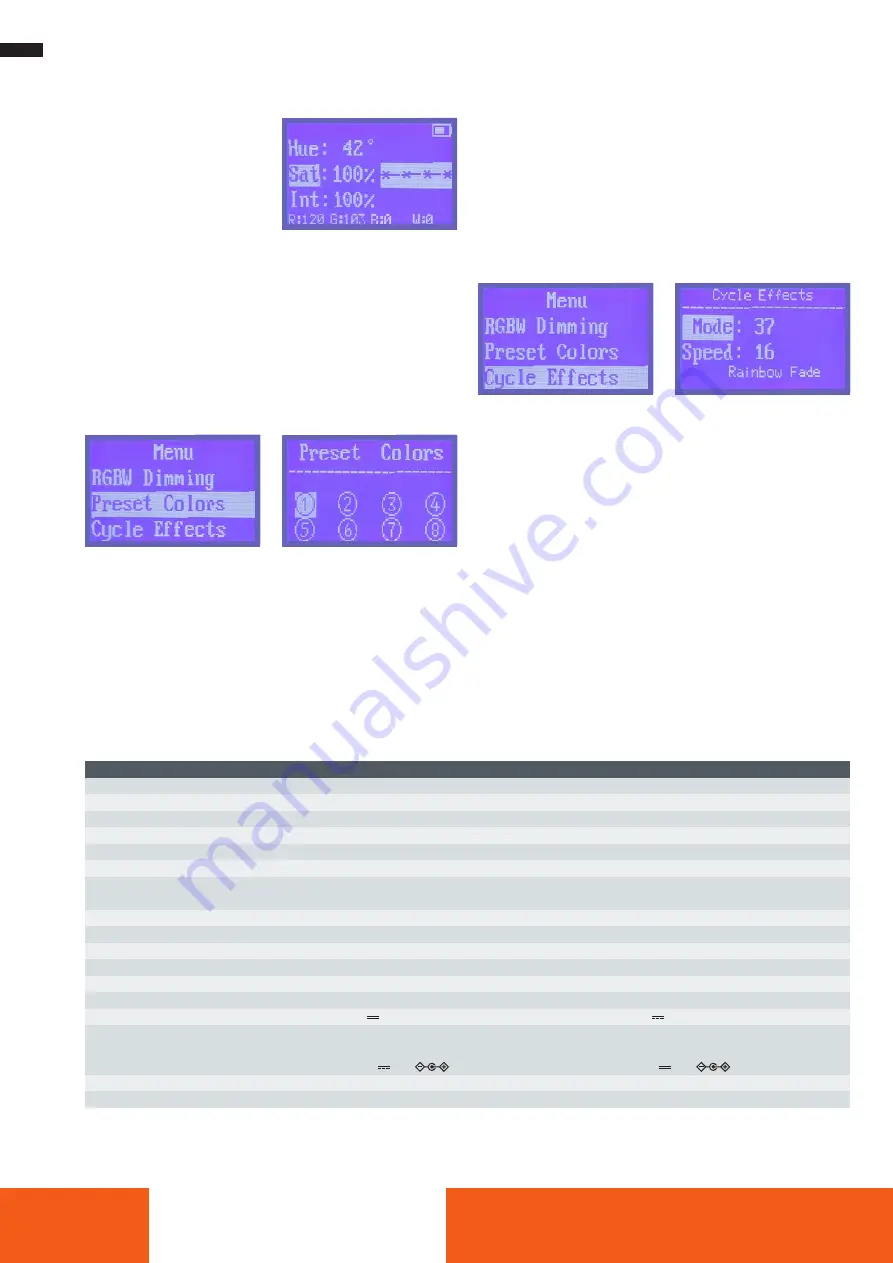
10
ENGLISH
HUE – RGB Mode
Colour, saturation, intensity
– After switching on, press the
HUE/Saturation button [3].
– Turn the adjustment knob [7]
to the left or right to switch
between the RGB colours.
– Press the adjustment knob [7]
to adjust the intensity of the
colour. The menu item ”Int“ is highlighted in the display.
– Turn the adjustment knob [7] clockwise to increase the intensity
(0 – 100 %) and counterclockwise to decrease the intensity.
– Press the HUE/Saturation knob [3] again. The menu item ”Sat“
is highlighted in the display. Turn the adjustment knob [7]
clockwise to increase the saturation (0 / 20 – 100 %) and coun-
terclockwise to reduce the saturation.
Save Settings
Save colour, saturation and intensity:
You have the possibility to save up to 8 different colour profiles.
colour profiles.
– Select your desired colour, saturation and intensity.
– Press the menu knob [9] and select the menu ”Preset Colors“ by
turning the setting knob [7]. Press the adjustment knob [7] to
select the ”Preset Colors“ menu.
– Turn the adjusting knob [7] to select the different memory loca-
tions.
– To save the set colour, saturation and intensity, press the control
knob [7] once.
– To recall the saved presets, press the menu knob [9], select the
”Preset Colors“ menu and select the setting location by turning
the setting knob [7]. To exit the ”Preset Colors“ menu, press the
menu knob [9].
Colour Effects and Styles
You can recall various preset styles and colour effects with the
Lumen Panel 600 RGB / 900 RGB.
– Press the menu knob [9] and select the ”Cycle Effects“ menu by
turning the adjustment knob [7]. Press the adjustment knob [7]
again to select the function.
– Now select a colour effect or effect cycle by turning the adjust-
ment knob [7].
– Transitions: 37-47, 83
– Strobe: 48-55, 84-86
– Pulsing: 56-59, 81-82, 87
– Candlelight: 101
– Fire light: 102
– Party lights: 103
– Police car: 104
– TV light: 105
– Lightning: 106
To increase or decrease the speed of the effect, press the adjust-
ment knob [7] until ”Speed“ is highlighted. Turn the adjustment
knob [7] to set the speed – 1 is the fastest speed and 32 is the
slowest.
Subject to change without notice. *The Bluetooth
®
word mark and logos are registered trademarks of Bluetooth SIG, Inc. and any use of such marks by Rollei is under licence. Other
trademarks and trade names are the property of their respective owners. 1) Not included in delivery.
Technical data
Number of LEDs
Power
Colour temperature
Colour shades
Colour rendering index
Television Lighting Consistency Index
Power control
Lighting Effects
Remote control
Bluetooth
®
* version
Frequency band
Max. radiated transmitting power
Battery operation | Battery life
Connections
Power supply unit
Dimensions | Weight
Box content
Lumen Panel 900 RGB
272 RGBW
70 W
2,700K – 9,999 K
360 RGB colors
(CRI) 95+
(TLCI) 95+
0%, 20 –100% in 1% steps
5,500 K: 3,428 lx / 0.5 m | 3,200 K: 2,764 lx / 0.5 m
11
Lumen App
4.0
2.400-2.480 GHz
8 dBm
2x lithium-ion batteries type NP-F750/F970
1)
Input:
15 V
6 A
Rollei AC/DC adapter for Lumen Panel 900 RGB
Input: 100 – 240 V ~ 2.5 A I 50/60 Hz
Output:15 V
6 A
| Power: 90 W
36 x 37.5 x 7 cm | 2.0 kg (without batteries)
Lumen Panel 600 RGB
248 RGBW
50 W
2,700 K – 9,999 K
360 RGB colors
(CRI) 95+
(TLCI) 95+
0%, 20 –100% in 1% steps
5,500 K: 3,559 lx / 0.5 m | 3,200 K: 3,380 lx / 0.5 m
11
Lumen App
4.0
2.400 – 2.480 GHz
8 dBm
2x lithium-ion batteries type NP-F750/F970
1)
Input:
15 V
5 A
Rollei AC/DC adapter for Lumen Panel 600 RGB
Input: 100 – 240 V ~ 2.5 A I 50/60 Hz
Output: 15 V
5 A
| Power: 75 W
31 x 31.5 x 7.3 cm | 1.5 kg (without batteries)
LED panel, U-bracket, power supply unit, power cable, bag, barndoors
Содержание 28579
Страница 3: ......












