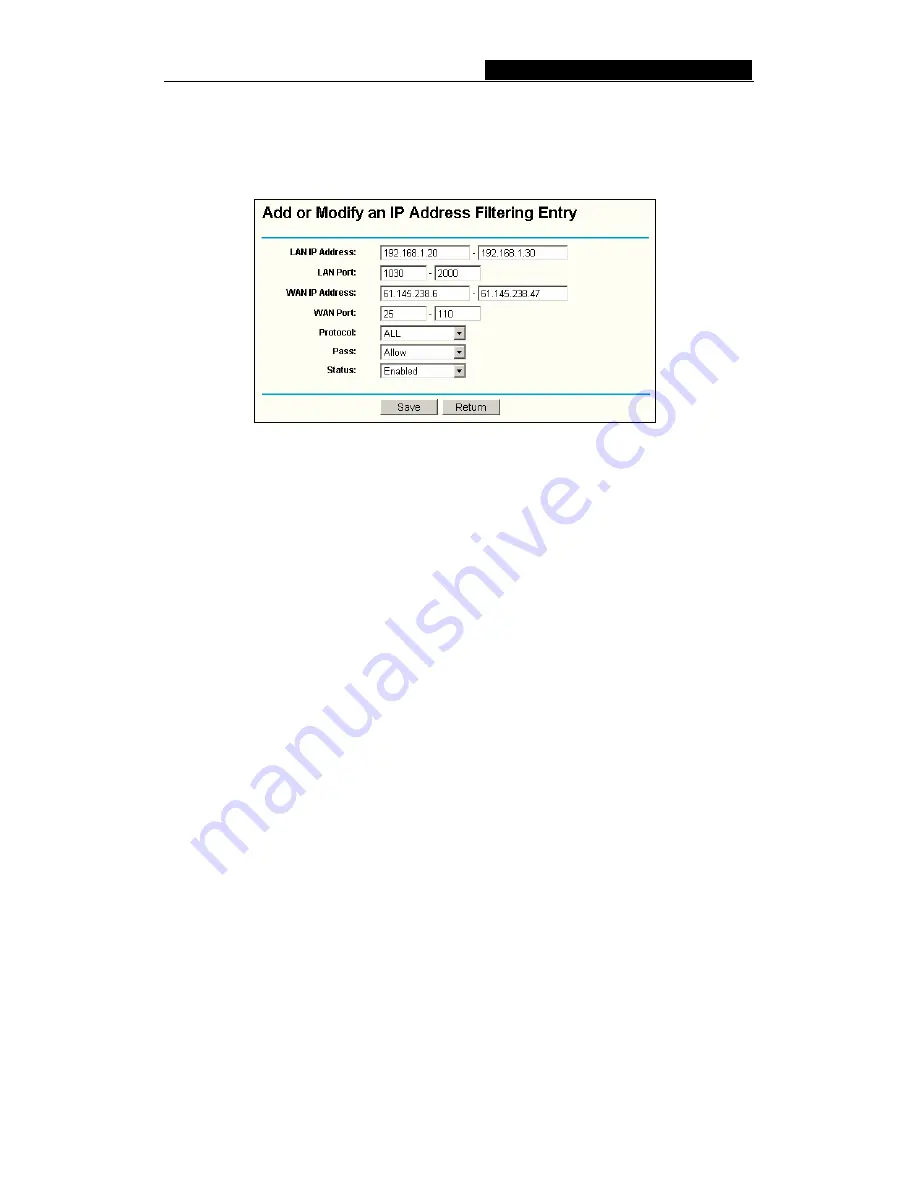
Cable/DSL Router User Guide
To disable the IP Address Filtering feature, keep the default setting,
Disabled
. To set up
an IP Address Filtering entry, click
Enable
Firewall and
Enable
IP Address Filtering on
the Firewall page, and click the
Add New…
button. The page "
Add or Modify an IP
Address Filtering entry
" will appear shown in figure 5-21:
Figure 5-21 Add or Modify an IP Address Filtering Entry
To create or modify an IP Address Filtering entry, please follow these instructions:
1.
LAN IP Address
-
Type a LAN IP address or a range of LAN IP addresses in the
field, in dotted-decimal notation format. For example, 192.168.1.20 - 192.168.1.30.
Keep the field open, which means all LAN IP addresses have been put into the field.
2.
LAN Port
-
Type a LAN Port or a range of LAN ports in the field. For example, 1030
- 2000. Keep the field open, which means all LAN ports have been put into the field.
3.
WAN IP Address
-
Type a WAN IP address or a range of WAN IP addresses in the
field, in dotted-decimal notation format. For example, 61.145.238.6 – 61.145.238.47.
Keep the field open, which means all WAN IP addresses have been put into the
field.
4.
WAN Port
-
Type a WAN Port or a range of WAN Ports in the field. For example, 25
– 110. Keep the field open, which means all WAN Ports have been put into the field.
5.
Protocol
-
Select which protocol is to be used, either
TCP, UDP
, or
All
(all protocols
supported by the router).
6.
Pass
-
Select either
Allow
or
Deny
through the router.
7.
Status
-
Select
Enabled
or
Disabled
for this entry on the
Status
pull-down list.
8. Click
the
Save
button to save this entry.
To add additional entries, repeat steps 1-8.
When finished, click the
Return
button to return to
IP Address Filtering
page.
To modify or delete an existing entry:
1. Find the desired entry in the table.
2. Click
Modify
or
Delete
as desired on the
Modify
column.
Click the
Enable All
button to enable all entries.
Click the
Disable All
button to disable all entries.
Click the
Delete All
button to delete all entries
You can change the entry’s order as desired. Fore entries are before hind entries. Enter
- 28 -






























