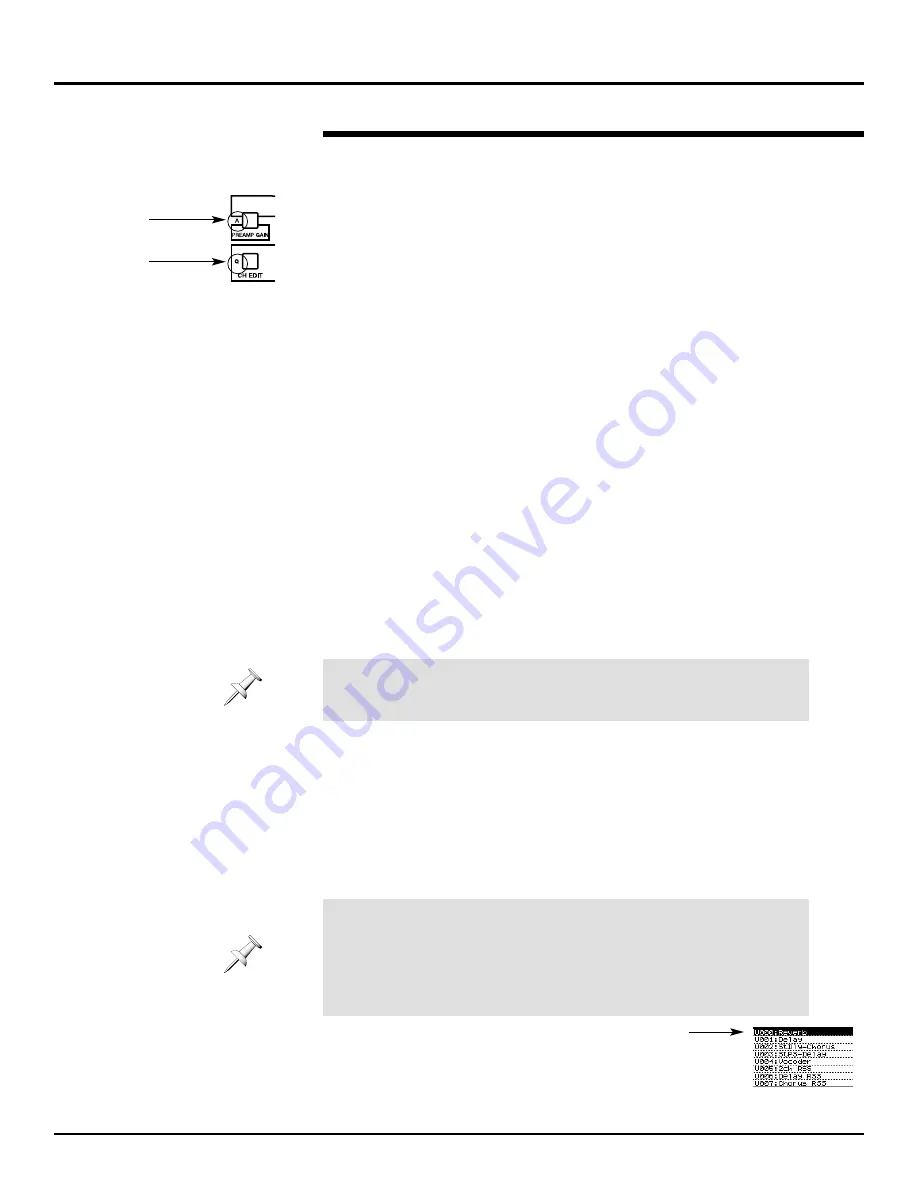
You can type by pressing the console buttons that have a letter or
character printed to their left:
•
On the VM-C7200, you’ll find them to the left of the STATUS and
CH EDIT buttons for Channels 13-24.
•
On the VM-C7100, you’ll find them to the left of the STATUS and
CH EDIT buttons on Channels 1-12.
•
On both consoles, the four MODE/VIEW buttons—MUTE,
SOLO, AUDIO and AUTO-MIX—provide “M”-“P,” and the CH
EDIT button above the MASTER fader types a space.
•
When you press a button, you get a lower case letter or the
character printed on the console in gray (next to the STATUS
and MODE buttons) or black (next to the CH EDIT buttons).
•
When you hold down SHIFT and press one of these buttons,
you get an upper-case letter or the character printed in green.
When you hold SHIFT and press the MASTER fader’s CH EDIT
button, you get a backspace/delete.
13. Turn V3 [CURSOR POS] to go back to “N” and use these buttons to
type the name “My First FX.” You’ll notice that after you type a letter,
the cursor automatically advances to the next position.
14. If you need to back up, turn V3 [CURSOR POS] to select the
desired character position.
15. If you accidentally leave out a character, you can position the cursor
where the missing character should be, press F3 [INSERT], and
type it.
16. If you enter an extra character, select it with the cursor and press
F2 [DELETE]
17. When you’ve finished, press F1 [ASCII] to de-activate the typing
feature.
Now we’re ready to save our effect.
Saving an Edited Effect
1.
Press EFFECTS 1-8.
2.
Press F1 [LIBRARY].
We’re going to save our effect in the first user memory location.
3.
Turn V1 [SELECT GROUP] to view the user effect library memory
locations—these libraries all start with the letter “U,” as we said
earlier.
4.
Turn V2 [SELECT NUMBER] to choose U000:
Reverb. When the new library is saved, it will
replace what’s currently in the selected location.
©
2000 Roland Corporation U.S.
Getting Started with the VM-7000
2796US, v1.0
Page 37
Setting Up a Send-and-Return Effect (Continued)
®ÂØÒňÎ
Application Guide
Getting Started with the VM-7000
Whenever the ASCII feature on a naming page is turned on, the buttons
used for typing do not perform their usual functions. To restore them to
normal functionality, you must turn off the ASCII typing feature.
When the VM-7000 is shipped from the factory—and after a factory
reset—the user effect library memory locations contain copies of the
factory preset libraries. Don’t worry about replacing these copies with
your own effects—the originals are still available as factory preset
libraries P000 through P199. You can always perform a factory reset if
you ever want to return the user library locations to their original state.






























