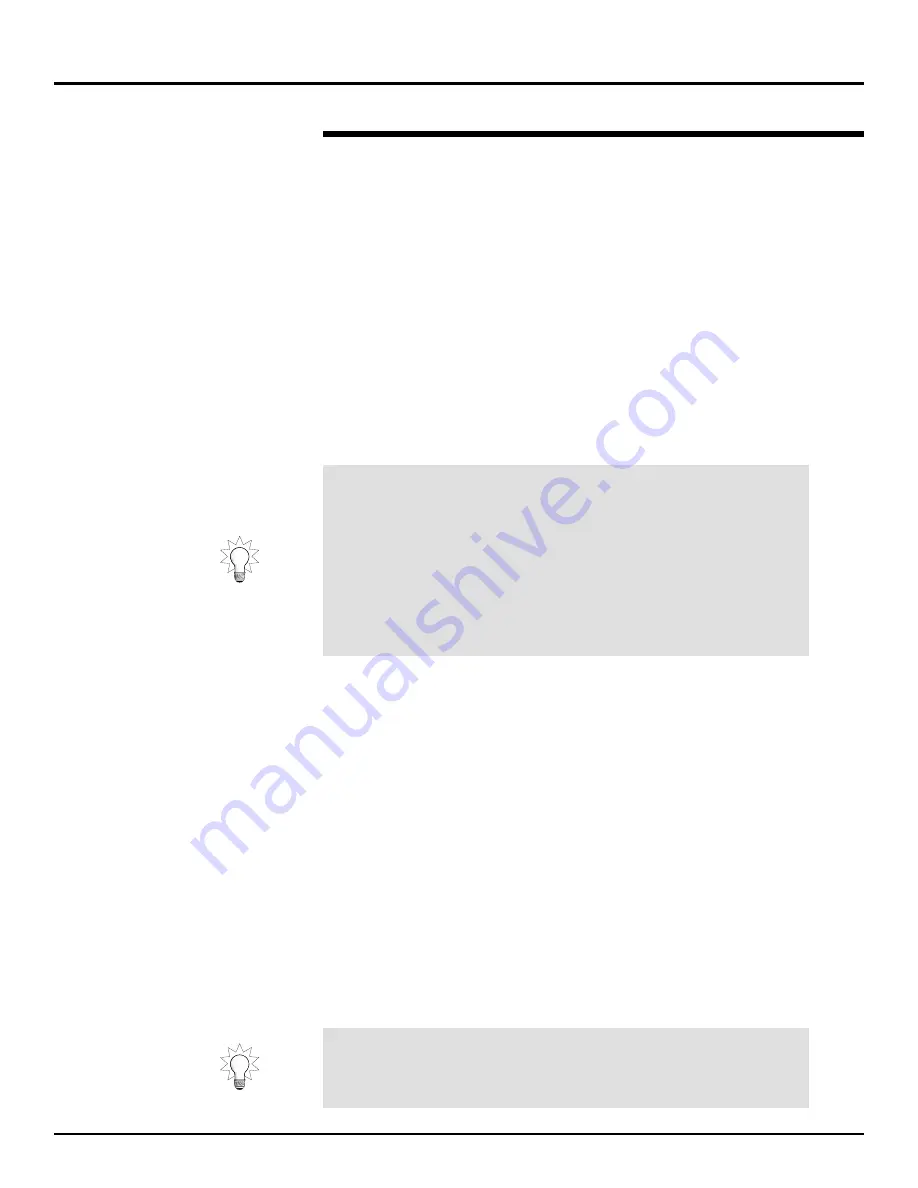
As before, let’s listen to our stereo Flex Bus output.
10. Press SOURCE SELECT, turn V1 [SELECT], choose FBUS 9/10,
and press F6 [EXIT] to leave the SOURCE SELECT screen.
Now we’re ready to actually send Effect 1 to Flex Busses 9 and 10.
11. Hold down Flex Bus Channel 1’s CH EDIT button—remember, this
channel is controlling Effect 1’s return right now—and press the
QUICK CH EDIT FLEX BUS 7-12 button.
12. As you perform the next few steps, make noise into your mic to hear
the changes you’re making.
13. Turn V3 [SEND LEVEL] to a value of 100 to send Effect 1 to Flex
Busses 9 and 10.
14. Press F4 [SLAVE] to de-activate pan slaving.
15. Turn V4 [PAN] up and down to hear how it sets Effect 1’s placement
in the stereo field created by Flex Busses 9 and 10. Just as when
we sent Effect 1 to the main mix, the effect remains in stereo and is
shifted to the right or left. Set PAN to C when you’re done
experimenting.
Before proceeding to the next section:
1.
Press SOURCE SELECT, turn V1 [SELECT] to choose MAIN, and
then press F6 [EXIT] so that we’re once again monitoring the main
mix.
2.
Press FADER UTILITY and F1 [CHANNEL LINK]. Press PAGE
DOWN twice and F5 [LINK] to de-activate the linking of Flex Busses
9 and 10.
3.
Press LEVEL METER to return to our “home page.”
Naming an Edited Effect
We’ll use our edited version of Vocal Plt to learn how to save an edited
effect as your own new effect library stored in the VM-7000’s user
memory. First, however, let’s give it a new name.
1.
Press EFFECTS 1-8.
2.
Press F2 [EDIT].
3.
Press PAGE DOWN three times to display the screen on which we
can name the new effect library.
The VM-7000 offers a variety of ways to name an effect library. Let’s
try each of these methods out.
©
2000 Roland Corporation U.S.
Getting Started with the VM-7000
2796US, v1.0
Page 35
Setting Up a Send-and-Return Effect (Continued)
®ÂØÒňÎ
Application Guide
Getting Started with the VM-7000
In a real-life situation, you might want to send both the dry and effected
signal to your external Flex Busses. For example, if you wanted to
record a stereo piano onto a pair of tracks on a multitrack recorder
along with some reverb from one of the VM-7000’s internal effects, you’d
send both the dry signal and the effect to the tracks. You’d actually
achieve this, most likely, by sending the dry signal there first—you could
use the procedure described in “Routing Signals to a Pair of Flex
Busses” starting on Page 23—and then adding in the desired amount of
reverb using the procedure we’ve just completed. You’d want to use the
same external Flex Busses for the dry and effect signals, of course.
You can use the same basic naming methods we’re about to explore for
naming many different things in the VM-7000, including input and multi
in channels, Flex Busses and more. See the VM-C7200/C7100 Owner’s
Manual for more info.






























