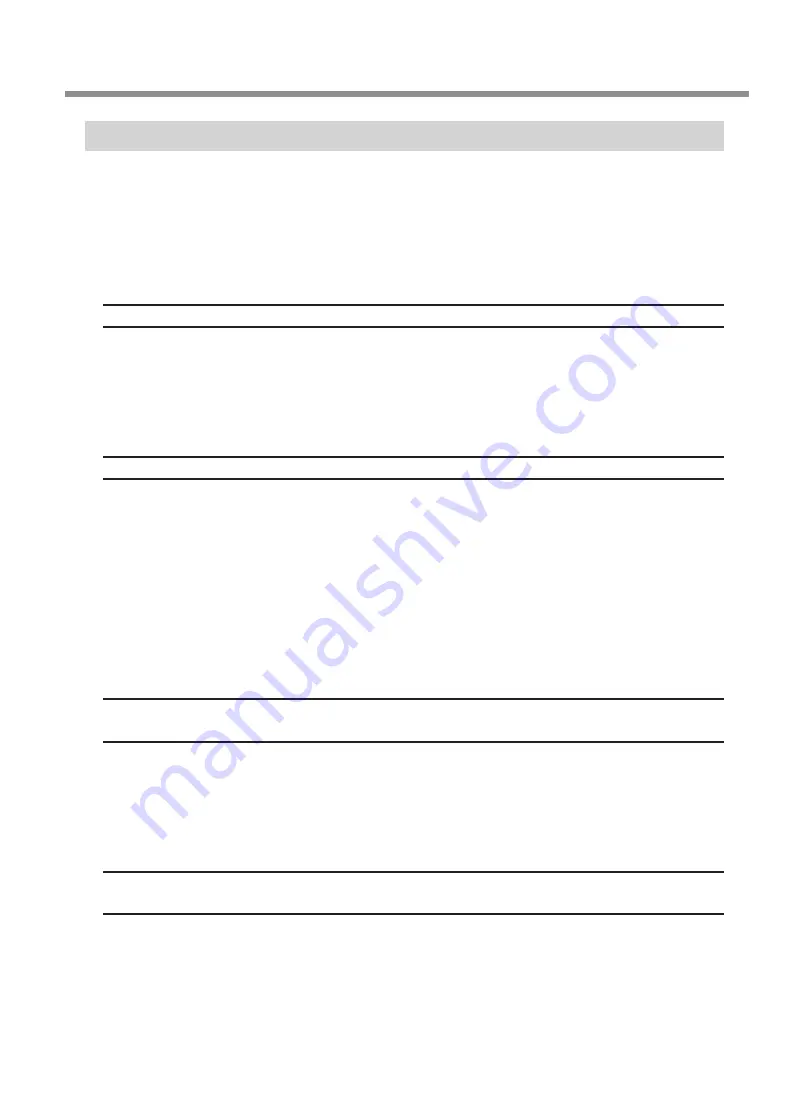
Handling Messages and Error Messages
Chapter 4 Appendix
95
Chapter 4 Appendix
An Error Message Appears
This topic describes some of the error messages that may appear in the Utility window, and
how to take action to remedy the problem. In addition to the messages described below, the
Utility window shows the causes of errors and troubleshooting information. If the troubleshoot-
ing information displayed in the Utility window or action described here does not correct the
problem, or if an error message not described here appears, contact your authorized Roland
DG Corp. dealer.
[The pinch roller position is incorrect.]
[The media size is not acceptable for this machine, and thus the position of the pinch roller
is not correct. ]
If the pinch roller position is incorrect, the media cannot be secured properly. Specific media sizes can be
positioned properly with the pinch roller on this machine.
P. 10, "Size" in "Usable Media"
[Crop marks could not be printed. Output will be canceled.]
The size of the data including the crop marks is larger than the printing or cutting area of
the loaded media.
Make the printing or cutting area wider, such as by replacing the media with a larger piece of media or by
changing the positions of the pinch rollers, then send the data again.
P. 35, "Media Sizes Allowing Automatic Crop Mark Detection"
The size of the data being output is too small.
Set the size of the data in the new scanning value (direction in which the print heads move) to at least 65 mm
(2.6 in.). Change the size of the data, then send the data again. There is no limitation in the size of the data in
the new feeding direction.
[Crop mark detection could not be started./Crop marks were not found. Output will be
canceled.]
[Automatic detection of crop marks could not be accomplished.]
Load the media at the correct position and perform detection of crop marks again. If repeating automatic
crop-mark detection results in an error again, then change the type of media. Depending on the media, it may
not be possible to detect crop marks automatically.
P. 35, "Performing Printing and Cutting Separately"
[The operation has been stopped to prevent the head from drying out. Turn the printer
off.]
The print head was forced to standby position to prevent them from drying out.
Operation cannot be continued. Switch the sub power off, then back on. Opening the front cover while printing
is in progress causes an emergency stop. Never allow the print heads to remain in this state.
Содержание VersaStudio BN-20
Страница 28: ...26 ...
Страница 106: ...104 ...
Страница 107: ...105 ...
Страница 108: ...106 ...
Страница 109: ...107 ...
Страница 110: ...108 ...
Страница 111: ......
Страница 112: ...R2 110905 ...
































