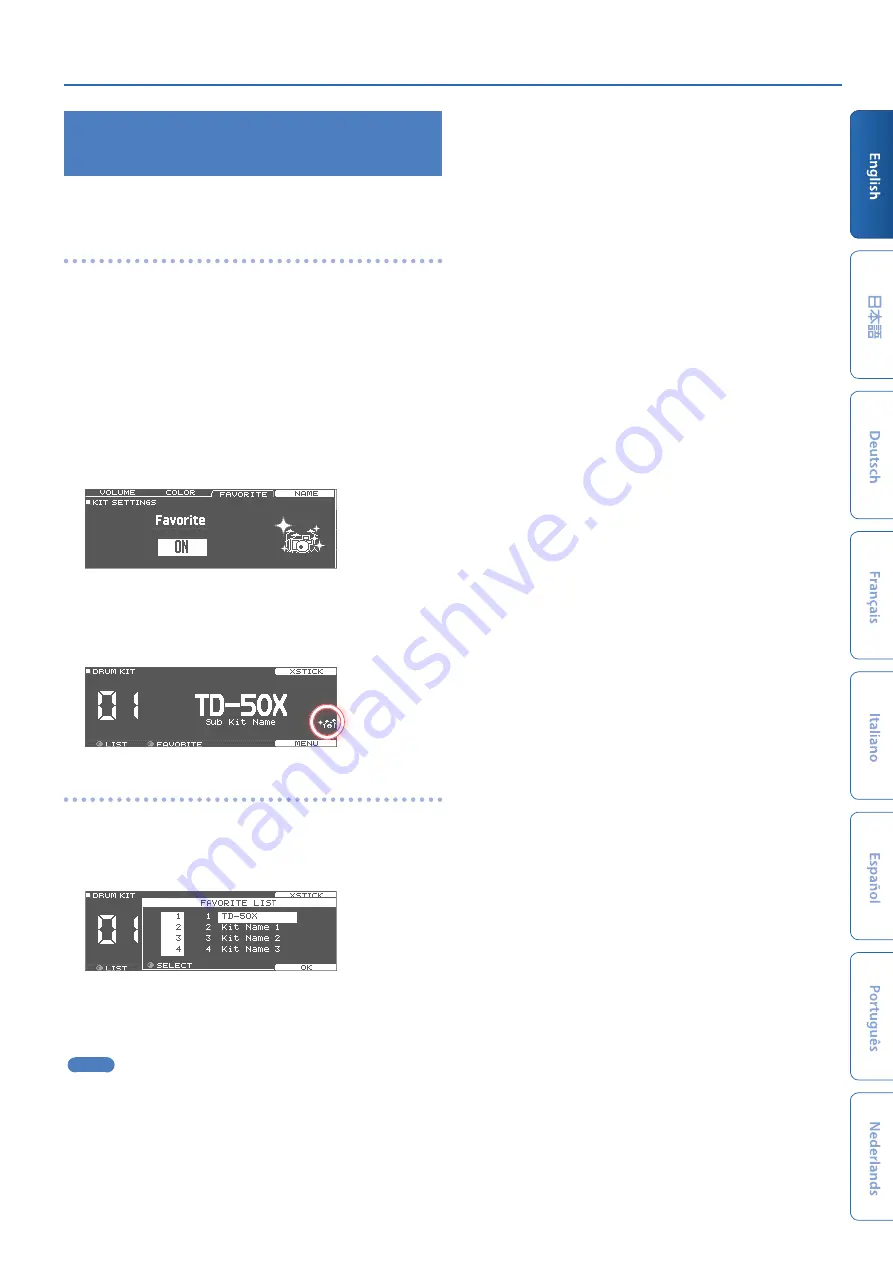
Performing
19
Registering/Recalling Favorite Drum Kits
(FAVORITE)
You can register frequently-used drum kits as “favorites” for instant
recall.
Registering a favorite
1 .
Select the drum kit that you want to register
2 .
In the DRUM KIT screen (p. 15), press the [F5]
(MENU) button.
3 .
Press the PAGE [UP] button several times to access
the KIT SETTINGS screen.
4 .
Press the [F3] (FAVORITE) button.
5 .
Turn the [R2] knob to turn favorites “ON.”
6 .
Press the [KIT] button to return to the DRUM KIT
screen.
Drum kits that are registered as a favorite will show an icon in the
DRUM KIT screen.
Recalling a favorite
1 .
In the DRUM KIT screen, turn the [R2] (FAVORITE)
knob.
A list of drum kits that are registered as favorites is displayed.
2 .
Select the drum kit that you want to recall, and press
the [F5] (OK) button.
The TD-50X switches to the selected drum kit.
MEMO
To remove “favorite” registration from a drum kit, turn the favorite
setting “OFF.”


























