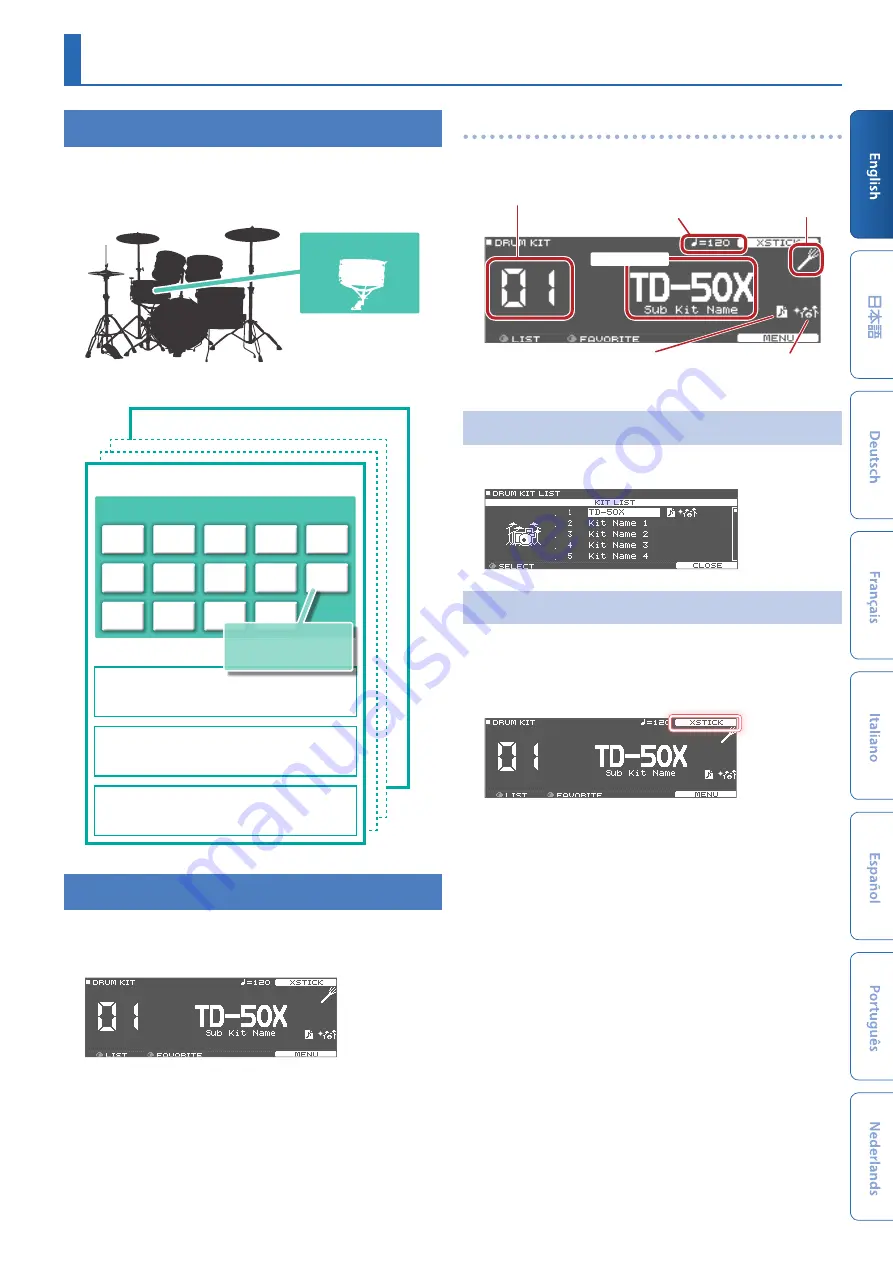
15
Performing
Drum Kits and Instruments
On the TD-50X, the sound you hear when you strike each pad is called
an “instrument.” A “drum kit” is a set of sounds (instruments) assigned
to the pads.
Instrument
Drum kit
The illustration below shows the structure of a drum kit.
Drum kit 100
Ambience settings
Sets the sound of the overhead microphone that captures sound from the entire
kit, the reverberation and sound of the place where the drums are played, etc.
Mixer settings
Volume, pan, multi-effect, equalizer, compressor settings, etc. for each pad
Overall settings for the entire drum kit
Volume, drum kit name, illumination color, etc.
Drum kit 1
KICK
TOM4
AUX1
SNARE
HI-HAT
AUX2
TOM1
CRASH1
AUX3
TOM2
CRASH2
AUX4
TOM3
RIDE
Pad settings
Instrument settings
Instrumental sounds, tuning,
volume, etc.
Selecting a Drum Kit
1 .
Press the [KIT] button.
The DRUM KIT screen appears.
2 .
Use the [–] [+] buttons or dial to select a drum kit.
About the DRUM KIT screen
This is the TD-50X’s main screen; it will appear when you press a
[KIT] button.
Drum kit number
User sample icon (shown only if a
drum kit that uses user samples
(p. 25) is selected)
Favorite icon (shown only if a
drum kit that is registered as a
favorite (p. 19) is selected)
Brush icon (shown only
if Brush Switch is “ON”)
Tempo (shown only if
the kit tempo is “ON”)
Drum kit name
Selecting a Drum Kit from the List
In the DRUM KIT screen, turn the [R1] (LIST) knob; KIT LIST appears,
allowing you to select a drum kit from the list.
Cross-Stick Function
Pads that are connected to a TRIGGER IN jack
Each time you press the [F4] (XSTICK) button, you’ll switch between
sounding and not sounding the cross-stick sound (p. 13) from the
snare pad.
When playing using a pad that supports digital connection
and cross-stick technique (such as the PD-140DS)
If a trigger input is assigned to snare (p. 7), cross-stick technique is
always possible.
In this case, the XSTICK icon is not shown in the screen.











































