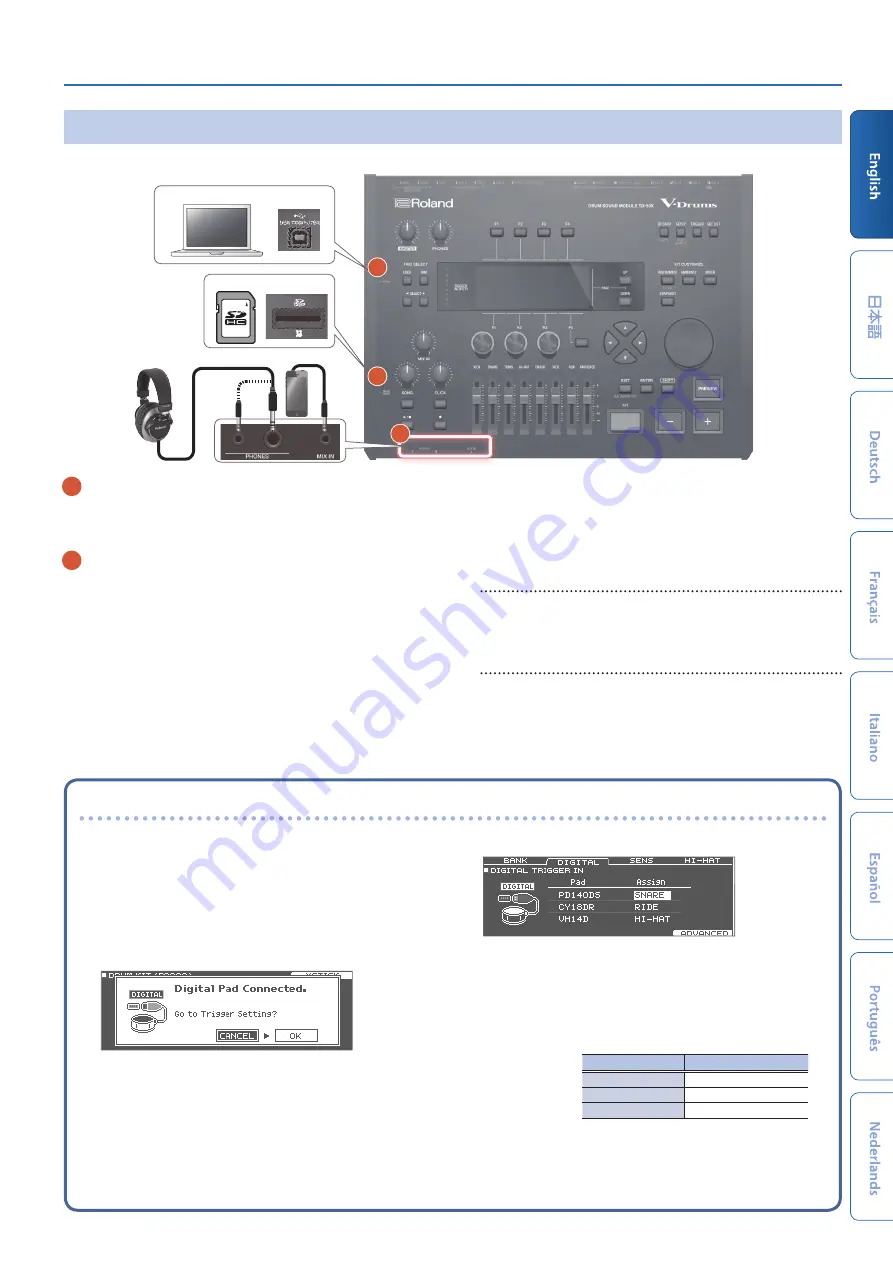
Getting Ready
7
Side Panel/Front Panel
* To prevent malfunction and equipment failure, always turn down the volume, and turn off all the units before making any connections.
A
B
C
Computer
SD card
Headphones
Audio player
A
USB COMPUTER port
Use a USB cable to connect the TD-50X to your computer (p. 21).
This allows you to use DAW software to record the TD-50X’s
performance as audio or as MIDI.
B
SD card slot
Insert a commercially available SD card (SDHC cards (up to 32 GB)
are supported).
You can store songs or TD-50X data on the SD card.
You can also use a card to load user samples or to export a
recorded song.
Before using an SD card for the first time, you must format it on the
* Never turn off the power or remove the SD card while the screen
indicates
“Processing . . .”
* Some memory card types or memory cards from some
manufacturers may not record or play back properly on the unit.
PHONES jack
You can connect a set of headphones here.
Even if headphones are connected, sound is output from the
various output jacks.
MIX IN jack
Connect your audio player (smartphone) or other audio playback
device here.
Settings for pads that support digital connection
The first time that a pad that supports digital connection is
connected to a DIGITAL TRIGGER IN port, the following screen
appears.
Following the instructions in the screen, make settings to specify
the trigger input to which the connected pad should be assigned.
* If you specify the same trigger input as a pad that is connected
to a TRIGGER IN jack, the pad that’s connected to that TRIGGER
IN jack won’t produce sound.
&
For details on pad settings, refer to “Reference Manual” (PDF).
1 .
Select “OK” and then press the [ENTER] button.
2 .
Use the cursor buttons to select the pad that you
want to specify, and use the [–] [+] buttons or the
dial to specify the assignment.
When you select a pad, the FUNC button of the selected pad
blinks.
Pad
Assign
PD140DS
SNARE
CY18DR
RIDE
VH14D
HI-HAT
(Setting example)
* You can’t specify multiple instances of the same assignment.
3 .
Press the [KIT] button to return to the DRUM KIT
screen.


























