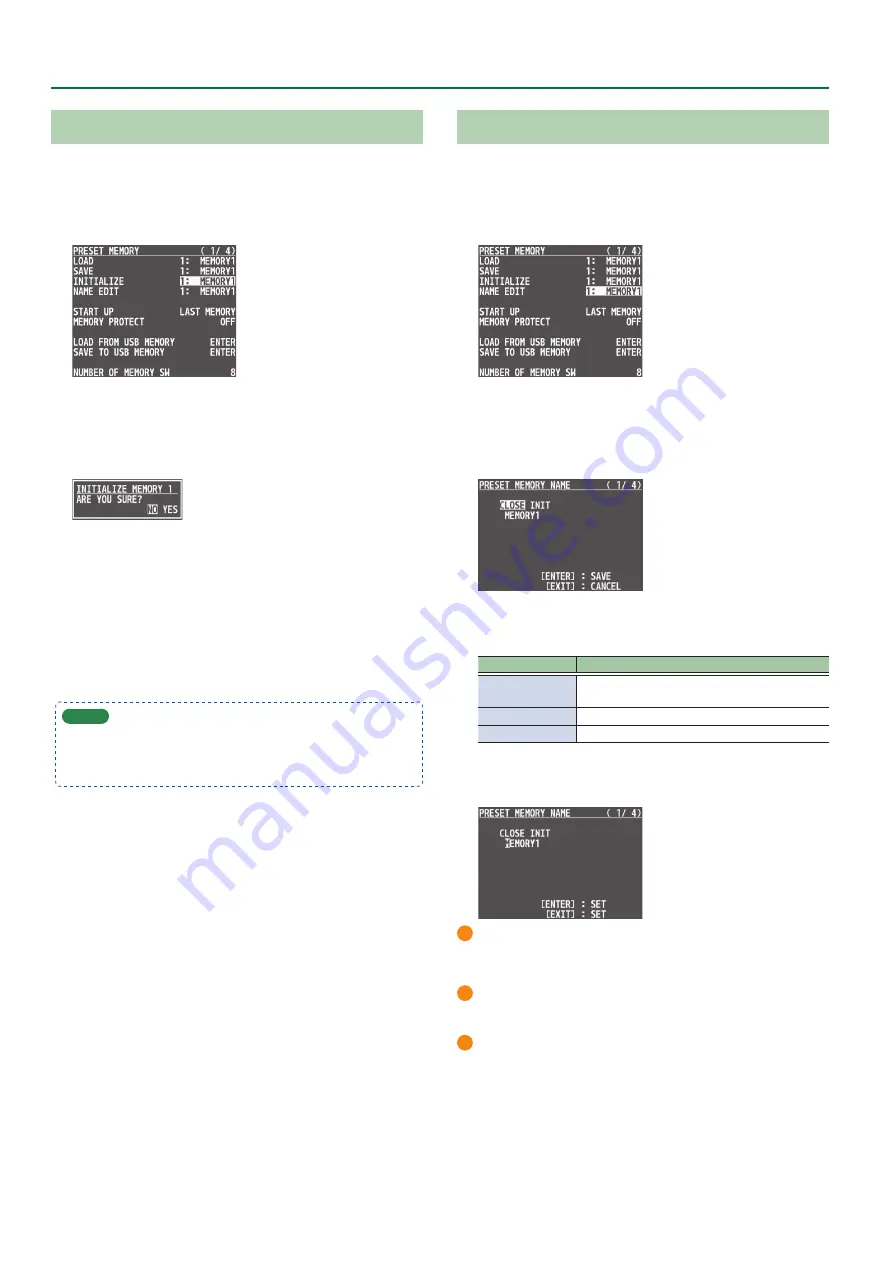
42
Other Features
Initializing a Preset Memory
You can initialize the settings of a specific preset memory and
completely erase its settings.
1 .
Press the [MENU] button
0
“PRESET MEMORY”
0
select “INITIALIZE,” and press the [VALUE] knob.
2 .
Use the [VALUE] knob to select the preset memory
(MEMORY 1–24) that you want to initialize, and
press the [VALUE] knob.
A confirmation message appears.
* If you decide to cancel, press the [EXIT] button.
3 .
Use the [VALUE] knob to select “YES,” and press the
[VALUE] knob.
The preset memory is initialized. When the operation is finished,
the message “COMPLETE” appears.
4 .
Press the [MENU] button to quit the menu.
MEMO
About the preset memory demo data
Once you perform a factory reset (p. 64), any demo data you
have edited or deleted is restored to its factory default settings.
Renaming a Preset Memory
Here’s how to rename a preset memory. You can assign a name of up
to 8 characters to each memory.
1 .
Press the [MENU] button
0
“PRESET MEMORY”
0
select “NAME EDIT,” and press the [VALUE] knob.
2 .
Use the [VALUE] knob to select the preset memory
(MEMORY 1–24) that you want to rename, and then
press the [VALUE] knob.
The PRESET MEMORY NAME screen appears.
3 .
Use the [VALUE] knob to select the item that you
want to execute, and then press the [VALUE] knob.
Item
Explanation
CLOSE
Saves the memory name and closes the PRESET
MEMORY NAME screen.
INIT
Initializes the memory name.
(Memory name)
Edits the memory name (to step 4).
4 .
Input the memory name.
* You can input up to 8 characters.
1
Use the [VALUE] knob to move the cursor.
If you press the [EXIT] button, the character at the cursor location
is deleted.
2
Press the [VALUE] knob to highlight the character at the cursor
location.
3
Use the [VALUE] knob to change the character, and then press
the [VALUE] knob.
5 .
When you have finished inputting the name, use
the [VALUE] knob to select “CLOSE,” and then press
the [VALUE] knob.
* If you decide to cancel, press the [EXIT] button.
6 .
Press the [MENU] button to quit the menu.






























