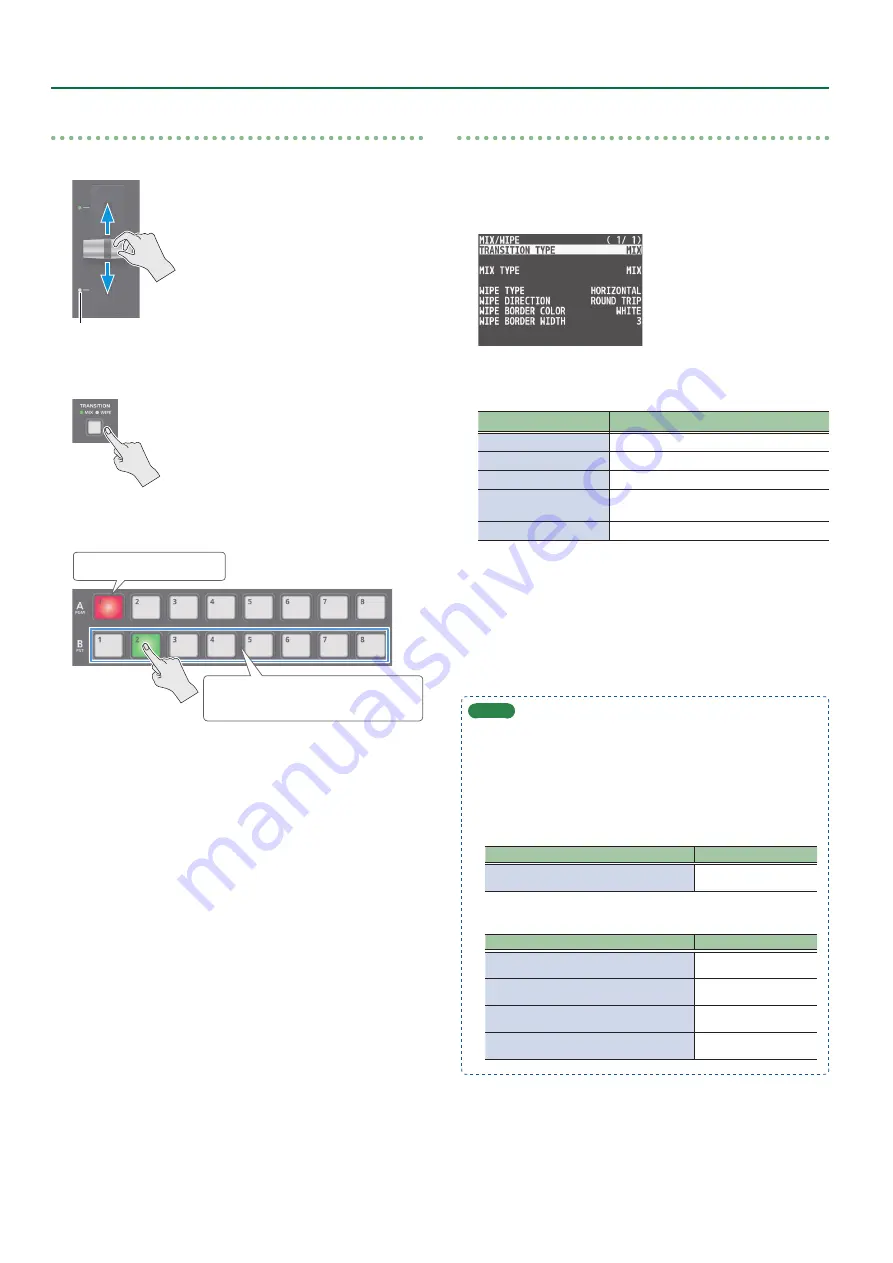
12
Video Operations
When PGM/PST mode is selected
1 .
Flip the video fader all the way upward or downward.
Transition indicators
2 .
Press the [TRANSITION] button to select the
transition effect.
3 .
Press a Cross-point B [1]–[8] button to select the
preset video (the video to be output next).
Lit red: Final output video
Lit green:
Preset video (the video to be output next)
4 .
Move the video fader in the direction opposite to
the direction in step 1.
The video changes.
When the video has switched completely, the illuminated state of
the A [1]–[8] buttons and B [1]–[8] buttons is exchanged.
Changing the mix/wipe pattern
You can use the MIX/WIPE menu to specify the pattern by which the
mix/wipe occurs and the direction of the wipe.
1 .
Press the [MENU] button
0
select “MIX/WIPE,” and
press the [VALUE] knob.
2 .
Use the [VALUE] knob to select a menu item, and
press the [VALUE] knob.
Menu item
Explanation
MIX TYPE
Specifies the transition pattern for mix.
WIPE TYPE
Specifies the transition pattern for wipe.
WIPE DIRECTION
Specifies the direction of wipe.
WIPE BORDER COLOR
Specifies the color of the border added to
the edge of the wipe area.
WIPE BORDER WIDTH
Exchanges the colors.
3 .
Use the [VALUE] knob to change the value, and
press the [VALUE] knob.
For details about these values, refer to p. 67.
4 .
Press the [MENU] button to quit the menu.
MEMO
5
By holding down the [TRANSITION] button and pressing the
[MENU] button, the MIX/WIPE menu appears.
5
You can change the settings of the MIX/WIPE menu by holding
down the [TRANSITION] button and turning the SPLIT/VFX [A]
or [B] knob.
–
When mix is selected
Operation
Explanation
[TRANSITION]
turn the SPLIT/VFX [A] knob
MIX TYPE
–
When wipe is selected
Operation
Explanation
[TRANSITION]
turn the SPLIT/VFX [A] knob
WIPE TYPE
[TRANSITION]
turn the SPLIT/VFX [B] knob
WIPE DIRECTION
[TRANSITION]
turn while pressing the SPLIT/VFX [A] knob
WIPE BORDER COLOR
[TRANSITION]
turn while pressing the SPLIT/VFX [B] knob
WIPE BORDER WIDTH













































