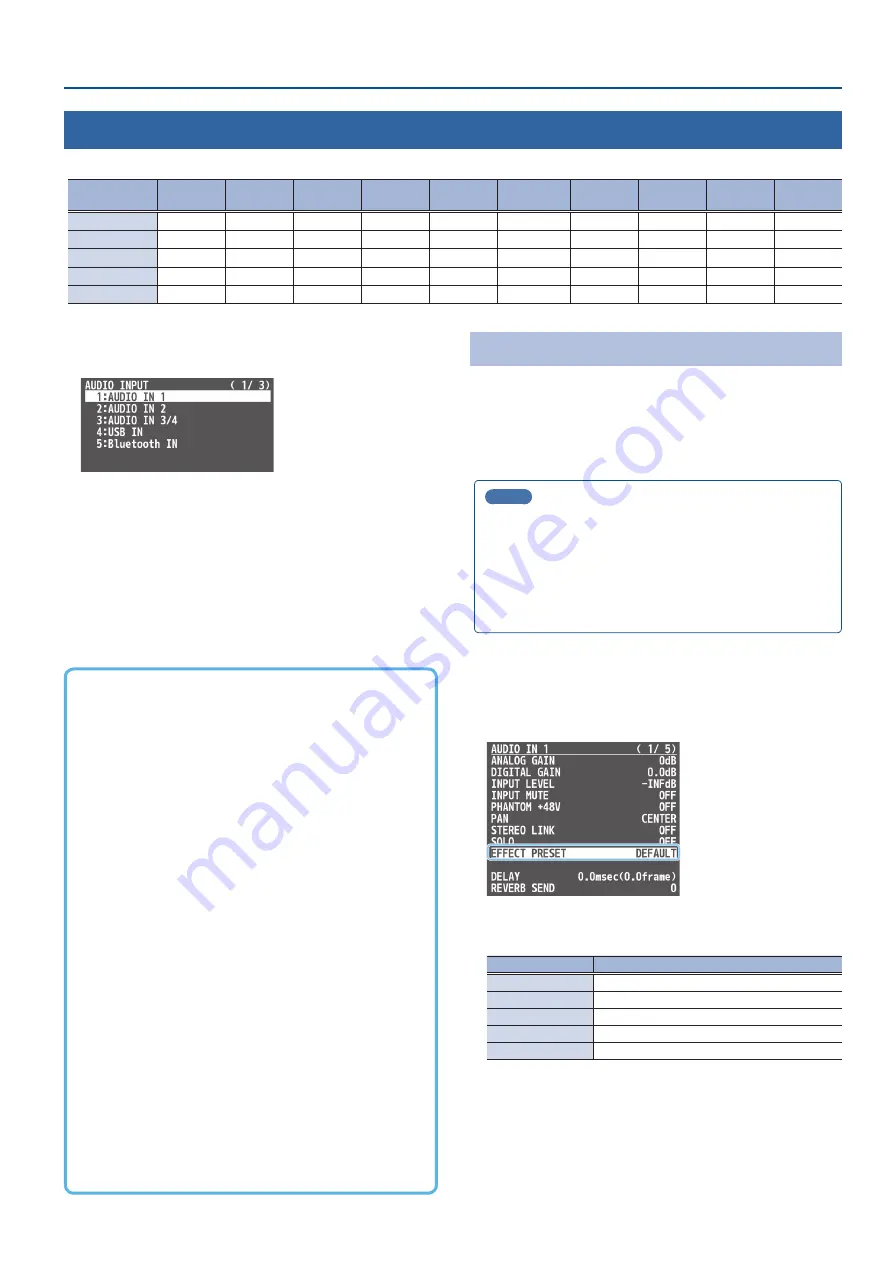
39
Audio Operations
Applying Effects to Input Audio
You can apply effects to the input audio to adjust the character of the sound. The following table shows the effects that are available.
Input audio
High-pass
filter
Echo
canceller
Anti-
feedback
Noise gate
De-esser
Compressor
Equalizer
Voice
changer
Delay
Reverb
AUDIO IN 1, 2
µ
µ
µ
µ
µ
µ
µ
µ
µ
µ
AUDIO IN 3/4
µ
—
—
µ
—
µ
µ
—
µ
µ
USB IN
µ
—
—
µ
—
µ
µ
—
µ
µ
Bluetooth IN
µ
—
—
µ
—
µ
µ
—
µ
µ
HDMI IN, SDI IN
µ
—
—
µ
—
µ
µ
—
µ
µ
1 .
[MENU] button
Ó
“AUDIO INPUT”
Ó
select “AUDIO IN 1”–
“SDI IN 8,” and press the [VALUE] knob.
2 .
Using the [VALUE] knob, select the menu item of the
effect you want to use, and press the [VALUE] knob.
* For details on the menu items, refer to “9: AUDIO INPUT” (p. 82)
3 .
Use the [VALUE] knob to change the value of the setting,
and press the [VALUE] knob.
4 .
Press the [MENU] button to close the menu.
Á
High-pass filter
Cuts off unneeded low-band audio. The cutoff frequency is 80 Hz.
Á
Echo canceller (p. 40)
Suppresses the voice echo that can occur when using a web
conferencing system that includes a speaker and mic.
Á
Anti-feedback (p. 40)
Suppresses audio feedback.
Á
Noise gate
Eliminates audio that is lower than the specified threshold level.
This is effective when the noise that you want to remove is separate
from the audio that you want to keep, and can be used to remove
hiss or other noise that is heard during periods of silence.
Á
De-esser
Reduces sibilant noise (the sounds you hear when pronouncing “s”
words and other hissing sounds).
Á
Compressor
Audio that exceeds the specified threshold level is compressed.
This reduces the difference between the maximum volume and
minimum volume, making the audio more comfortable for listening.
Á
Equalizer
This is a three-band equalizer. It lets you adjust the volume by
boosting or cutting three frequency regions.
Á
Transforms the pitch or character of the voice.
Á
Delay (p. 41)
Outputs audio with a delay.
Á
Reverb (p. 42)
Adds reverberation to the sound.
Using an Effect Preset
The V-160HD is equipped with effects that are adjusted for specific
environments. These are called “effect presets.”
The effect presets are created using a combination of three effects
(high-pass filter, compressor, equalizer).
Simply by selecting an effect preset, you can easily apply an effect
that’s appropriate for your situation.
MEMO
¹
If you want to make fine adjustments to a preset, use the
AUDIO INPUT menu to edit the high-pass filter, compressor,
and equalizer settings.
¹
You cannot overwrite the effect presets. Use the preset memories
to save the settings for presets you’ve edited (p. 48).
¹
When you load an effect preset, each preset setting is restored
to its default setting (factory defaults).
1 .
[MENU] button
Ó
“AUDIO INPUT”
Ó
select “AUDIO IN 1”–
“SDI IN 8,” and press the [VALUE] knob.
2 .
Use the [VALUE] knob to select “EFFECT PRESET,” and
press the [VALUE] knob.
3 .
Use the [VALUE] knob to select an effect preset, and press
the [VALUE] knob.
Value
Explanation
DEFAULT
For line input (default setting)
MEETING
For meetings
INTERVIEW
For interviews
AMBIENT MIC
For capturing ambient sound
WINDY FIELD
For capturing ambient sound in a windy area
A confirmation message appears.
* If you decide to cancel, press the [EXIT] button.
4 .
Use the [VALUE] knob to select “OK,” and press the
[VALUE] knob.
The effect preset is loaded. When the operation is finished, the
message “COMPLETE” appears.
5 .
Press the [MENU] button to close the menu.
















































