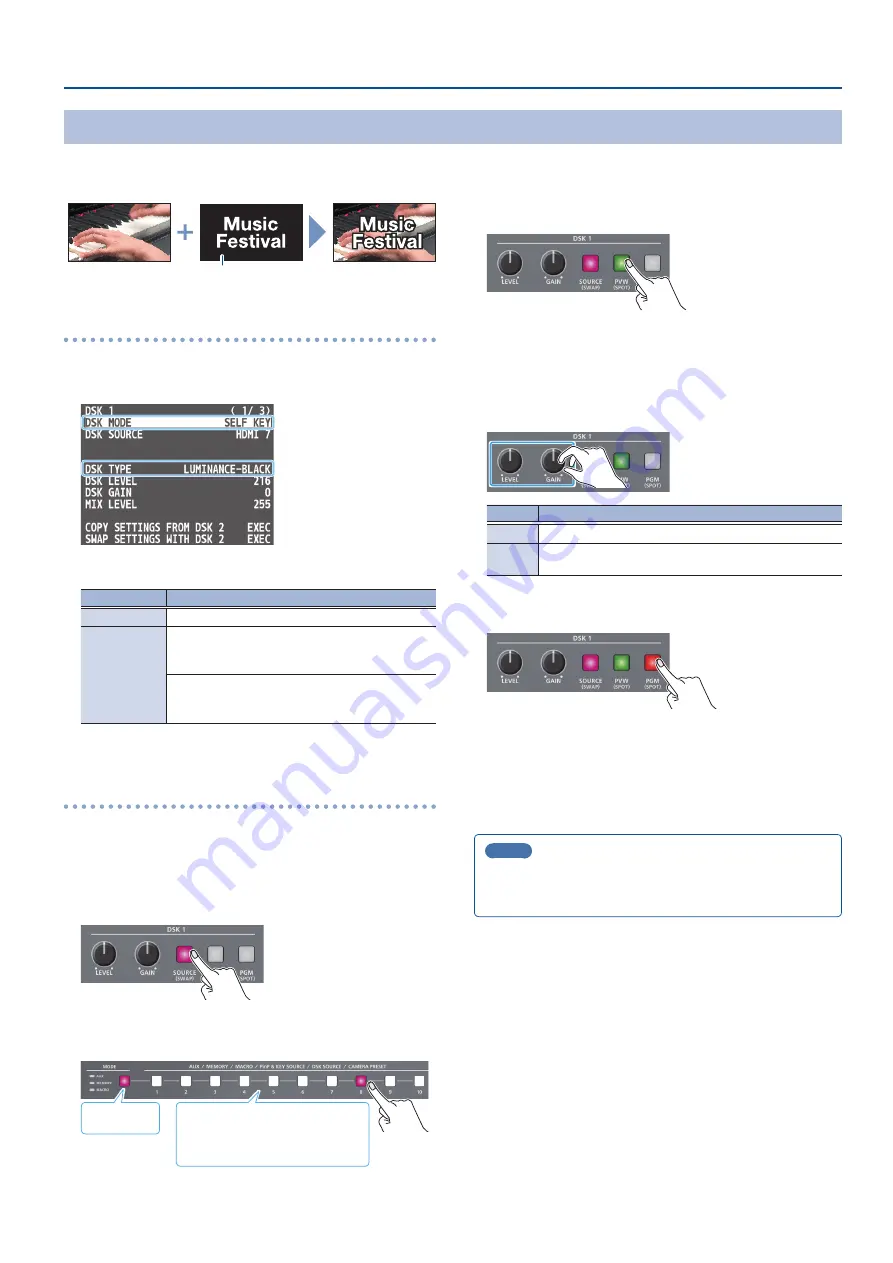
31
Video Composition Operations
Compositing a Caption or Image (Luminance Key)
Here’s how you can cut out text or image by turning its black or white portion transparent, and then superimpose it on the background video.
Black or white
Background video
DSK video source
Setting the DSK mode and DSK type
1 .
[MENU] button
Ó
“DSK”
Ó
“DSK 1” or “DSK 2
Ó
select
“DSK MODE” or “DSK TYPE,” and press the [VALUE] knob.
2 .
Use the [VALUE] knob to change the setting as shown below.
Menu item
Setting
DSK MODE
SELF KEY
DSK TYPE
LUMINANCE-WHITE
(Makes white portions transparent according to
brightness.)
LUMINANCE-BLACK
(Makes black portions transparent according to
brightness.)
3 .
Press the [MENU] button to quit the menu.
Compositing using DSK
Here we explain how to use “DSK 1” for compositing images.
The operation is the same when using “DSK 2.”
1 .
Press the DSK 1 [SOURCE] button to turn it on (the button
lights up).
2 .
Press a DSK SOURCE [1]–[10] button to select the DSK
video source.
Magenta: DSK video source
White:
Video input available
Unlit:
Video input unavailable
Lit magenta
* When selecting a video not assigned to INPUT 1–10, set this from
the [MENU] button
Ó
“DSK”
Ó
“DSK 1”
Ó
“DSK SOURCE.”
3 .
Press the DSK 1 [PVW] button to turn on the preview
output (lit).
A preview of the composition results is displayed in the PVW
section of the multi-view.
At this stage, the final output has not yet been changed.
4 .
Use the DSK 1 [LEVEL] and [GAIN] knob to adjust the
degree of effect applied.
Knob
Explanation
[LEVEL]
Adjusts the degree of extraction (transparency) for the key.
[GAIN]
Adjusts the degree of edge blur (semi-transmissive region)
for the key.
5 .
Press the DSK 1 [PGM] button to turn on DSK compositing
(lit).
The composition results is sent to final output.
6 .
To turn off DSK compositing, press the DSK 1 [PGM]
button once again.
MEMO
Set the fade-in/out time for the DSK video to superimpose from
the [MENU] button
Ó
“TRANSITION TIME”
Ó
“DSK 1 TIME” or
“DSK 2 TIME.”
















































