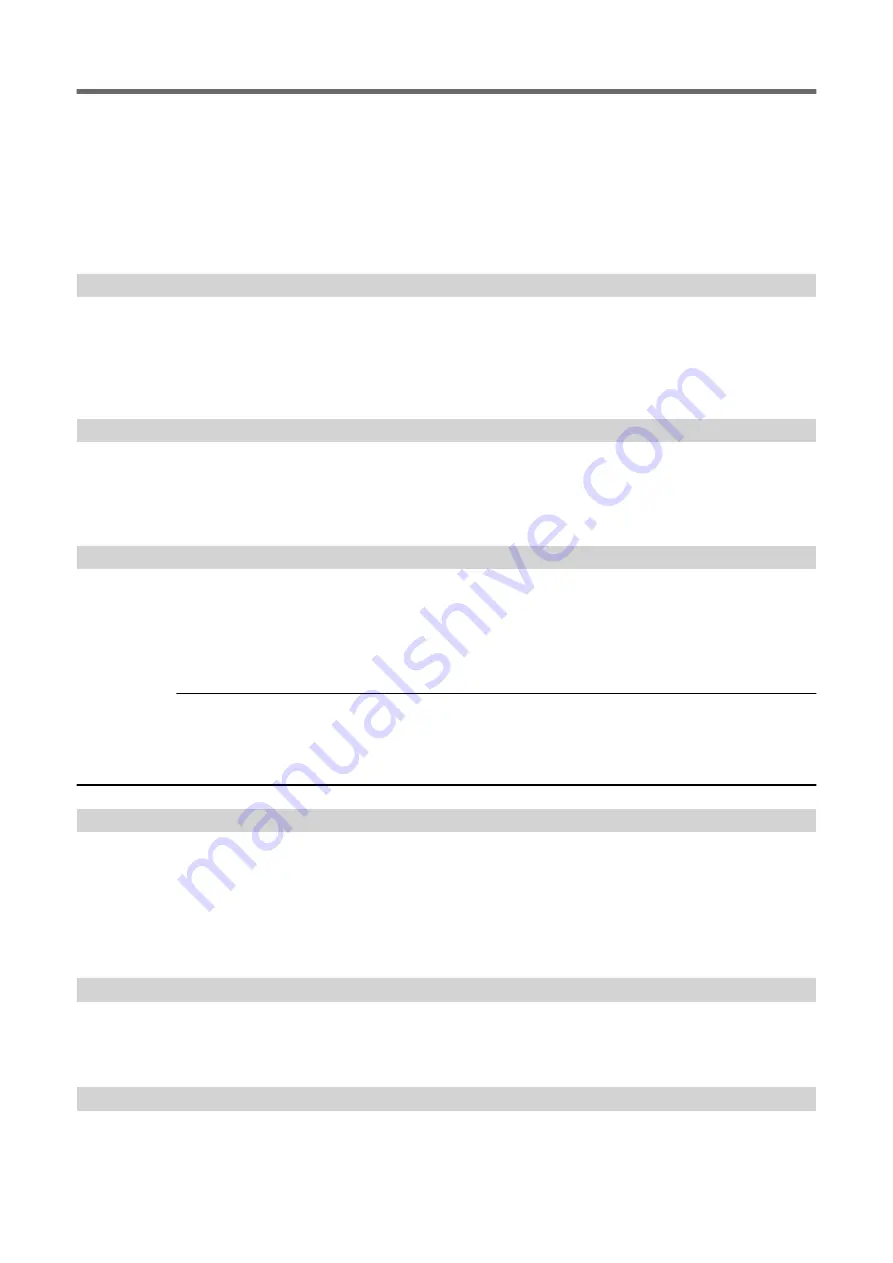
1. To continue performing output without correcting this, press [ENTER]. At this time, the crop marks and the
portion extending beyond the printing area are not output. To stop output, stop sending data from the com-
puter, and then raise the loading lever. Make the printing area wider, for example, by replacing the media with
a larger piece of media, and then send the data again.
2. Make the horizontal-direction (scan-direction) size of the data at least 65 mm (2.6 in.). To continue performing
output without correcting this, press [ENTER]. At this time, the data is output without printing the crop marks.
To stop output, stop sending data from the computer, and then raise the loading lever. Change the size of the
data, and then send the data again. There is no limitation on the size of the data in the media-feed direction.
SHEET TOO SMALL CONTINUE?
The size of the data is larger than the printing area of the loaded media
To continue performing output without correcting this, press [ENTER]. At this time, the portion extending beyond
the printing area is not output. To stop output, stop sending data from the computer, and then raise the loading
lever. Make the printing area wider, for example, by replacing the media with a larger piece of media, and then
send the data again.
DATA ERROR CANCELING...
Output was stopped because a problem was found in the received data.
Operation cannot be continued. Completing the data cancellation will clear the message. Check for a problem with
the connector cable or the computer, or if the printer data has any defects (a color is designated that cannot be
output, etc.). Once the problem or defect has been corrected, send the data again.
SHEET SET ERROR SET AGAIN
1. [ENTER] was pressed even though the loading lever was not lowered.
2. [EDGE DETECTION] is set to "ENABLE", but transparent media was loaded.
1. Lower the loading lever, and then press the [ENTER] key.
2. Raise the loading lever, set the [EDGE DETECTION] menu item to "DISABLE", and then reload the media.
RELATED LINKS
P. 146 "Using Transparent Media"
SOME MID.PINCHS NOT SET RIGHT
Although the user has forgotten to place the middle pinch rollers, [ENTER] was pressed after lowering the load-
ing lever.
Without further action, the setup will not be completed. Place the middle pinch rollers over all the grit rollers
within the media width. After that, lower the loading lever, and then press [ENTER]. Failing to place the middle
pinch rollers correctly may cause unstable transport of media, leading to reduced printing quality.
When you press [ENTER], the message disappears and the operation continues.
PINCHROLL ERROR LOWER PINCHROLL
This message appears when the loading lever was raised during initialization or after the media was loaded.
Press any key to clear the error. Alternatively, the error is cleared automatically after a short wait. Never move the
loading lever while output is in progress.
PINCHROLL ERROR INVALID LEFT(RIGHT)POS
The left (right) pinch roller is positioned at a location where it cannot pinch the media.
Error Messages
5. Messages on the Operation Panel
301
Содержание TrueVIS VG2-540
Страница 9: ...Chapter 1 Basic Handling Methods 8 ...
Страница 36: ...Setup of Media 2 Basic Operations 35 ...
Страница 43: ...Setup of Media 42 2 Basic Operations ...
Страница 60: ...Ink Pouch TR2 Cleaning Liquid Pouch Replacement 2 Basic Operations 59 ...
Страница 61: ...Chapter 2 Output Method 60 ...
Страница 70: ...REDO ADJ YES DONE 10 Press ENTER to confirm your entry Printing Output 1 Printing Method 69 ...
Страница 100: ...REDO ADJ YES DONE 10 Press ENTER to confirm your entry Printing and Cutting Output 3 Printing and Cutting Method 99 ...
Страница 122: ...REDO ADJ YES DONE 10 Press ENTER to confirm your entry Cutting with Crop Marks 4 How to Cut with Crop Marks 121 ...
Страница 138: ...Chapter 3 Optimizing Quality and Efficiency 137 ...
Страница 195: ...W1100mm B Adjusting the Output start Location 194 2 Optimizing Work Efficiency ...
Страница 217: ...Chapter 4 Maintenance 216 ...
Страница 272: ...Chapter 5 Troubleshooting Methods 271 ...
Страница 305: ...Chapter 6 Appendix 304 ...
Страница 308: ...8 Detach the blade holder Preparing to Move the Machine 1 Operations When Moving the Unit 307 ...
















































