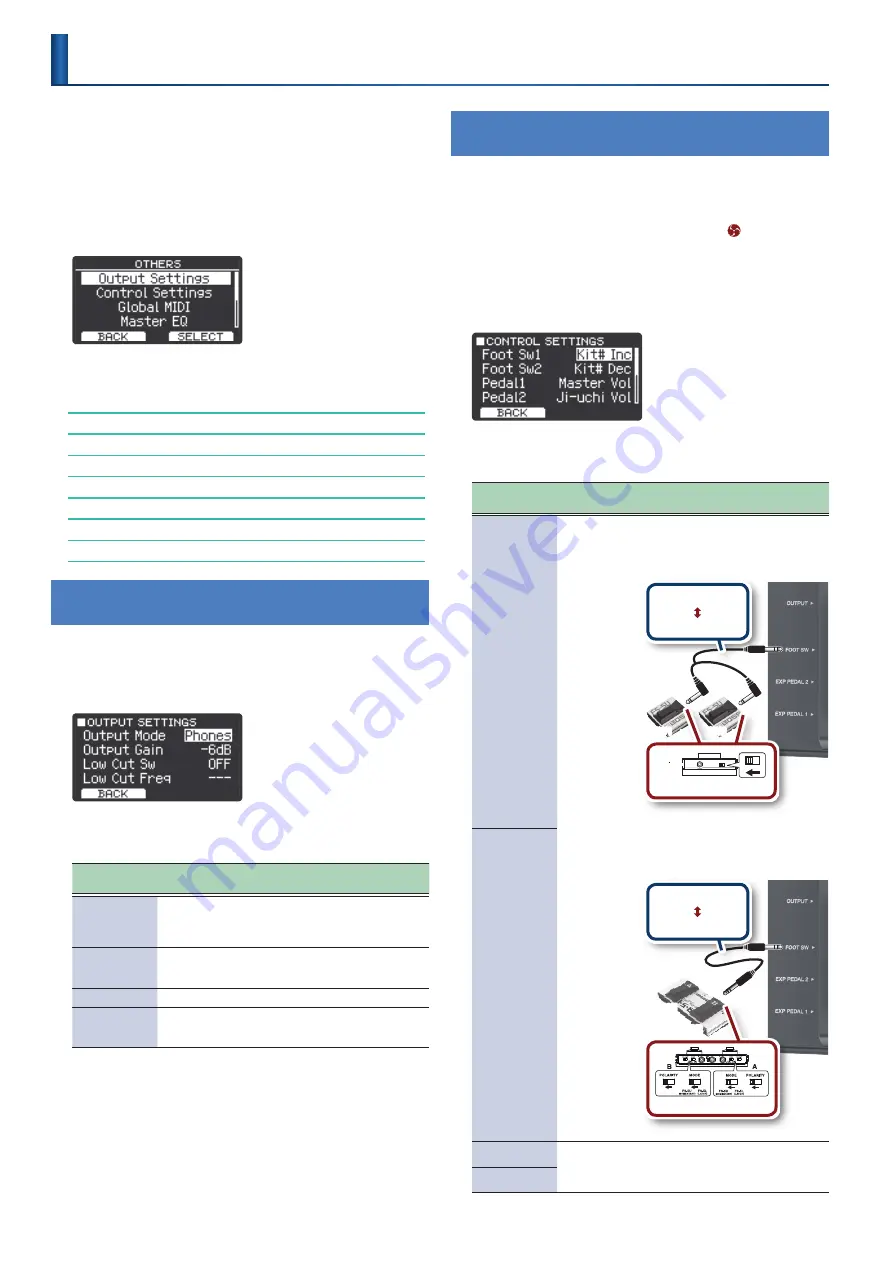
36
This section shows you how to configure the overall settings for
the TAIKO-1, including the settings for the OUTPUT/PHONES jack,
footswitch and more.
1 .
Press
“MENU”
(F2 button)
.
2 .
Use the
[
H
]
[
I
]
buttons to select
“Others,”
and then
press
“SELECT”
(F2 button)
.
The OTHERS screen appears.
3 .
Use the
[
H
]
[
I
]
buttons to select the item, and then
press
“SELECT”
(F2 button)
.
Configuring the OUTPUT/PHONES Jack (Output Settings)
Configuring the Pedal Jacks and Shortcut Settings (Control Settings)
MIDI-Related Settings (Global MIDI)
Configuring the Master Equalizer (Master EQ)
Configuring the Master Compressor (Master Comp)
Setting the Screen and AUTO OFF Function (LCD/Auto Off)
Viewing Information for This Instrument (Version Info)
Returning to the Factory Settings (Factory Reset)
Configuring the OUTPUT/PHONES Jack
(Output Settings)
1 .
On the OTHERS screen, select
“Output Settings”
and
press
“SELECT”
(F2 button)
.
The OUTPUT SETTINGS screen appears.
2 .
Use the
[
H
]
[
I
]
buttons to select the item, and then
use the
[+]
[-]
buttons to change the setting .
Parameter
[
H
] [
I
] buttons
Value
[+] [-] buttons
Explanation
Output Mode
Phones, Speaker
Configures the optimum sound to match
the output destination.
* When this is set to
“Speaker,”
the Ambience
always remains off.
Output Gain
-12–+12
[dB]
Adjusts the output level.
* This is settings is common to all outputs, aside
from Bluetooth audio.
Low Cut Sw
OFF, ON
Set this to
“ON”
to cut the low frequencies.
Low Cut Freq
20–200
[Hz]
When
“Low Cut Sw”
is ON, use this
parameter to set the low-range frequencies
to cut.
3 .
Press the F1 button several times to return to the top
screen .
Configuring the Pedal Jacks and Shortcut Settings
(Control Settings)
You can assign functions such as kit switching or set list switching
to a footswitch (BOSS FS-5U, FS-6; sold separately) connected to the
TAIKO-1, and assign functions such as pitch, volume, or ji-uchi tempo
to an expression pedal (EV-5; sold separately).
You can also change the function (shortcut) of the
[
]
(TOMOE)
button.
1 .
On the OTHERS screen, select
“Control Settings”
and
press
“SELECT”
(F2 button)
.
The CONTROL SETTINGS screen appears.
2 .
Use the
[
H
]
[
I
]
buttons to select the item, and then
use the
[+]
[-]
buttons to change the setting .
Parameter
[
H
] [
I
] buttons
Value
[+] [-] buttons
Explanation
Foot Sw1
Refer to
“Functions
that can be
assigned to the
footswitch”
You can assign functions to a footswitch
(BOSS FS-5U, FS-6; sold separately)
connected to this instrument.
Connecting an FS-5U
Stereo 1/4” phone type
1/4” phone type
× 2
TIP
RING
Polarity switch
SW1
SW2
* If you use a mono cable to connect a single
FS-5U, it operates as SW2.
* The FS-5L cannot be used.
Connecting an FS-6
Stereo 1/4” phone type
Stereo 1/4” phone type
Polarity switch
SW1
SW2
Foot Sw2
Pedal1
Refer to
“Functions
that Can Be
Assigned to the
Pedals”
You can assign the functions to an
expression pedal (EV-5) or pedals
connected to this instrument.
Pedal2
Making Overall Settings for the TAIKO-1
(Others)
Содержание TAIKO-1
Страница 1: ...2021 Roland Corporation 01...






























