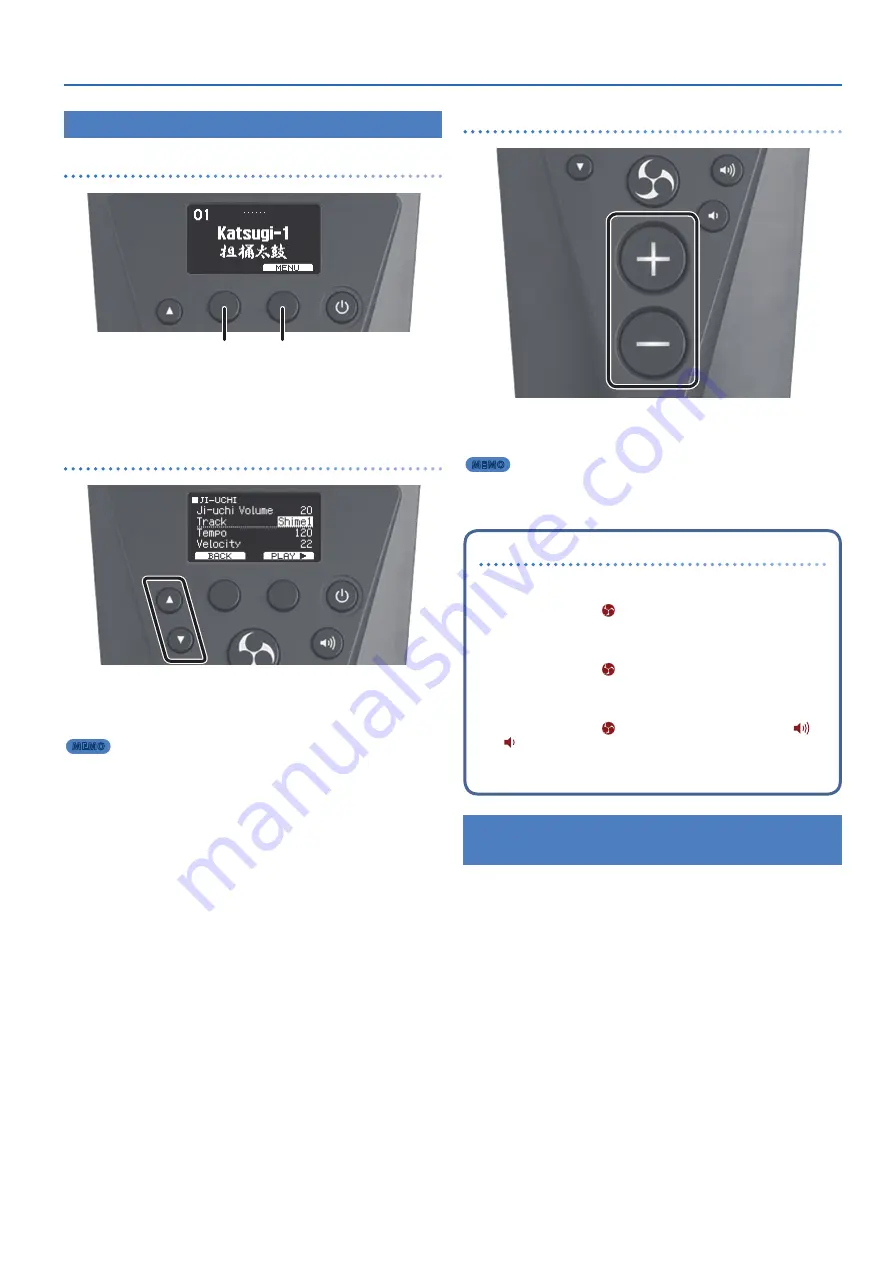
Getting Ready
11
Basic Operations
Function settings
(F1/F2 buttons)
F2 button
F1 button
These buttons execute the functions shown in the lower part of the
display.
The functions vary for each screen.
* In the Owner’s Manual, these buttons are described as
“function”
and
(button): for example,
“MENU”
(F2 button).
Moving the cursor
([
H
] [
I
] buttons)
[
H
] [
I
] buttons
The cursor is a highlighted area onscreen that shows the setting you
can change. If there are multiple items to set onscreen, use the
[
H
]
[
I
]
buttons to move the cursor to the item you want to change.
MEMO
Press the
[
I
]
button while holding down the
[
H
]
button to make the
cursor move up quickly, and press the
[
H
]
button while holding down
the
[
I
]
button to make the cursor move down quickly.
Changing a value ([+] [–] buttons)
[+] [-] buttons
Use the
[+]
[–]
buttons to change the value that is highlighted by the
cursor.
MEMO
If you hold down the
[+]
button and press the
[–]
button, the value
increases quickly. If you hold down the
[–]
button and press the
[+]
button, the value decreases quickly.
TOMOE boost
(speed up)
Editing a value
If you hold down the
[
]
(TOMOE) button and press the
[+]
or
[–]
button, the value changes at ultra-high speed.
Moving the cursor
If you hold down the
[
]
(TOMOE) button and press the
[
H
]
or
[
I
]
buttons, the value changes at ultra-high speed.
Changing the volume
If you hold down the
[
]
(TOMOE) button and press the
[
]
or
[
]
button, the volume changes at ultra-high speed.
Setting the Optimum Sound for the Output
Destination
(Output Mode)
&
Содержание TAIKO-1
Страница 1: ...2021 Roland Corporation 01...


























