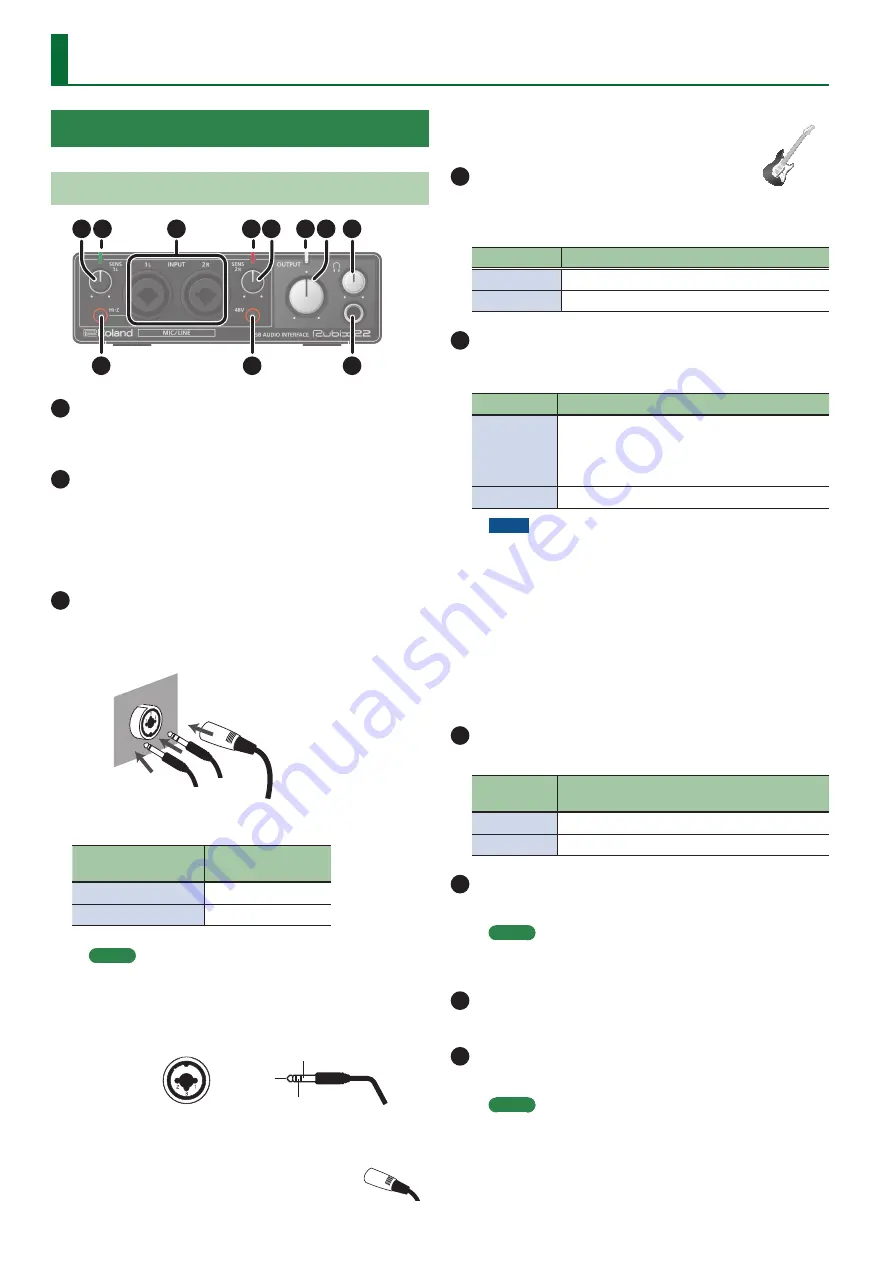
2
Panel Descriptions
Rubix22
Front Panel
5
9
1
1
7
2
2
6
3
8
4
1
[SENS 1L] knob, [SENS 2R] knob
Adjust the volume of the audio signal that is input via the
INPUT (1L, 2R) jacks.
2
Level indicator
The indicator is lit green if an audio signal greater than -24 dB (*) is
being input to the INPUT (1L, 2R) jacks. If the input level is -3 dB (*)
or higher, the indicator is lit red. If the indicator is lit red, use the
[SENS 1L] knob and [SENS 2R] knob to adjust the input level.
* The level relative to the maximum allowable input (0 dB)
3
INPUT (1L, 2R) connectors (combo jacks)
These are analog audio input jacks with microphone preamps. They
accommodate both XLR connectors and 1/4-inch phone type jacks,
and support both balanced and unbalanced connections.
XLR
connector
(balanced)
Phone type plug
(unbalanced)
TRS phone
type plug
(balanced)
INPUT (1L, 2R)
connectors
Input sensitivity
XLR connector
-60– -12dBu
Phone type plug
-44–+4dBu
MEMO
5
To prevent malfunction and equipment failure, always turn
down the volume, and turn off all the units before making
any connections.
5
Pin assignment of INPUT connector/jack
1: GND
2: HOT
3: COLD
GND (SLEEVE)
HOT (TIP)
COLD (RING)
5
Set the [Hi-Z] button (p. 2) and [48V] button (p. 2) as
appropriate for the audio device that is connected.
5
Use a microphone with an XLR connector.
The sound level will be very low if you use a
microphone with a phone type plug.
5
When connecting a guitar or bass, use the INPUT 1L
jack. The sound level will be very low if you
connect directly to the INPUT 2R jack.
4
[Hi-Z] button
Determines the impedance of the INPUT 1L jack.
You can select high impedance (Hi-Z) or low impedance (Lo-Z) as
appropriate for the connected equipment.
[Hi-Z] button
Equipment connected to the INPUT 1L jack
Lit (Hi-Z)
Guitar or bass
Unlit (Lo-Z)
Other equipment (such as synthesizers)
5
[48V] button
Determines whether the Rubix22 supplies phantom power to the
XLR connectors of the INPUT (1L, 2R) jacks.
[48V] button Connected equipment
Lit
Condenser microphone that requires phantom
power
* Phantom power supplied by this unit: DC 48 V;
maximum 6 mA. (current value per channel)
Unlit
Other equipment
NOTE
5
You must leave the [48V] button set to
“OFF”
unless
condenser microphones requiring phantom power are
connected to the XLR connectors. Supplying phantom
power to a dynamic microphone or to an audio playback
device may damage the equipment. For details on the
requirements of your microphone, refer to its owner’s
manual.
5
Minimize the volume before you turn phantom power on
or off. Even if the volume is minimized, turning phantom
power on/off might make a sound, but this is not a
malfunction.
6
Power indicator
Indicates the status of the connection with a USB device.
Power
indicator
Status
Lit
Connected to a computer or iPad.
Unlit
Not connected to a computer or iPad.
7
[OUTPUT] knob
Adjusts the output level of the audio signal.
MEMO
Adjusting the [OUTPUT] knob does not change the volume
that is output to the
Q
(headphones) jack.
8
[
Q
] (Headphone) knob
Adjusts the output level of the
Q
jack.
9
Q
(Headphone) jack
Used to connect headphones.
MEMO
This jack outputs the same sound as the OUTPUT (1L, 2R)
jacks. Even if headphones are connected, sound will be
output from the OUTPUT (1L, 2R) jacks.
Содержание rubix 22
Страница 1: ...ReferenceManual 2017 Roland Corporation 01...



































