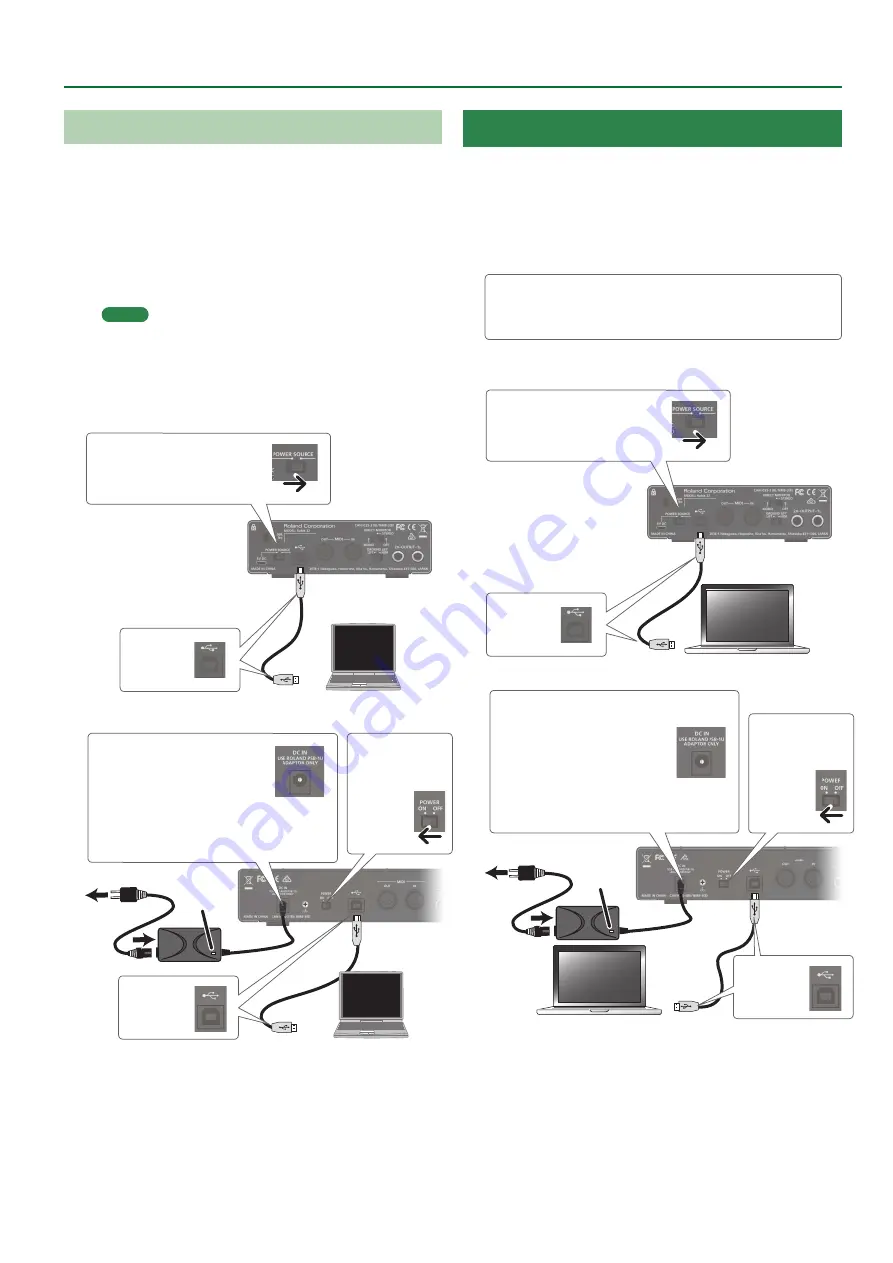
11
Getting Ready to Use the Rubix
Connecting to a Computer
After you have finished installing the USB driver in your computer,
connect the product to your computer as follows.
* To prevent malfunction and equipment failure, always turn
down the volume, and turn off all the units before making any
connections.
* Once everything is properly connected, be sure to follow
the procedure below to turn on their power. If you turn on
equipment in the wrong order, you risk causing malfunction or
equipment failure.
MEMO
After you install the USB driver and connect the Rubix22 /
Rubix24 / Rubix44 to your computer for the first time, it might
take several minutes before the Rubix is ready to use.
2. Connect
the USB
cable.
Rubix22 / Rubix24 users
1. Set the
[POWER SOURCE]
switch to the USB port side.
* The illustration shows the Rubix22
3. Connect
the USB
cable.
2. Turn the
[POWER]
switch
“ON.”
Rubix44 users
1. Connect the AC adaptor.
Place the AC adaptor so the
side with the indicator (see
illustration) faces upwards and
the side with textual information faces
downwards. The indicator will light when
you plug the AC adaptor into an AC outlet.
To outlet
Power cord
Indicator
Connecting to a Mac
* To prevent malfunction and equipment failure, always turn
down the volume, and turn off all the units before making any
connections.
* Once everything is properly connected, be sure to follow
the procedure below to turn on their power. If you turn on
equipment in the wrong order, you risk causing malfunction or
equipment failure.
If you’re using a Mac, you don’t need to install a USB
driver.
2. Connect
the USB
cable.
Rubix22 / Rubix24 users
1. Set the
[POWER SOURCE]
switch to the USB port side.
* The illustration shows the Rubix22
Rubix44 users
To outlet
Power cord
Indicator
2. Turn the
[POWER]
switch
“ON.”
1. Connect the AC adaptor.
Place the AC adaptor so the
side with the indicator (see
illustration) faces upwards and
the side with textual information
faces downwards. The indicator
will light when you plug the AC adaptor
into an AC outlet.
3. Connect
the USB
cable.
Содержание rubix 22
Страница 1: ...ReferenceManual 2017 Roland Corporation 01...












































