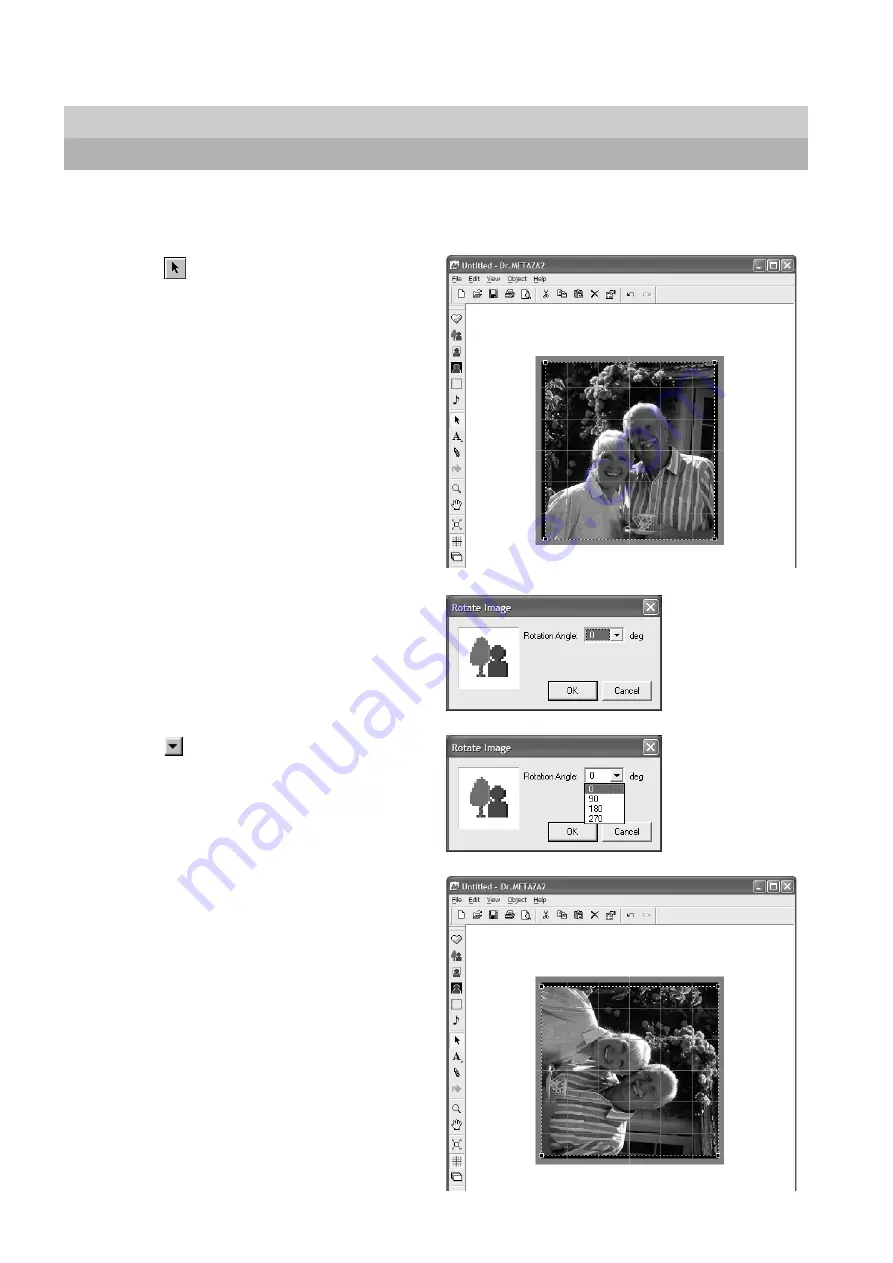
54
3 Dr.METAZA2 Guide
3-11 Rotating an Image
You can take an image imported into Dr.METAZA2 and rotate it in increments of 90 degrees.
1
Click
and click the image.
2
From the [Object] menu, click [Rotate Image].
The [Rotate Image] dialog box appears.
3
Click
, then choose the angle of rotation for the im-
age.
The image is rotated clockwise.
Содержание Metaza MPX-60
Страница 67: ......



























