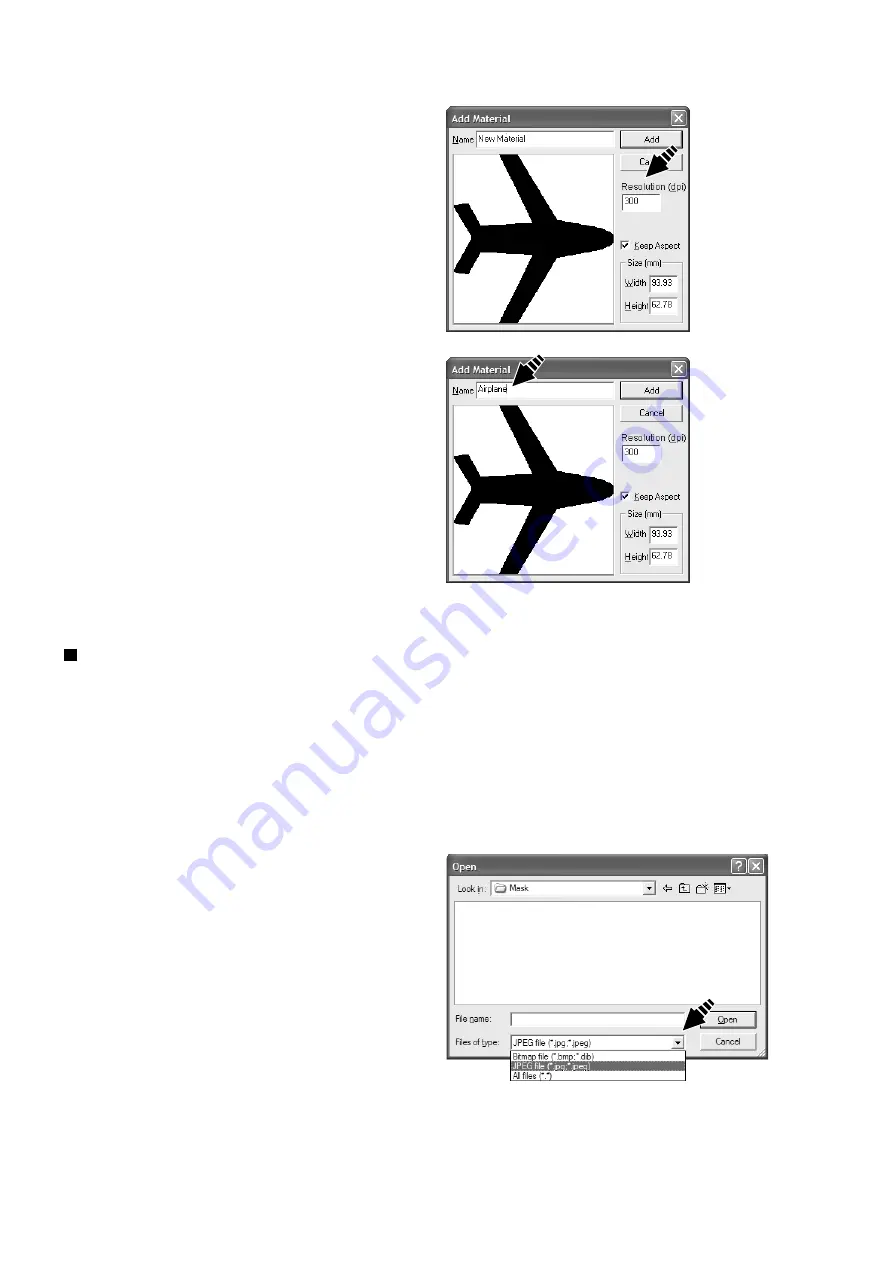
40
3 Dr.METAZA2 Guide
5
In the [Add Material] dialog box, for [Resolution], enter
the same value as the resolution you specified with the
scanner driver when performing scanning.
6
Type a name of shape.
Creating the Shape Using a Commercial Paint-type Program
You can use a commercial paint-type program to create a shape, then register it with Dr.METAZA2.
Vector data cannot be used. Prepare bitmap data that meets the offer conditions.
Number of colors:
Binary (black and white)
(Fill the interior of the shape with black, and make other portions white or uncolored.)
File format:
BMP or JPEG format
1
From the [File] menu, click [Add Material] - [File...].
The [Open] dialog box appears.
7
Use preview to check the shape of the workpiece, and if
it's acceptable, click [Add].
2
Click the drop-down arrow for "Files of type," then se-
lect the file format of the image.
Содержание Metaza MPX-60
Страница 67: ......






























