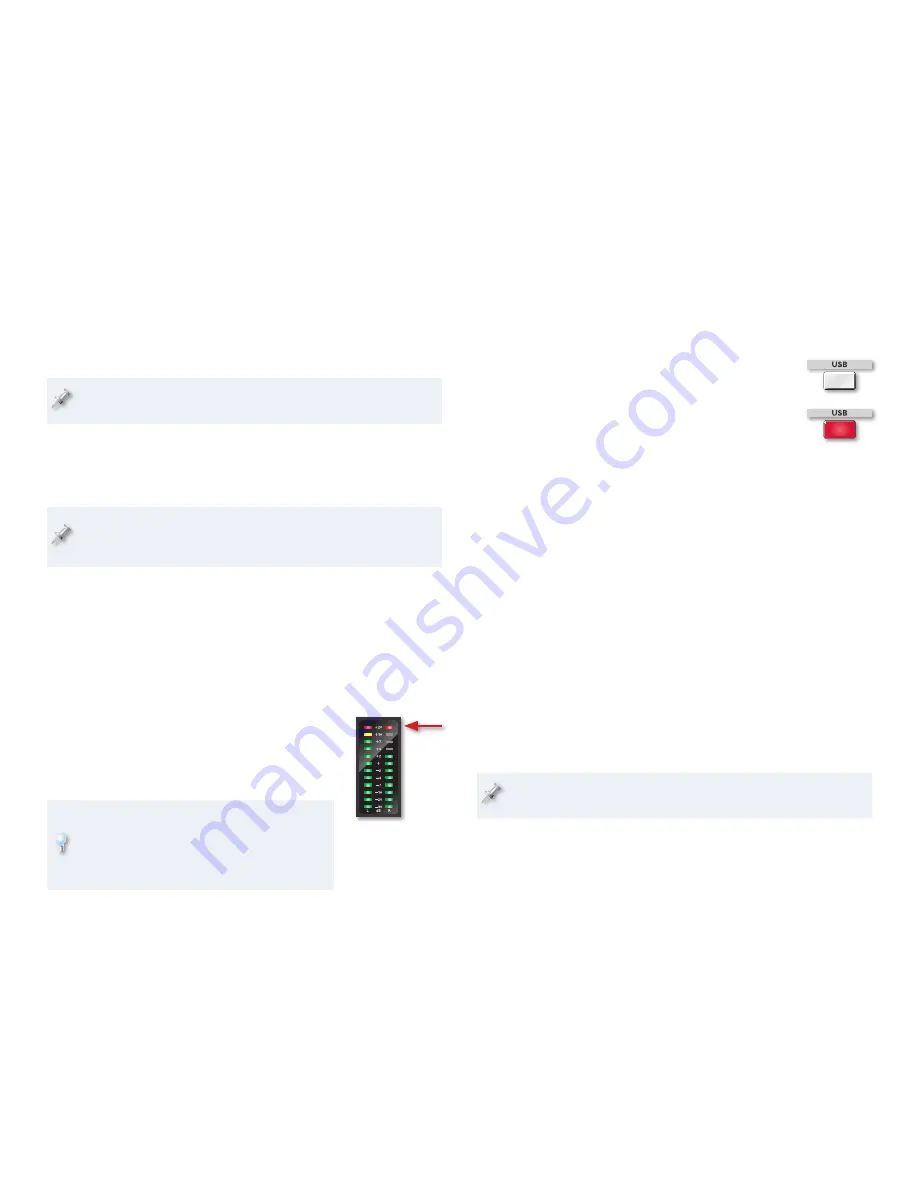
13
Using Effects in Your Monitoring Mix
The M-16DX’s loop effect—the one produced by its FX processor—adds an
effected copy of a channel’s signal to the M-16DX’s main mix. Since you’re
not recording the main mix, this effected copy isn’t recorded in the DAW.
While loop effects aren’t recorded in a DAW when you’re recording
input channels, Channel 1’s and Channel 2’s insert effects are.
This means you can use an M-16DX loop effect just to make things sound
better during recording. For example, some singers find it easier to get a
good performance when they hear reverb on their voice. Use as much reverb
or delay as you want in the main mix, since it won’t be going into the DAW.
For an introduction to loop and insert effects, see the
Getting Started
with the M-16DX
Workshop booklet. To learn more about the M-16DX’s
effects, see the Workshop booklet
The M-16DX Effects
.
Two-Track Session Monitoring
What You Hear Is Exactly What You Get
In a two-track session, the M-16DX main mix you hear is what you’ll be
recording, so make sure that the volume balance between your channels is
exactly how you want it. Use their LEVEL knobs to set this balance. Also, any
effects you hear will be recorded, so make sure you’re happy with them.
Your main mix level is of critical importance in a two-
track session since it sets the main mix’s recording
level in the DAW. Make the mix as loud as you
can without lighting the M-16DX’s main meters or
overloading the DAW track’s input.
You may want to use the M-16DX’s Finalize
feature to tighten up your mix before recording—
see the
M-16DX Owner’s Manual
for details. Your
DAW may also offer similar functionality you can
apply after recording if you prefer.
The Role of the USB Button in Two-Track Recording
Since the USB button switches the feed of the DAW into the main mix on or
off, its setting is important. During
recording—
•
turn off the USB button to avoid sending
the DAW’s output, including your new recording, into
the main mix and back to the DAW, over and over.
playback—
•
turn on the USB button so it’s lit to hear
your recorded DAW tracks play back after recording.
Recording Setup Procedures
Here’s a general description of the steps you’ll take to set up a DAW track you
want to record—you’ll find specific instructions in the Workshop booklet
detailing the M-16DX’s use with your DAW.
Select the Audio You Want to Record
Once the DAW has been configured properly, you’ll typically be able to select
the desired M-16DX input, pair of inputs, or main mix for a track using a pop-
up menu associated with the track.
Turn Off Monitoring Through the DAW
For zero-latency monitoring, you’ll want to begin by making sure you’re not
listening to incoming audio through your DAW. Each DAW has its way of
handling this, In some DAWs:
you can turn off the monitoring of incoming audio globally, for all tracks
•
at once.
you turn the monitoring of incoming audio off for each individual track.
•
Since you won’t be listening to your live audio through the DAW, you
won’t hear any DAW effects on the audio until you play it back.
































