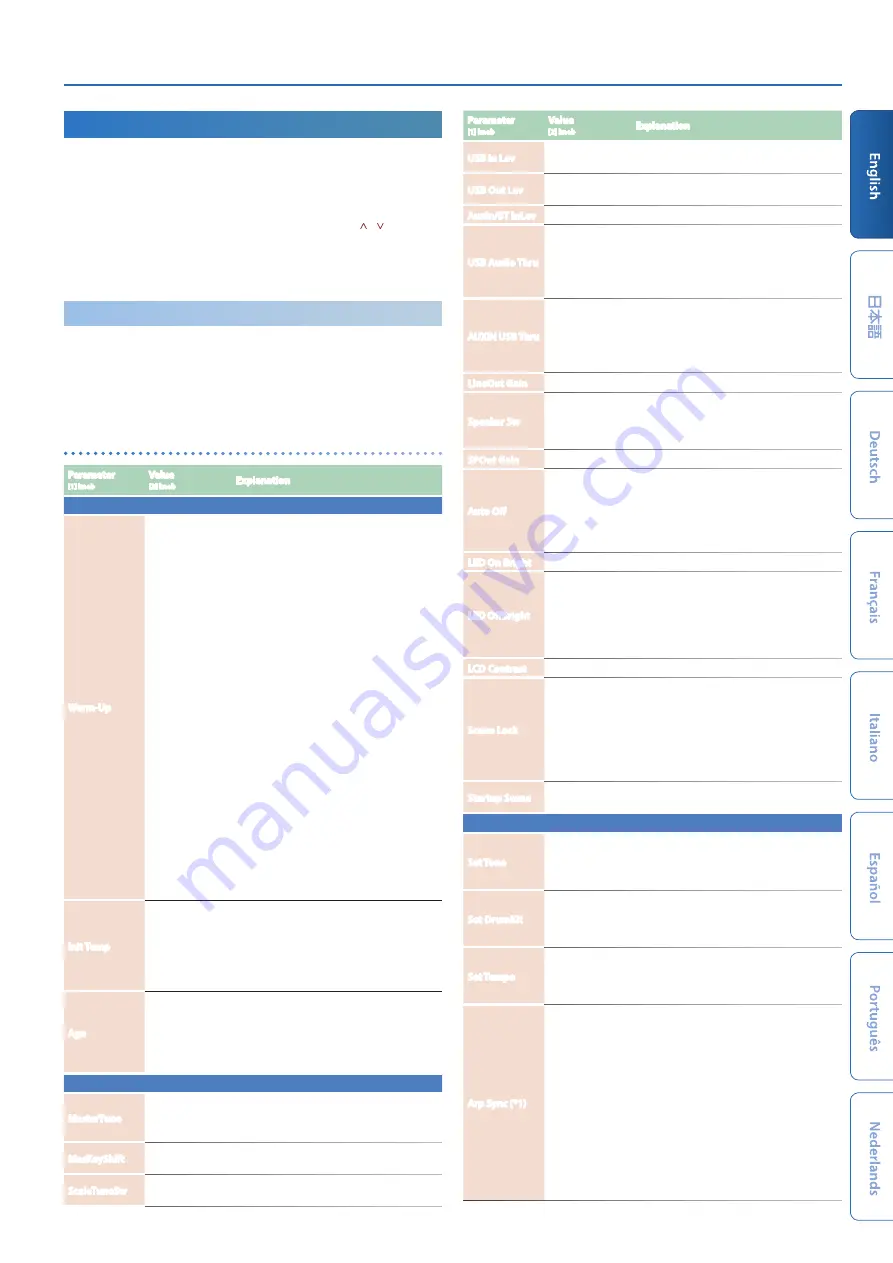
JUPITER-Xm Owner's Manual Ver. 1.5 and later
23
Saving the System Settings
(SYSTEM)
1.
Press the
[MENU] button
.
2.
Use the
[1] knob
to select
“SYSTEM,”
and then press the
[ENTER] button
.
You can also make this selection by using the
PAGE [ ] [ ] buttons
instead of the
[1] knob
.
3.
Use the
[1] knob
to select the parameter and use the
[2]
knob
to change the setting.
Saving the System Settings
(System Write)
1.
In the system setting screen, press the
[WRITE] button
.
A confirmation message appears.
If you decide to cancel, press the
[EXIT] button
.
2.
To execute, press the
[ENTER] button
.
System parameter list
Parameter
[1] knob
Value
[2] knob
Explanation
AGING
Warm-Up
OFF, ON, FAST,
FIXED
Specifies whether the character of the sound
(pitch variance) changes according to the
varying internal temperature of this unit.
This has an effect only on analog synthesizer
models.
The internal temperature value is shown in the
upper right of the top screen of the scene.
OFF:
The character of the sound is not affected
by the temperature. Nor is there a temperature
indication in the SCENE screen.
ON:
The internal temperature starts at the
value specified by Init Temp, and changes to
the actual temperature (REAL). Although it
depends on the temperature difference, the
REAL temperature is reached in approximately
ten minutes. After reaching the REAL
temperature, the setting follows the actual
temperature change.
FAST:
The internal temperature starts at the
value specified by Init Temp, and then quickly
(in approximately ten seconds) changes to
the actual temperature (REAL) when you
play the keyboard. After reaching the REAL
temperature, the setting follows the actual
temperature change.
FIXED:
The internal temperature is fixed at the
value specified by Init Temp, and the character
of the sound is maintained at that point.
Init Temp
REAL,
0–60 [°C]/
32–140 [°F]
Specifies the initial internal temperature for
Warm-Up.
REAL:
The internal temperature that is actually
measured will be the initial temperature.
0–60°C/32–140°F:
Virtually specifies the initial
internal temperature (Centigrade/Fahrenheit).
Age
OFF,
1–100 [years]
Simulates the aging of an analog synthesizer’s
internal components. Increasing this value
changes the sound as it would be on a unit
that is a corresponding number of years old.
This is valid only for sounds of an analog
synthesizer model.
GENERAL
MasterTune
415.3–466.2 [Hz]
Adjusts the overall tuning.
The displayed value is the frequency of the A4
key (middle A).
MasKeyShift
-24–24
Shifts the JUPITER-Xm’s overall pitch range in
semitone steps.
ScaleTuneSw
OFF, ON
Specifies whether the scene’s SCALE TUNE
setting is enabled (ON) or disabled (OFF).
Parameter
[1] knob
Value
[2] knob
Explanation
USB In Lev
0–127
Adjusts the audio input level of the USB
COMPUTER port.
USB Out Lev
0–127
Adjusts the audio output level to the USB
COMPUTER port.
AuxIn/BT InLev
0–127
Adjusts the input level of the AUX IN jack.
USB Audio Thru
OFF, ON
Specifies whether the audio input of the
USB COMPUTER port is mixed into the audio
output of the USB COMPUTER port.
If you don’t want to output this audio, turn
this “OFF.”
AUXIN USB Thru
OFF, ON
Specifies whether the input of the AUX IN
jack is mixed into the audio output of the USB
COMPUTER port.
If you don’t want to output this audio, turn
this “OFF.”
LineOut Gain
-12–0–+12 [dB]
Adjusts the output gain of OUTPUT/PHONES.
Speaker Sw
OFF, ON, AUTO
Specifies whether sound is output from the
speakers. The AUTO setting operates as “OFF”
when headphones are connected and as “ON”
when headphones are not connected.
SPOut Gain
-12–0 [dB]
Adjusts the output gain of the speakers.
Auto Off
OFF, 30 [min], 240
[min]
Specifies whether the unit will turn off
automatically after a certain time has elapsed.
If you don’t want the unit to turn off
automatically, choose “OFF” setting.
LED On Bright
0–31
Adjusts the brightness when the LEDs are lit.
LED OffBright
0–30
When the JUPITER-Xm is operating with the
AC adaptor, you can make the LEDs remain
dimly lit when off instead of going completely
dark.
This setting adjusts the LED brightness when
off.
LCD Contrast
1–10
Adjusts the contrast of the display.
Scene Lock
OFF, ON
Specifies whether a confirmation screen
appears when you recall a scene.
OFF:
The scene is recalled immediately.
ON:
Before the scene is recalled, a confirmation
screen appears. To recall the scene, use the
PAGE [<][>] buttons to select
“Yes,”
and then
press the [ENTER] button.
Startup Scene
01-01–16-16
Specifies the scene that is recalled when the
unit starts up.
ARPEGGIO
Set Tone
OFF, ON
Specifies whether the current sound settings
are kept while only the phrase is switched
(OFF) or both the phrase and the sound
settings are switched (ON).
Set DrumKit
OFF, ON
Specifies whether the current sound settings
are kept while only the rhythm is switched
(OFF) or both the rhythm and the sound
settings are switched (ON).
Set Tempo
OFF, ON
Specifies whether the current tempo setting is
kept while only the rhythm is switched (OFF)
or both the rhythm and the tempo settings are
switched (ON).
Arp Sync (*1)
OFF, BEAT,
MEASURE
Specifies the synchronization setting for
arpeggio performance when connected
to an external device and playing in
synchronization.
OFF:
Does not synchronize to measures or
beats. Arpeggio performance starts at the
moment that MIDI messages are received.
BEAT:
Synchronizes to beats. Arpeggio
performance starts at the next beat after MIDI
messages are received.
MEASURE:
Synchronizes to measures.
Arpeggio performance starts at the first beat
of the next measure after MIDI messages are
received.





































