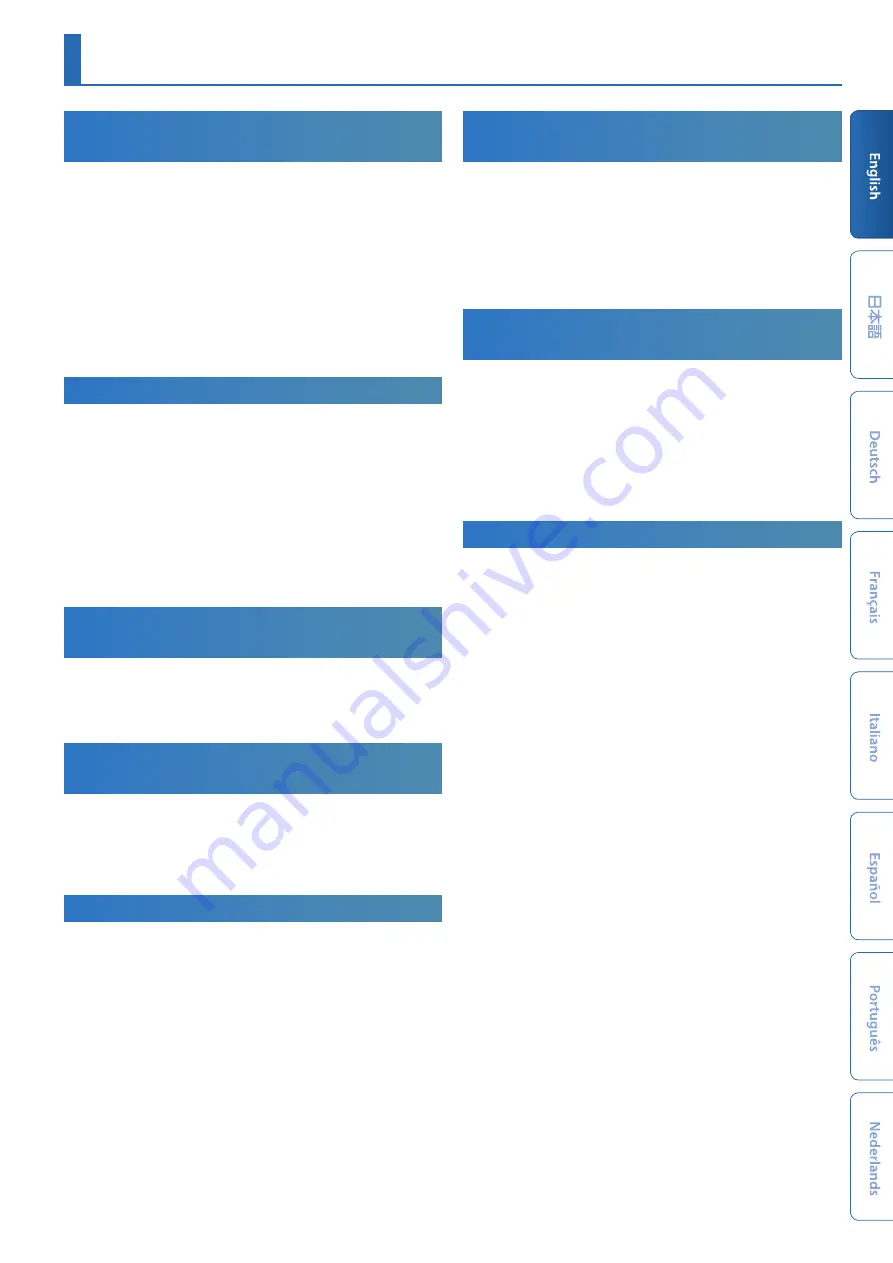
15
Splitting the Keyboard to Play Different
Sounds
(Split)
1.
Press the
[FUNCTION] button
to make it light.
Chooses function mode.
2.
Press the
[15] button
.
Split turns on. The part 1 tone sounds in the right-hand region of
the keyboard, and the part 2 tone sounds in the left-hand region.
To return to the original state, press the
[15] button
once again in
function mode.
* If you want to change the split point, enter function mode, then hold
down the
[15] button
and press the desired key; alternatively, you can use
SCENE ZONE EDIT to set the KEY RANGE. For details, refer to
“Reference
Manual”
(PDF).
Layering Two Sounds
(Dual)
1.
Press the
[FUNCTION] button
to make it light.
Chooses function mode.
2.
Press the
[16] button
.
Dual is turned on. This layers the part 1 tone with the part 2 tone,
so that they are heard together.
To return to the original state, press the
[16] button
once again in
function mode.
* If you hold down the
[SHIFT] button
and press the
[DUAL] button
to turn
Dual on, settings are automatically made so that part 1 is output from L
and part 2 is output from R.
Transposing the Keyboard in Octave
Units
(Octave)
1.
Press the
OCTAVE [DOWN] [UP] button
.
To return to the original state, press the
OCTAVE [DOWN]
and
[UP]
buttons
.
Transposing the Keyboard in Semitone
Steps
(Transpose)
1.
Hold down the
[TRANSPOSE] button
and press the
OCTAVE
[DOWN] [UP] button
.
To return to the original state, hold down the
[TRANSPOSE] button
and press the
OCTAVE [DOWN] button
and
[UP] button
.
Playing Single Notes
(Monophonic)
1.
Press the
[FUNCTION] button
to make it light.
Chooses function mode.
2.
Press the
[11] button
.
Mono turns on.
To return to the original state, press the
[11] button
once again in
function mode.
Layering the Same Tone to Thicken the
Sound
(Unison)
1.
Press the
[FUNCTION] button
to make it light.
Chooses function mode.
2.
Press the
[12] button
.
Unison turns on.
To return to the original state, press the
[12] button
once again in
function mode.
Preventing Dynamics Changes in Your
Performance
(Velocity Off)
1.
Press the
[FUNCTION] button
to make it light.
Chooses function mode.
2.
Press the
[13] button
.
The velocity off setting is enabled. Your keyboard dynamics will not
affect the sound.
To return to the original state, press the
[13] button
once again in
function mode.
Smoothly Changing the Pitch
(Portamento)
1.
Press the
[FUNCTION] button
to make it light.
Chooses function mode.
2.
Press the
[14] button
.
Portamento turns on.
To return to the original state, press the
[14] button
once again in
function mode.
* In function mode, you can hold down the
[SHIFT] button
and press the
[14] button
to access the portamento time setting screen.
Using Performance Functions













































