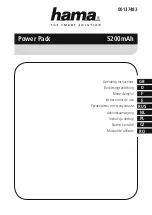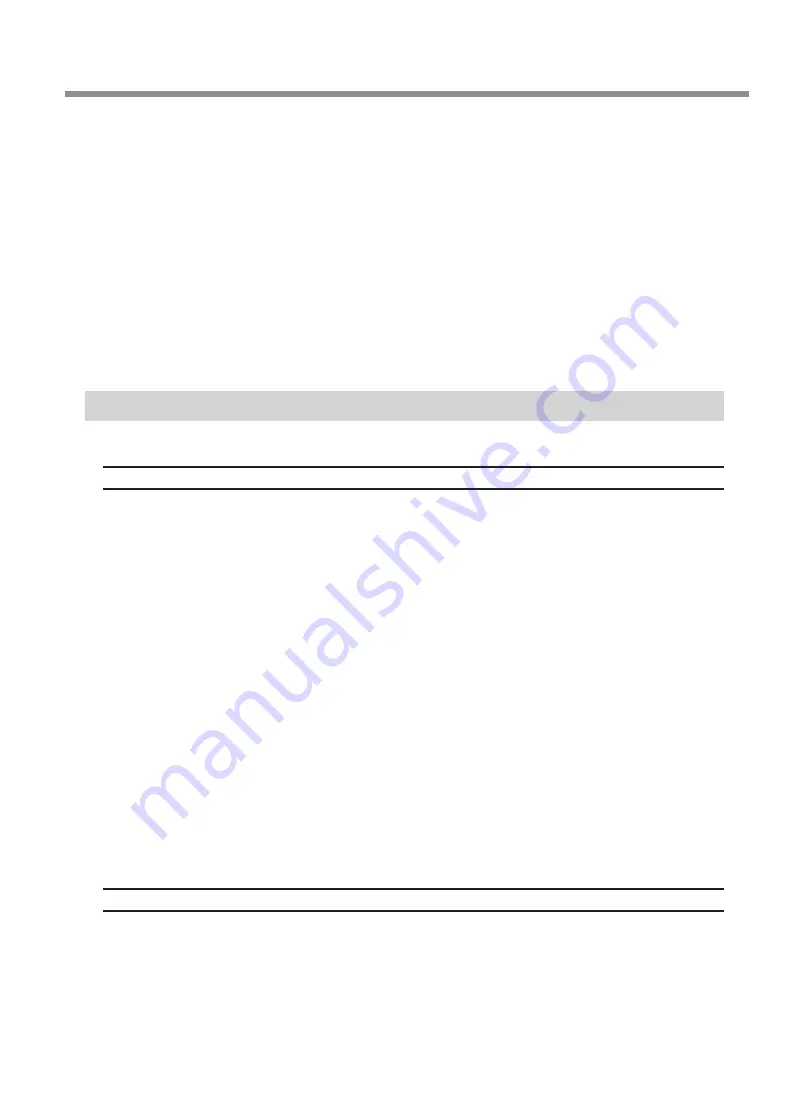
What to Do If
Chapter 4 Appendix
57
4. Click the Hardware tab, and then click [Device Manager].
The Device Manager window appears.
5. Click [Show hidden devices] on the View menu.
6. Double-click [Printers] or [Other devices] in the list. Click the model name or [Unknown device], whichever
appears below the item you selected.
7. Click [Delete] on the Action menu.
8. In the Confirm Device Uninstall dialog box, click [OK].
9. Close the Device Manager window, and click [OK].
10. Disconnect the USB cable that is connected to the printer, and then restart Windows.
11. Uninstall the iModela driver.
See page 58, "Uninstalling the iModela driver," and follow the procedure for Windows XP from step 3 to un-
install the iModela driver.
12. Follow the procedure on page 51, "To install iModela driver separately" to install the driver again.
Uninstalling the iModela driver
Follow the appropriate procedure below to uninstall the driver.
Windows 7
1. Turn the machine off, and disconnect the USB cable that is connecting the PC and the machine.
2. Log on to Windows as an administrator.
3. On the task bar, click [Start], [iModela Controller], and then [Uninstall a program].
4. Select the machine's driver that you want to uninstall, and then click [Uninstall].
5. When a message prompting you to confirm that you want to uninstall the driver appears, click [Yes].
6. On the task bar, click [Start], [All Programs], [Accessories], [Run], and then [Browse].
7. Choose the name of the drive or folder where the driver is located.*
8. Select "SETUP.EXE," click [Open], and then click [OK].
9. When the User Account Control dialog box appears, click [Allow].
The driver's installer starts.
10. Click [Uninstall]. Select the machine that you want to uninstall, and then click [Start].
11. When a dialog box prompting you to restart the PC appears, click [Yes].
When the computer restarts, the uninstallation is finished.
* When you are using the CD-ROM, specify one of the following folders. (The CD drive is drive D in this ex-
ample.)
D:\Drivers\WIN7X64 (64-bit version)
D:\Drivers\WIN7X86 (32-bit version)
If you're not using the CD-ROM, go to the Roland DG Corp. website (http://www.rolanddg.com/), and download
the driver for the machine you want to delete. Then, specify the folder where you extracted the downloaded
file to.
Windows Vista
1. Turn the machine off, and disconnect the USB cable that is connecting the PC and the machine.
2. Log on to Windows as an administrator.
3. On the task bar, click [Start], [Control Panel], and then [Uninstall a program].
4. Select the machine's driver that you want to uninstall, and then click [Uninstall].
5. When a message prompting you to confirm that you want to uninstall the driver appears, click [Yes].
6. On the task bar, click [Start], [All Programs], [Accessories], [Run], and then [Browse].
Содержание iModela iM-01
Страница 73: ...R2 111104 DOC 0943 ...