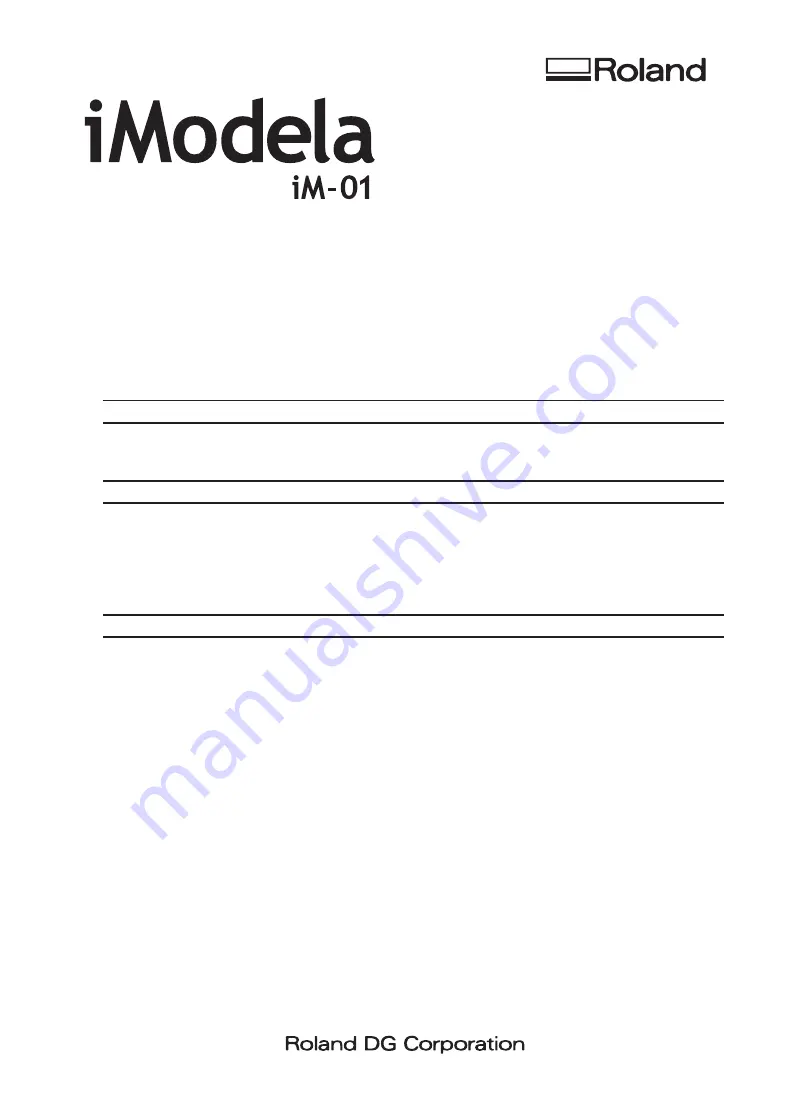
Before You Read This Document
Before you read this document, be sure to read the "First Step Guide" and the "To Ensure Safe Use" to familiarize
yourself with the basic operations of this machine and the safe and correct way to operate it.
Assumptions
The explanations and procedures contained in this document assume that you have completed the following
operations.
Hardware setup of this machine (installation, cable connections, etc.)
Software setup of this machine (the connection between this machine and the PC, the necessary software
installations, etc.)
Documentation Included with the Machine
The following documentation is included with the machine.
iModela (iM-01) First Step Guide
This guide describes the procedure from checking the accessories to initial cutting. Be sure to read this manual
before you use the machine for the first time.
iModela (iM-01) Master Guide (this guide)
This guide contains detailed explanations of the machine's features, maintenance methods, and troubleshoot-
ing information. The manual is in electronic format, and no printed document is included. You can find it on
the included Roland Software Package CD-ROM.
NC Code Reference Manual
Read this manual when you want to perform NC code programming. The manual is in electronic format, and
no printed document is included. You can find it on the included Roland Software Package CD-ROM.
P. 3, "Viewing the Documentation for the Softwares"
For the latest information on this machine , see the iModela special website (http://icreate.rolanddg.com/).
MASTER GUIDE
Содержание iModela iM-01
Страница 73: ...R2 111104 DOC 0943 ...


































