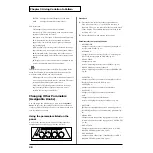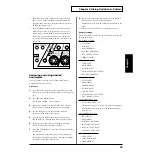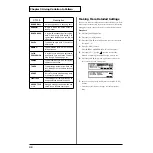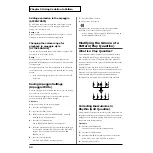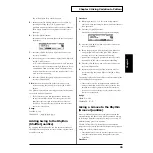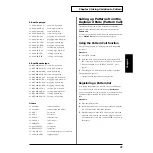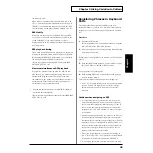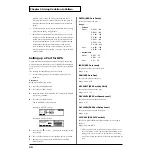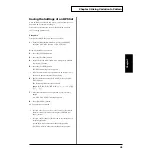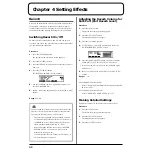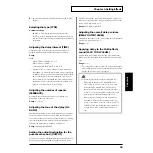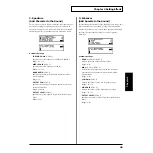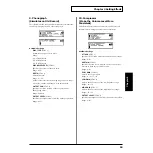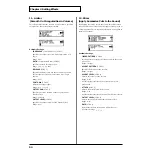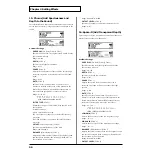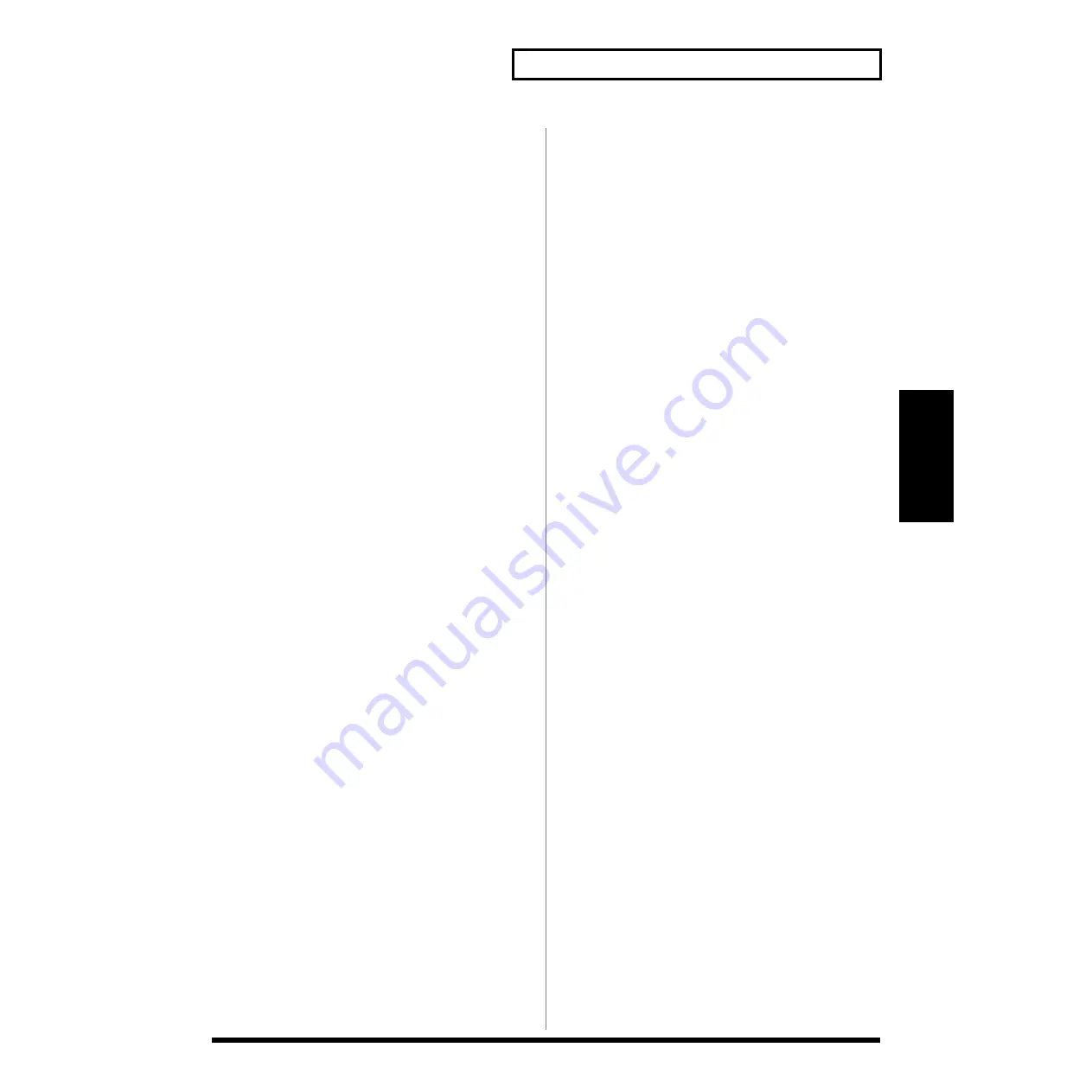
41
Chapter 3 Giving Variation to Pattern
Chapter3
Saving the Settings of an RPS Set
Once an RPS set is created and saved, you can readily use it
next time on by simply invoking it.
First, refer to the previous section, “Registering a pattern
set,” to assign patterns to it.
Procedure
First, Select an RPS Set you want to save. (P. 38)
1.
With the [RPS] button held down, select an RPS SET
using the [INC/DEC] button or [VALUE] dial.
Bring up the RPS set-up screen.
2.
Press the [SYSTEM] button.
3.
Press the [F3 (WR)] button.
4.
Select the screen with “7 RPS SET” using the [CURSOR
(up/down)] buttons.
5.
Press the [F3 (RPS)] button.
The RPS set naming screen appears.
* RPS sets whose numbers are prefixed with an asterisk (*) are
those which have not been saved after editing.
6.
Specify characters using the [VALUE] dial or the [INC/
DEC] buttons.
The following characters are available.
space, A–Z, a–z, 0–9,! “ # $ % & ‘ ( ) * +, - . / : ; < = > ? @
[ \ ] ^ _ ` { | }
7.
After characters have been specified, press [F4 (OK)]
button.
An “ARE YOU SURE?” message appears.
8.
Press [F4 (EXEC)] button.
SAVE operation is executed.
* In step 6, above, upper- or lower-case versions of the selected
characters can be specified by pressing the [CURSOR (up/
down)] buttons.
* In step 6, the [F1] and [F2] buttons can be conveniently used
for editing the name.
[F1 (INS)]: Adds a character at the cursor position.
[F2 (DEL)]: Deletes a character at the cursor position.