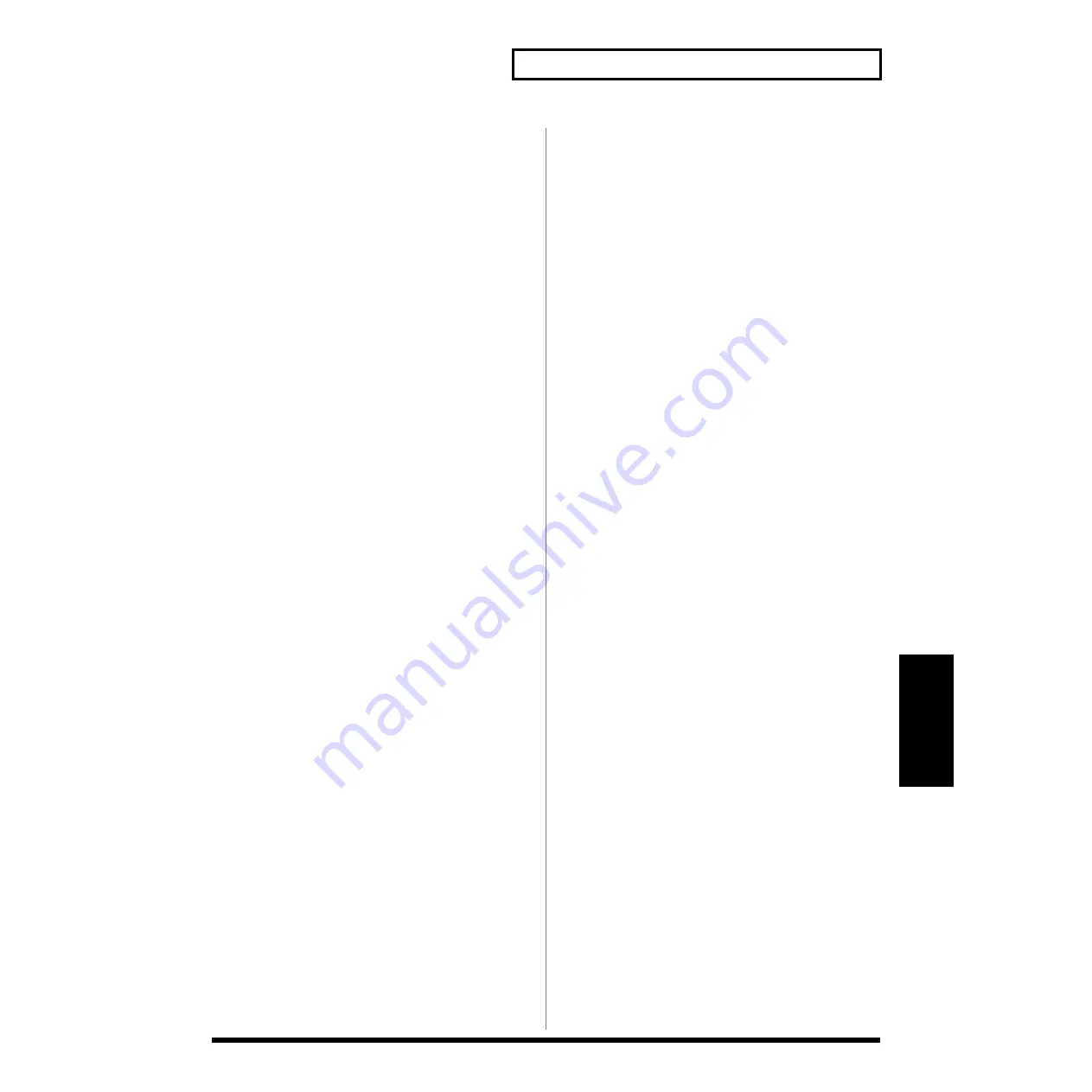
87
Chapter 5 Creating Your Own Patterns and
Chapter5
Saving the Song
After you’ve created a song you like, do this to save it as a
User Song.
When you want to save a song with its settings changed,
save it by following procedure. If you modified a song
setting but do not want to save it, you can use it as it is the
next time you power up the MC-307 as long as you do not
execute this function.
Procedure
If you are playing a song, stop it.
1.
Press the [SYSTEM] button.
2.
Press the [F3 (WR)] button.
3.
Press the [F4 (SONG)] button.
The screen for specifying the destination songs. In the
copy source song, the song you selected in Step 1 is
displayed.
(Any song number prefixed with an asterisk indicates
that the song has been edited but not yet saved.)
4.
Using the [INC/DEC] button or the [VALUE] dial, select
the save destination song.
Since the song will be saved in the number you selected
here, be sure to select an appropriate number. The saved
song will be erased.
5.
Press the [F4 (WR)] button.
The screen for naming a song appears.
6.
Select characters used to name the pattern using the
[VALUE] dial or the [INC/DEC] buttons.
The following characters are available.
space, A–Z, a–z, 0–9,! “ # $ % & ‘ ( ) * +, - . / : ; < = > ? @
[ \ ] ^ _ ` { | }
7.
Upon completion, press the [F4 (OK)] button.
An “ARE YOU SURE?” message appears.
8.
Press the [F4 (EXEC)] button.
Saving the Song is executed.
* In Step 7, pressing the [CURSOR (up/down)] buttons allows
you to select upper-case (or lower-case) characters.
* In Step 7, the [F1] and [F2] buttons are useful in editing
pattern names.
[F1 (INS)]: Press to insert a character at the cursor position.
[F2 (DEL)]: Press to delete the character at the cursor position.






























