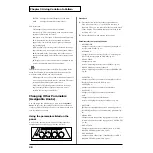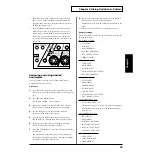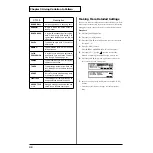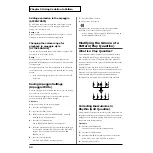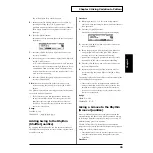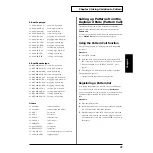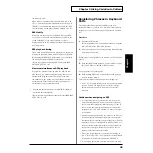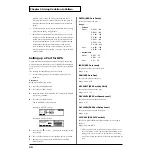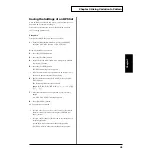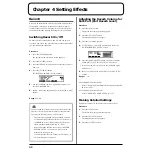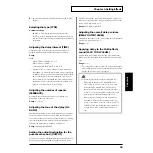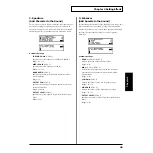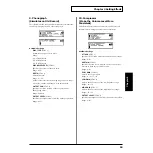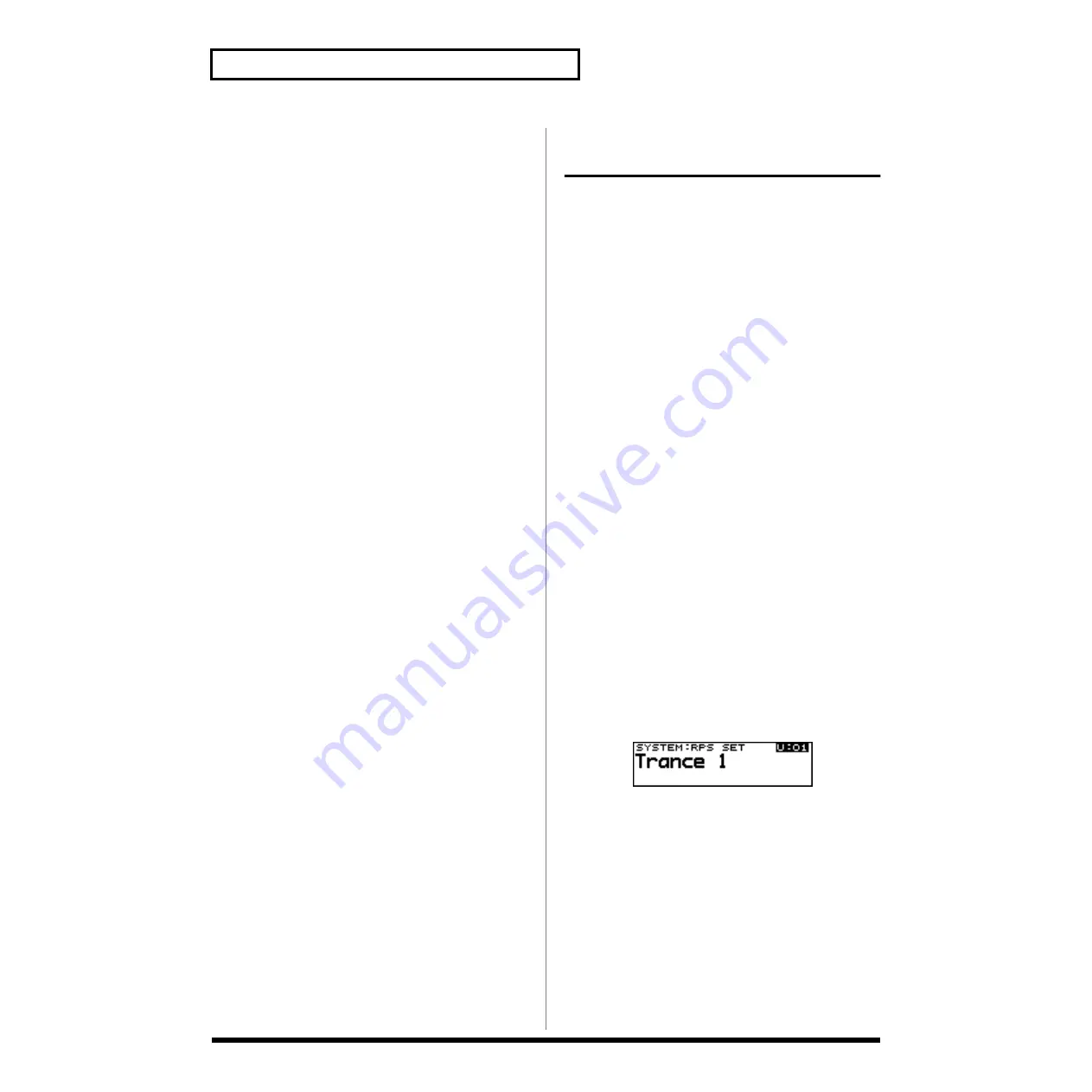
38
Chapter 3 Giving Variation to Pattern
Saving a Pattern Set
Once a pattern set is created and saved, you can readily use it
next time on simply by invoking it.
First, refer to the previous section, “Registering a pattern
set,” to assign patterns to it.
Procedure
Select a Pattern set you want to save.
1.
With the [PTN CALL] button held down, select a PTN
SET using the [VALUE] dial or the [INC/DEC] buttons.
Bring up the set-up screen for pattern sets.
2.
Press the [SYSTEM] button.
3.
Press the [F3 (WR)] button.
4.
Select the screen with “6 PATTERN SET” using the
[CURSOR (up/down)] buttons.
5.
Press the [F2 (PSET)] button.
* The pattern set naming screen appears.
(Pattern sets whose numbers are prefixed with an asterisk (*)
are those which have not been saved after editing.)
6.
Specify characters using the [VALUE] dial or the [INC/
DEC] buttons.
The following characters can be selected:
space, A–Z, a–z, 0–9,! “ # $ % & ‘ ( ) * +, - . / : ; < = > ? @
[ \ ] ^ _ ` { | }
.
7.
After characters have been specified, press [F4 (OK)]
button.
An “ARE YOU SURE?” message appears.
8.
Press [F4 (EXEC)] button.
SAVE operation is executed.
* In step 6 above, upper- or lower-case versions of the selected
characters can be specified by pressing the [CURSOR (up/
down)] buttons.
* In step 6, the [F1] and [F2] buttons can be conveniently used
for editing the name.
[F1 (INS)]: Press to insert a character at the cursor
position.
[F2 (DEL)]: Press to delete the character at the cursor
position.
Playing Back Phrases from
the Keyboard Pads (RPS)
What is RPS
(Real-time Phrase Sequencing)?
This function lets you immediately perform the Pattern
assigned to the keyboard pad. The Pattern can be played
continuously as long as the keyboard pad is held down.
You can play different phrases simply by pressing different
notes. Since you can play back RPS patterns while a pattern
is playing, this function is especially convenient during a live
performance.
For example, if a drum fill-in pattern used by one pattern is
assigned as an RPS, you can play back another pattern
without a fill-in, and then add the fill-in simply by pressing a
keyboard pad.
Using the Keyboard Pads to Play
Back Patterns
On the MC-307, phrases assigned to each of the 16 keyboard
pads are handled as one “RPS Set.” You are free to re-assign
the contents of an RPS set, and 60 sets can be stored. You can
switch RPS sets even while a pattern is playing back.
refer to "Registering Phrases in Keyboard Pads "(p. 39).
Procedure
First, select an RPS set.
1.
With the [RPS] button held down, select a RPS set using
the [VALUE] dial or the [INC/DEC] buttons.
* While it is held down, the “SYSTEM: RPS SET” screen
appears.
2.
Press the keyboard pad to which a desired pattern is
registered.
The pattern is played back.
* This function can be used even during playback.
RPS Hold
If while playing back RPS you press [HOLD] button to
make the indicator light, you can cause the RPS to
continue playing even after you take your finger off the
keyboard pad. An RPS which is pressed after [HOLD]
button is lit will stop when you release your finger from