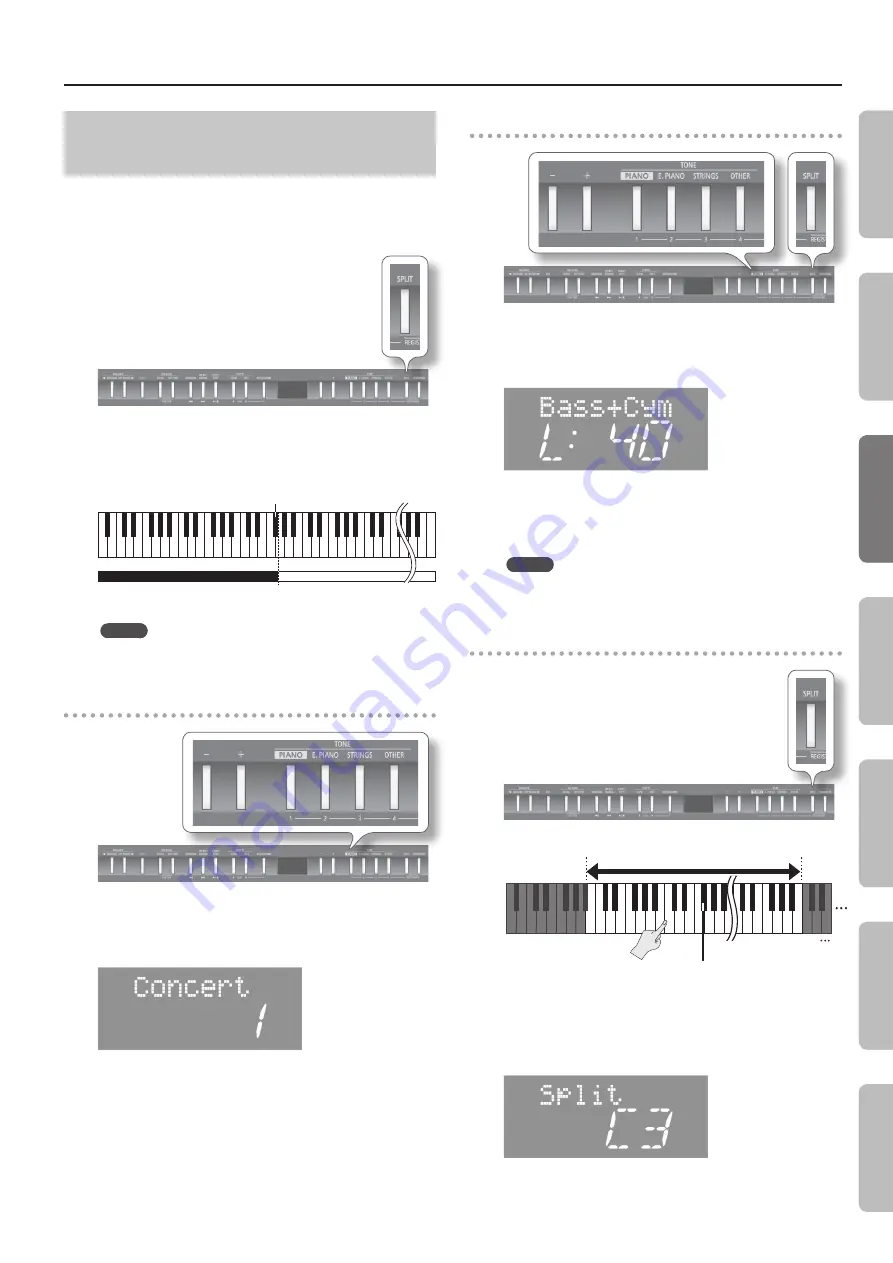
Performing
Playing Different Tones with the Right
and Left Hands (Split Play)
You can play different tones in the left and right sides of the
keyboard, divided at a certain key.
This feature is called “Split Play,” and the key at which the keyboard
is divided is called the “Split Point.”
1.
Press the [SPLIT] button .
The [SPLIT] button will light, and the split screen appears.
When Split is turned on, the keyboard settings will be as follows.
Split Point (Power-up default: F#3)
C1 D1
A0 B0
C2
C3
C4
C5
C8
…
Left-hand tone
Right-hand tone
2.
To exit Split Play, press the [SPLIT] button once again .
MEMO
You can adjust the volume balance of the right-hand and left-
hand tones (p. 38).
Changing the right-hand tone
1.
Press the TONE button .
The number and name of tone currently selected for the right-hand
zone are shown.
2.
Press the [–] [+] buttons .
A different tone is selected.
Changing the left-hand tone
1.
Hold down the [SPLIT] button and press the TONE button .
The number and name of the tone currently selected for the left-
hand zone are shown.
2.
Hold down the [SPLIT] button and press the [–] [+]
buttons .
A different tone is selected.
MEMO
You can shift the pitch of the left-hand tone in steps of an octave
Changing the split point
C1
C3
A0
Range in which you can specify the split point (B1–B6)
B1 C2
C7
C8
B6
Split point (Power-up: F#3, included in left-hand zone)
1.
Hold down the [SPLIT] button and press the key that you
want to be the split point .
The key you pressed becomes the new split point, and that key will
be shown in the display.
15
O
per
ation G
uide
G
etting R
eady
Per
forming
Rec
or
ding
Reg
istr
ations
Settings
Appendix
Содержание FP-50
Страница 1: ......
Страница 62: ...For China For EU Countries...
Страница 64: ...5 1 0 0 0 3 1 9 6 0 0 3...






























