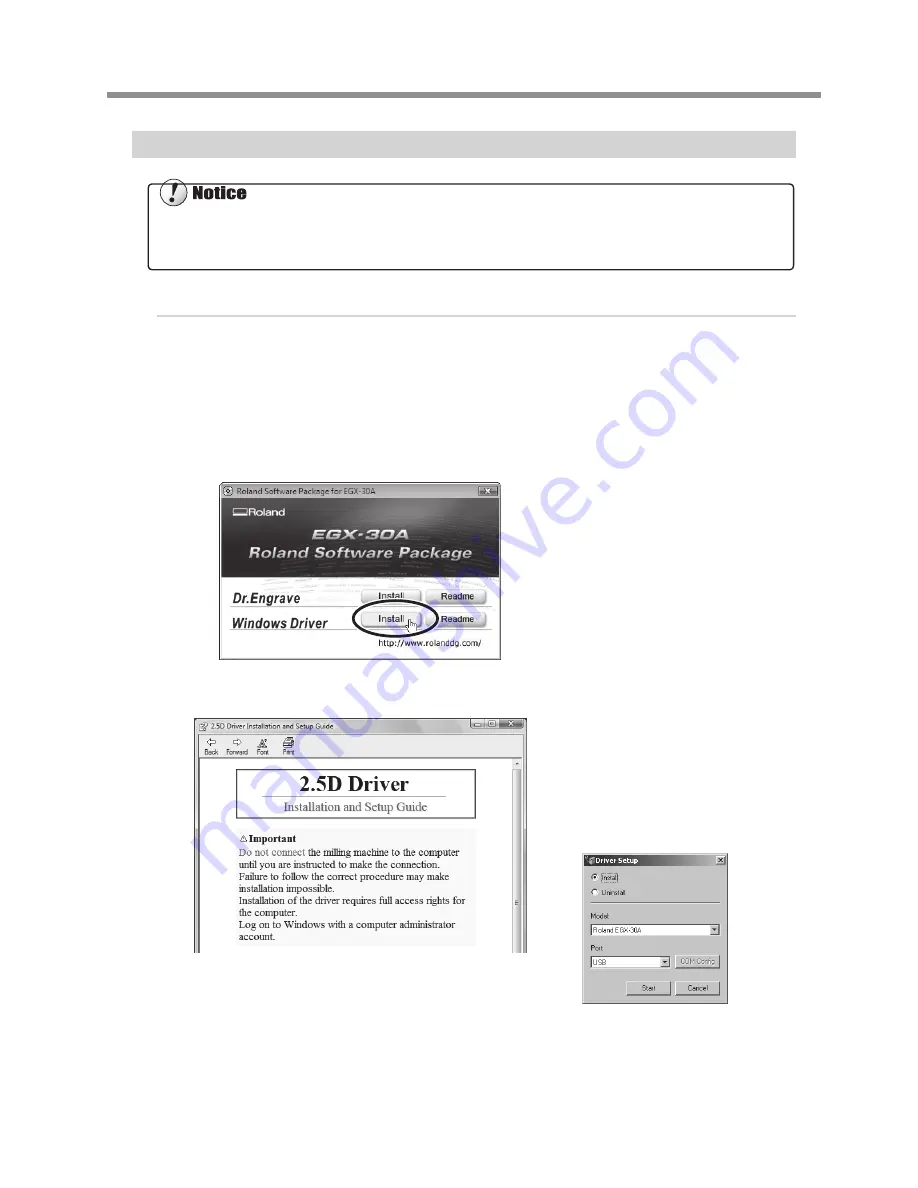
Installing the Windows-based Driver
Procedure
When connection uses a USB cable, before you start installation and setup, make sure
the USB cable is NOT connected.
Log on to Windows
as “Administrators.”
Insert the Roland Software Package CD-ROM into the CD-ROM drive.
( Windows Vista only: When the automatic playback window appears, click [Run menu.
exe].)
Click [Install] of "Windows Driver".
An Installation and Setup Guide matched
to the basic software on your computer is
displayed. If you’re using Windows 2000, the
Installation and Setup Guide and the "Driver
Setup" appear.
Follow the instructions in the Installa-
tion and Setup Guide to finish install
-
ing.
After installation is completed, the window
for the setup menu appears again. Go on to
"Installing the Software ( Dr. Engrave ) " on
the following page.
When connection uses a USB cable, keep the printer and the computer unconnected until you carry out this installation
operation. Failure to follow the correct procedure may make installation impossible.
Driver Setup
(Windows 2000)
Installation and Setup Guide
Setup menu
2-4 Installing and Setting Up the Software
23
Chapter 2 Installation and Setup
Содержание EGX-30A
Страница 12: ...10...
Страница 13: ...Chapter 1 Getting Started 11...
Страница 17: ...Chapter 2 Installation and Set up 15...
Страница 27: ...Chapter 3 Getting Ready for and Performing Cut ting 25...
Страница 41: ...39 Chapter 4 Appendix...
Страница 51: ......






























