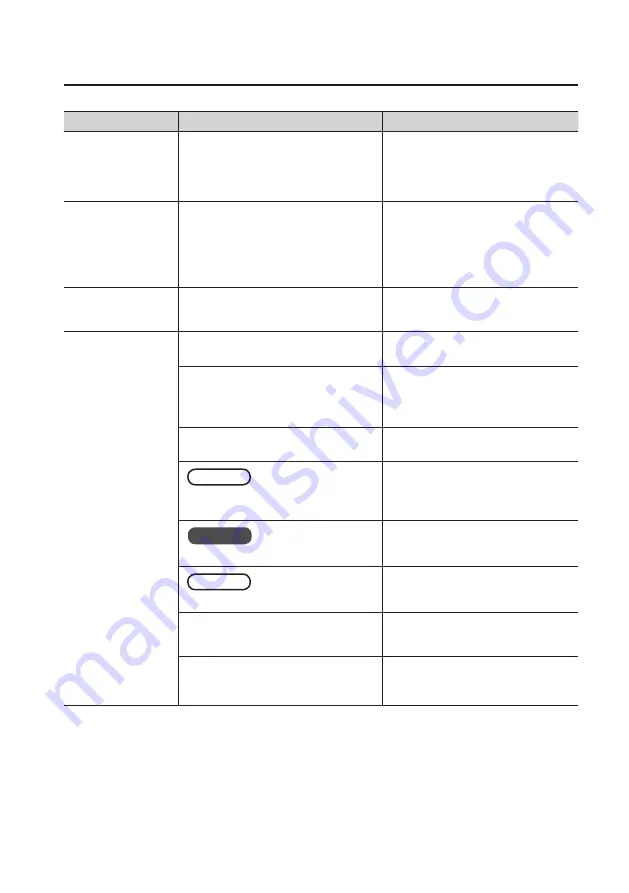
Appendix
23
Problem
Items.to.Check
Action
My.microphone.is.too.
quiet
Does the sensitivity of the microphone
match the input level of the
DUO-CAPTURE EX?
The DUO-CAPTURE EX’s microphone input
level is -60 dBu for the XLR connector, and
-46 dBu for the TRS phone type jack. If the
sensitivity of the microphone is low, the
sound will be quiet.
When.a.signal.is.input.
via.either.the.INPUT.1.
or.INPUT.2.jack.only,.
only.one.channel.is.
recorded
Is the DAW software configured to record
in stereo?
If so, the signal input via the INPUT 1 jack is
recorded on the left channel, and the signal
input via the INPUT 2 jack is recorded on the
right channel.
Change the DAW software’s settings so
that it records in monaural.
A.device.connected.to.
one.of.the.input.jacks.is.
distorting
Is the PEAK indicator lit?
Turn the [SENS 1] or [SENS 2] knob toward
the left to reduce the input level (p. 7).
Sound.is.interrupted.
during.playback.or.
recording
Are multiple programs running?
Exit programs that are not in use.
Did you adjust the software’s audio buffer
size?
If the software allows you to adjust the
audio buffer size, change the buffer size.
Refer to the documentation for your
software.
Did you adjust the USB driver’s audio buffer
size?
Increase the USB driver’s audio buffer size
Mac.OS.X
Have you adjusted the “Recording Margin”
setting?
If audio drops out or if noise is heard even
if you have adjusted the audio buffer size,
increase the “Recording Margin” setting
Windows
Is the system software up to date?
Run Windows Update or Microsoft Update
and make sure the system software is up
to date.
Mac.OS.X
Have you updated the software?
Run Software Update and make sure the
system software is up to date.
Are the USB drivers for the computer’s
internal chipset and graphics card up to
date?
Update to the latest USB drivers.
Are the drivers for the computer’s LAN
hardware (wired and wireless) up to date?
Install the latest LAN hardware drivers.
If the problem is not resolved, disable the
LAN.
Содержание Duo - capture EX EX
Страница 35: ...35 MEMO ...
Страница 36: ...36 MEMO ...
Страница 46: ...46 For EU Countries For China ...
Страница 48: ... 5 1 0 0 0 3 0 0 3 3 0 3 INST TRS ONLY Hi Z Lo Z PHANTOM XLR ONLY 48V DIRECT MONITOR PEAK ...
















































