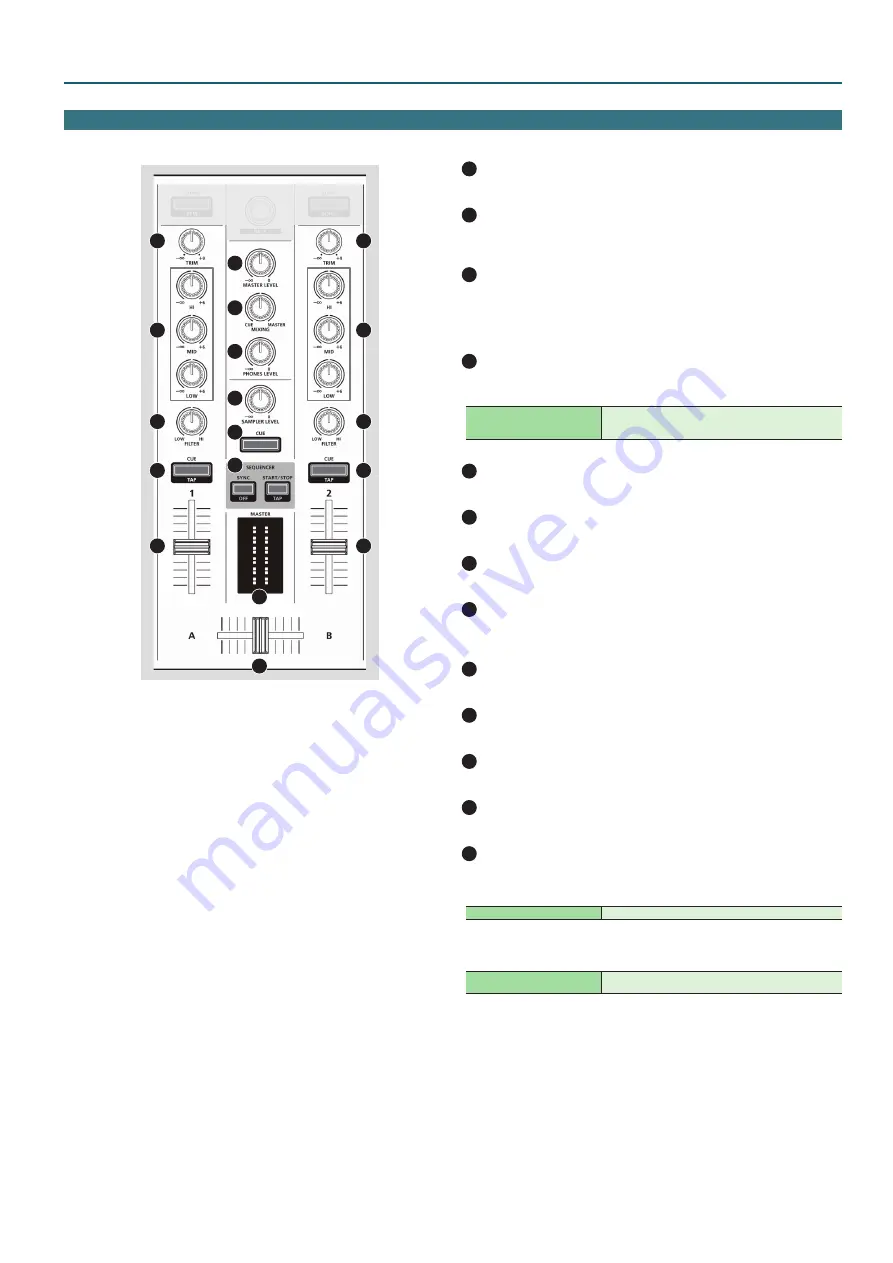
7
Panel Descriptions
1
2
3
4
5
6
1
2
3
4
5
7
8
9
10
11
12
13
1
[TRIM] knobs
Adjust the volume.
2
[HI], [MID], [LOW] knobs
Boost/cut the volume of the high-frequency, mid-frequency, and low-
frequency regions.
3
[FILTER] knobs
Applies a filter to each channel.
If you turn the [FILTER] knob toward the right, only the high-frequency
range is heard.
If you turn the knob toward the left, only the low-frequency range is heard.
4
Channel [CUE] buttons
Turn cue on/off for each channel. The sound of channels whose [CUE]
button is lit is output from the headphones.
[SHIFT] + [CUE]
You can specify the tempo of the track by the interval at
which you repeatedly press the [CUE] button (Tap Tempo
function).
5
Channel faders
Adjust the output level of each channel.
6
Cross fader
Switches between the audio output of the left and right decks.
7
[MASTER LEVEL] knob
Adjusts the master output level.
8
[MIXING] knob
Adjusts the volume balance of the channel whose Channel [CUE] button is
lit and the master output for phones output.
9
[PHONES LEVEL] knob
Adjusts the volume of the headphones.
10
[SAMPLER LEVEL] knob
Adjusts the sampler and instrument output level.
11
SAMPLER [CUE] button
Turns on/off cue for the sampler and instrument output.
12
MASTER level indicator
Indicates the master output level.
13
SEQUENCER area
[SYNC] button
Synchronizes the tempo of the sequencer to the tempo of Serato DJ Intro.
[SHIFT] + [SYNC]
Disables tempo synchronization.
[START/STOP] button
Plays/stops the pattern.
[SHIFT] + [START/STOP]
The interval at which you press this button (tap tempo)
specifies the tempo of the sequencer.
Mixer Section
This is a four-channel mixer. Here you can adjust the sound, connect sounds, and turn headphone cue on/off.



































