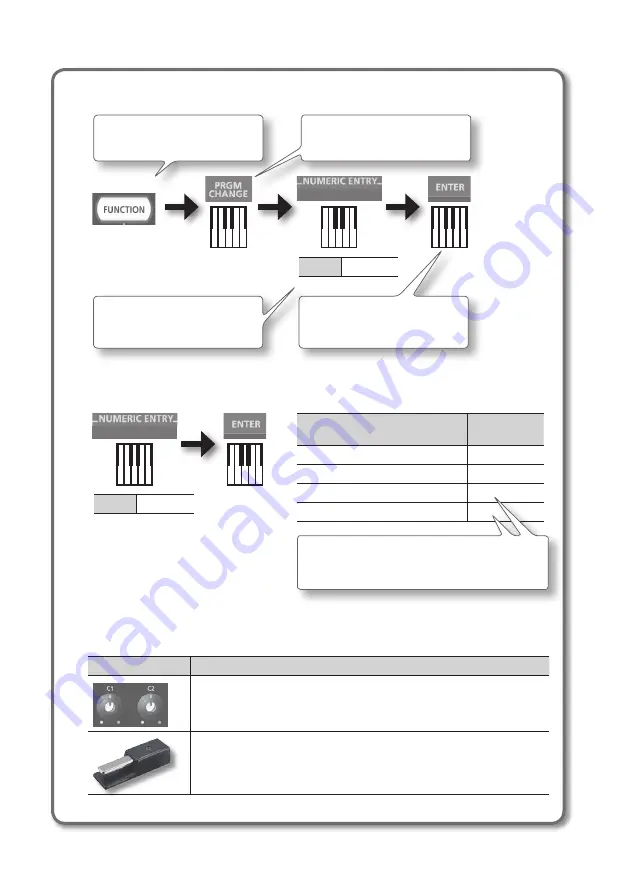
12
How to read the procedural explanations
Value
1–128
0–9
Press the [FUNCTION] button.
Press the key that has “PRGM
CHANGE” printed above it.
Press the key that has “ENTER”
printed above it.
Press the keys that have
“NUMERIC ENTRY” printed above
them.
Using NUMERIC ENTRY to enter a value
Value
0–127
0–9
NUMERIC ENTRY keys pressed in
this order
This value is
entered
6, 4, ENTER
64
1, 2, 7, ENTER
127
1, 2, 8, ENTER
28
9, 3, 5, 7, ENTER
57
* If you specified a value that’s outside the accept-
able range, the valid value that had been entered
before you pressed ENTER will be used.
Explanation of the icons
Icon
Explanation
Rotate the [C1] or [C2] knob.
Step on the pedal for which you want to make settings (either DAMPER, FC2, or
FC1).
Содержание A-88
Страница 1: ...Owner s Manual ...
Страница 59: ...59 MEMO ...
Страница 60: ...60 MEMO ...
Страница 61: ...61 MEMO ...
Страница 62: ...62 For EU Countries For China ...
Страница 64: ... 5 1 0 0 0 2 9 9 0 9 0 2 ...













































