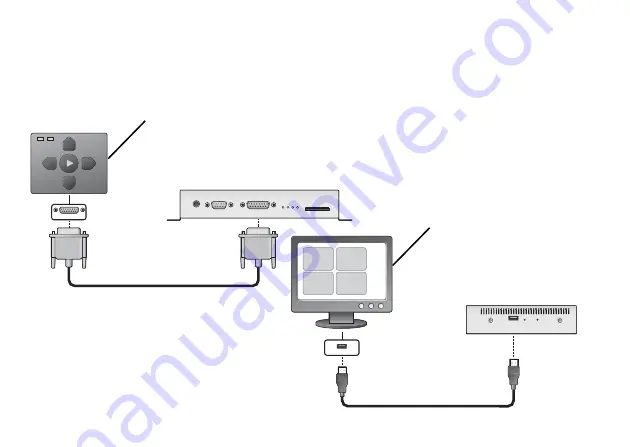
21
•
•
•
Connecting an input device
To play interactive presentations, you need to connect an input device to your BrightSign. The
following illustrations show how to connect a button board and touch screen:
5v Ser
RS-232
Control
Err Upd Pwr Bsy
SD / MMC
Control
USB
Reset
GPIO12
USB
Button board
Touch screen
Содержание BrightSign HD1010
Страница 2: ......
Страница 9: ...5 Connecting a display Using a VGA cable Audio VGA VGA Y Pb Pr HDMI Ethernet Power 5 2V 3A...
Страница 10: ...6 Using an HDMI cable Audio VGA Y Pb Pr HDMI Ethernet Power 5 2V 3A HDMI...
Страница 30: ...26...
Страница 31: ......
Страница 32: ...QUICK START GUIDE HD110 HD210 HD410 HD810 and HD1010...








































