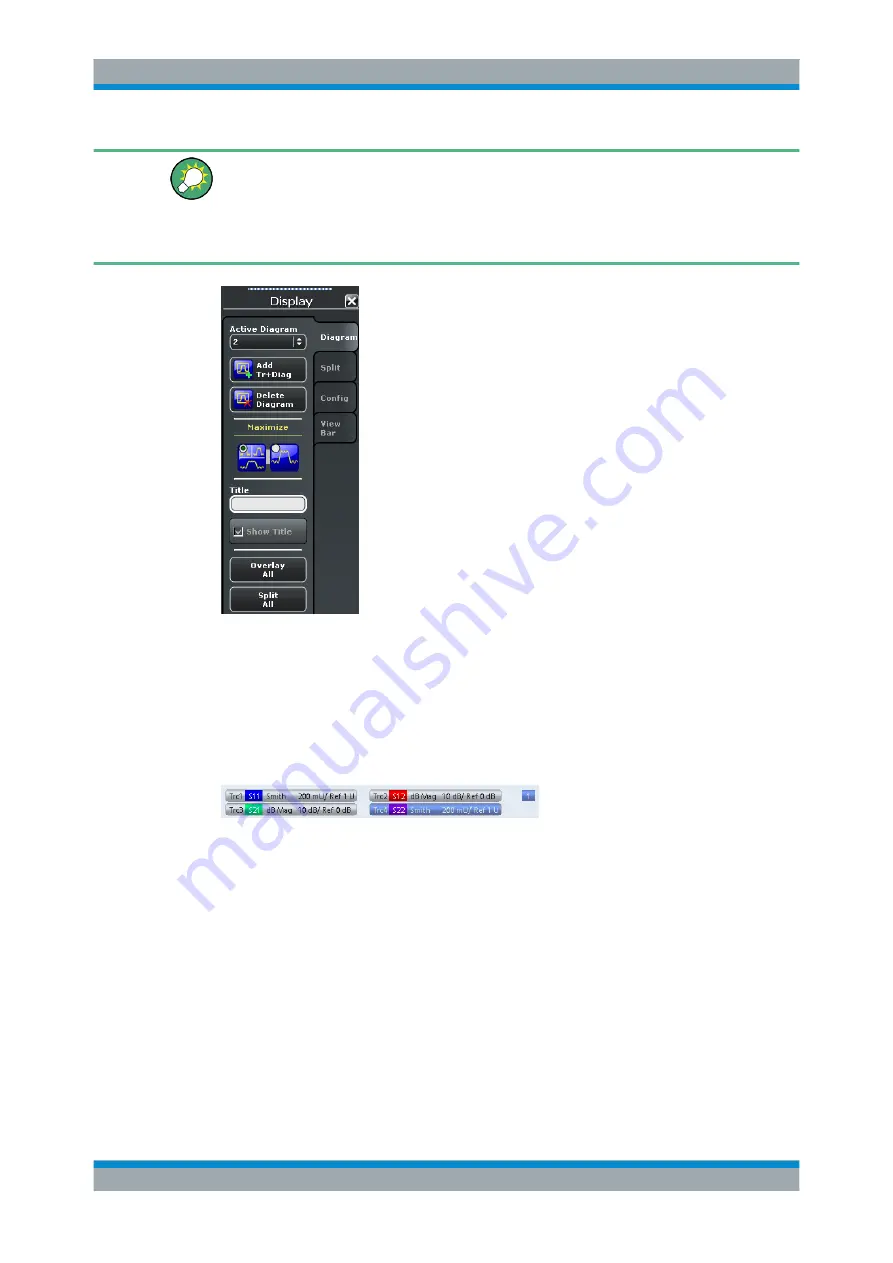
GUI Reference
R&S
®
ZNB/ZNBT
561
User Manual 1173.9163.02 ─ 38
Related settings
Use the icons in the toolbar to add diagrams and traces. Use the "Zoom Active Trc"
icon to zoom into a rectangular portion inside a diagram. See also
dling Diagrams, Traces, and Markers"
Active Diagram
Selects the active diagram.
Each recall set screen can display several diagrams simultaneously, each with a vari-
able number of traces. One of these diagrams and traces is active at each time. The
diagram number (or name) in the upper right corner of the active diagram is highligh-
ted. At the same time, the active trace is highlighted in the trace list on top of the active
diagram (Trc3 in the figure below):
The analyzer provides several tools for activating diagrams:
●
tap on a point in the diagram to activate the diagram including the last active trace
in the diagram.
●
tap on a trace list to activate the trace including the corresponding diagram.
●
Some of the functions of the
activate a particular trace including the
corresponding diagram.
Remote command:
DISPlay[:WINDow<Wnd>]:TRACe<WndTr>:CATalog?
Add Tr+Diag
Creates a new diagram and a new trace which is displayed in the new diagram. The
trace is created with the channel settings of the previous active trace but with default
trace settings. The new diagram area is numbered <n>, where <n> is the largest of all
existing diagram area numbers plus one.
Display Softtool
















































