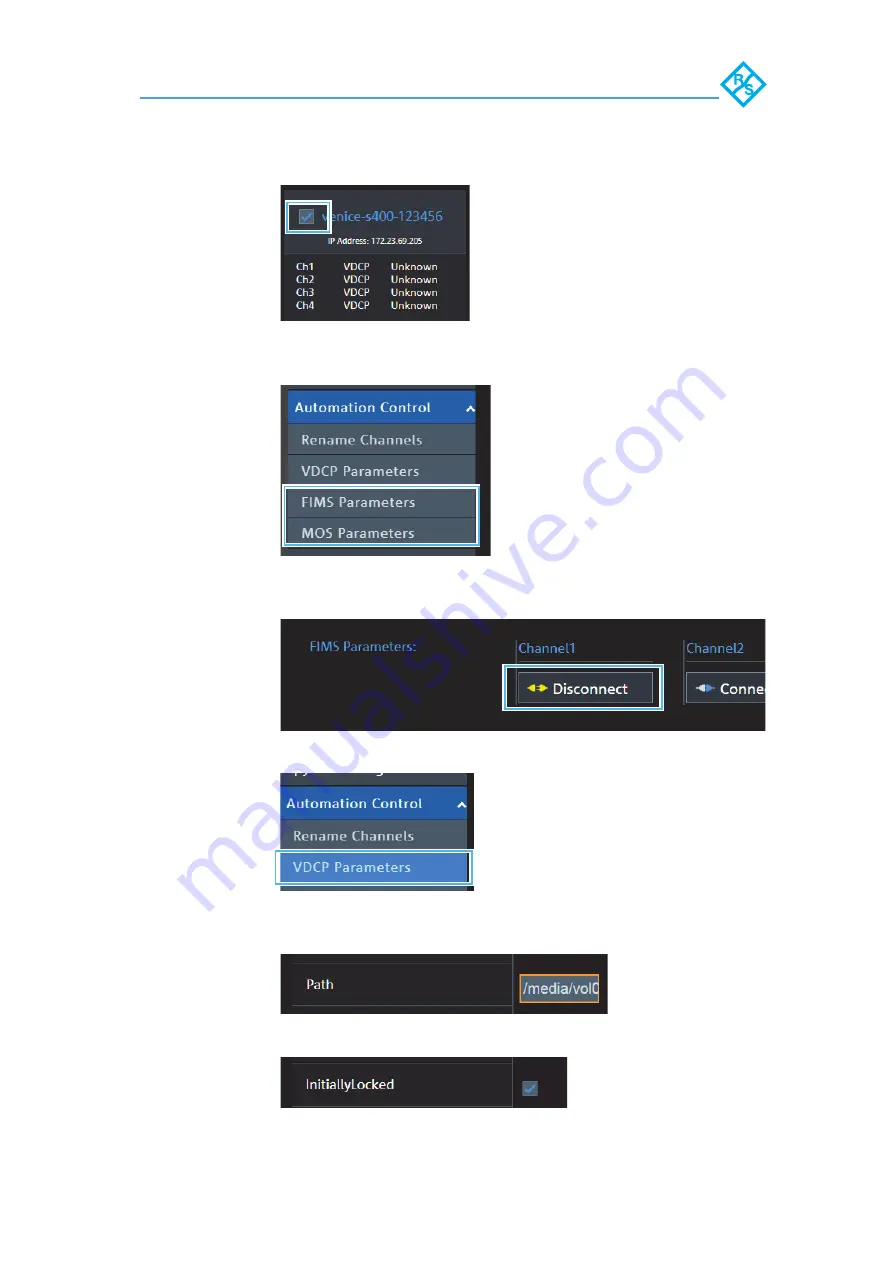
Operation
Operating the System
76
VENICE S | User Manual | 2906.1345.02 - 02
Rohde & Schwarz GmbH & Co. KG
3.
Select the respective system.
4.
If the system runs in another mode than VDCP select the
running mode (e.g. FIMS).
5.
Click
Disconnect
to make the channel available for the
VDCP mode.
6.
Select the
VDCP
mode
in the
Automation Control
settings
.
7.
Enter a valid
Path
to a local or a central storage for each
channel.
8.
Activate
InitiallyLocked
for each channel.
Содержание VENICE S
Страница 1: ...R S VENICE S User Manual 2906 1345 02 02 User Manual Broadcast and Media ...
Страница 6: ...6 VENICE S User Manual 2906 1345 02 02 Rohde Schwarz GmbH Co KG ...
Страница 12: ...Safety General Notes 12 VENICE S User Manual 2906 1345 02 02 Rohde Schwarz GmbH Co KG ...
Страница 108: ...Maintenance Replacing the Internal USB Memory Key 108 VENICE S User Manual 2906 1345 02 02 Rohde Schwarz GmbH Co KG ...






























