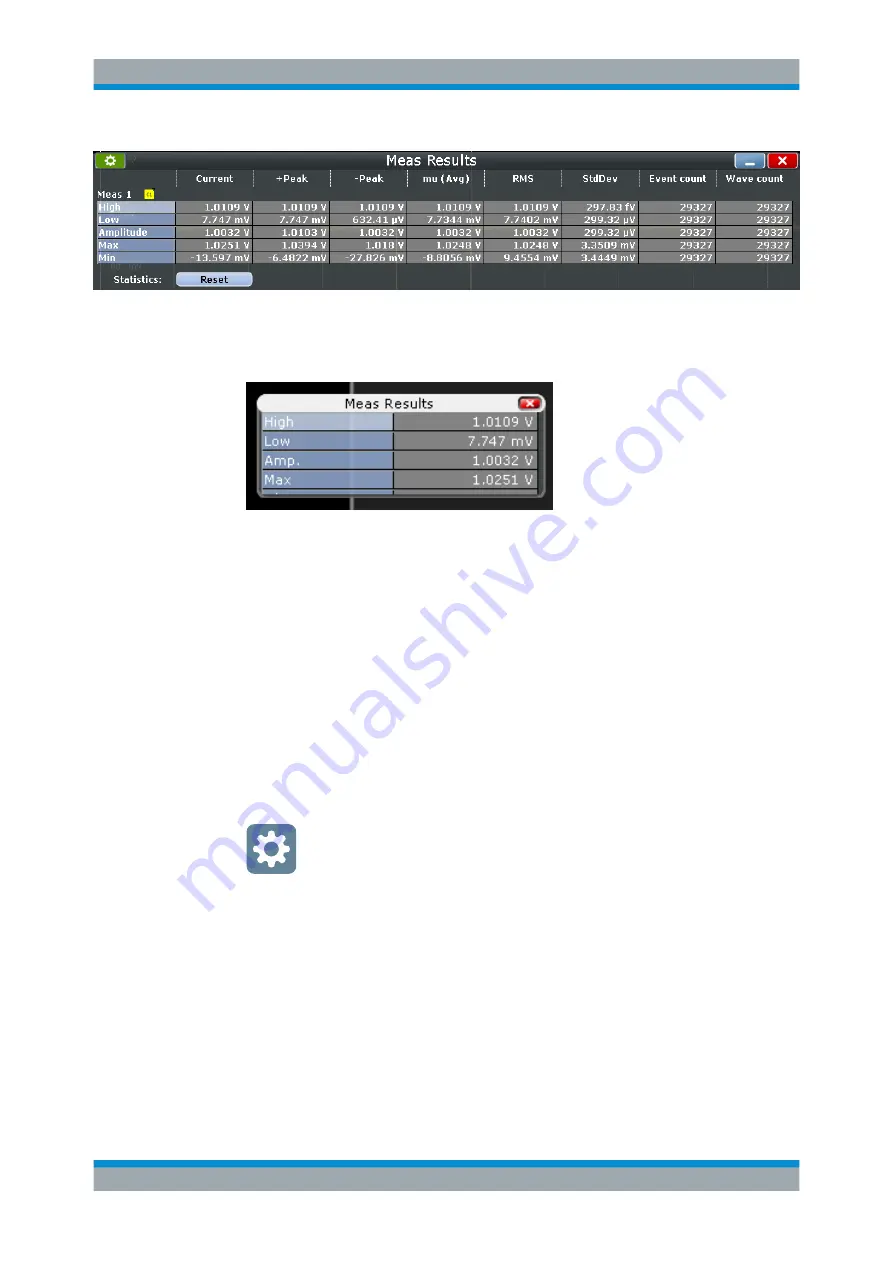
Trying Out the Instrument
R&S
®
RTO2000
53
Getting Started 1332.9719.02 ─ 08
11. To save space in the display, touch the title of the results diagram, and drag it to
the sidebar.
Now you see the results in the result icon.
12. Close the result icon.
4.7.3
Performing and Configuring the Quick Measurement
A set of maximum 8 different measurements on one source can be performed at once,
simply by tapping the "Quick measurement" toolbar icon. You can configure the mea-
surement types to be included in quick measurement. This way, you can repeat mea-
surements quickly.
By default, the "Quick measurement" icon is not visible in the toolbar. Therefore, you
first configure the toolbar content.
To add a function to the toolbar
1. On the right of the toolbar, tap the "Toolbar configuration" icon.
2. Enable "Quick meas".
Performing Basic Measurements
Содержание R&S RTO2000 Series
Страница 1: ...R S RTO2000 Oscilloscope Getting Started Getting Started Version 08 1332971902 P C2...
Страница 6: ...Contents R S RTO2000 6 Getting Started 1332 9719 02 08...
Страница 34: ...Instrument Tour R S RTO2000 34 Getting Started 1332 9719 02 08 Keys and Controls...
Страница 72: ...Trying Out the Instrument R S RTO2000 72 Getting Started 1332 9719 02 08 Saving Data...
Страница 102: ...Setting Up the Instrument R S RTO2000 102 Getting Started 1332 9719 02 08 Adjusting Passive Probes...






























