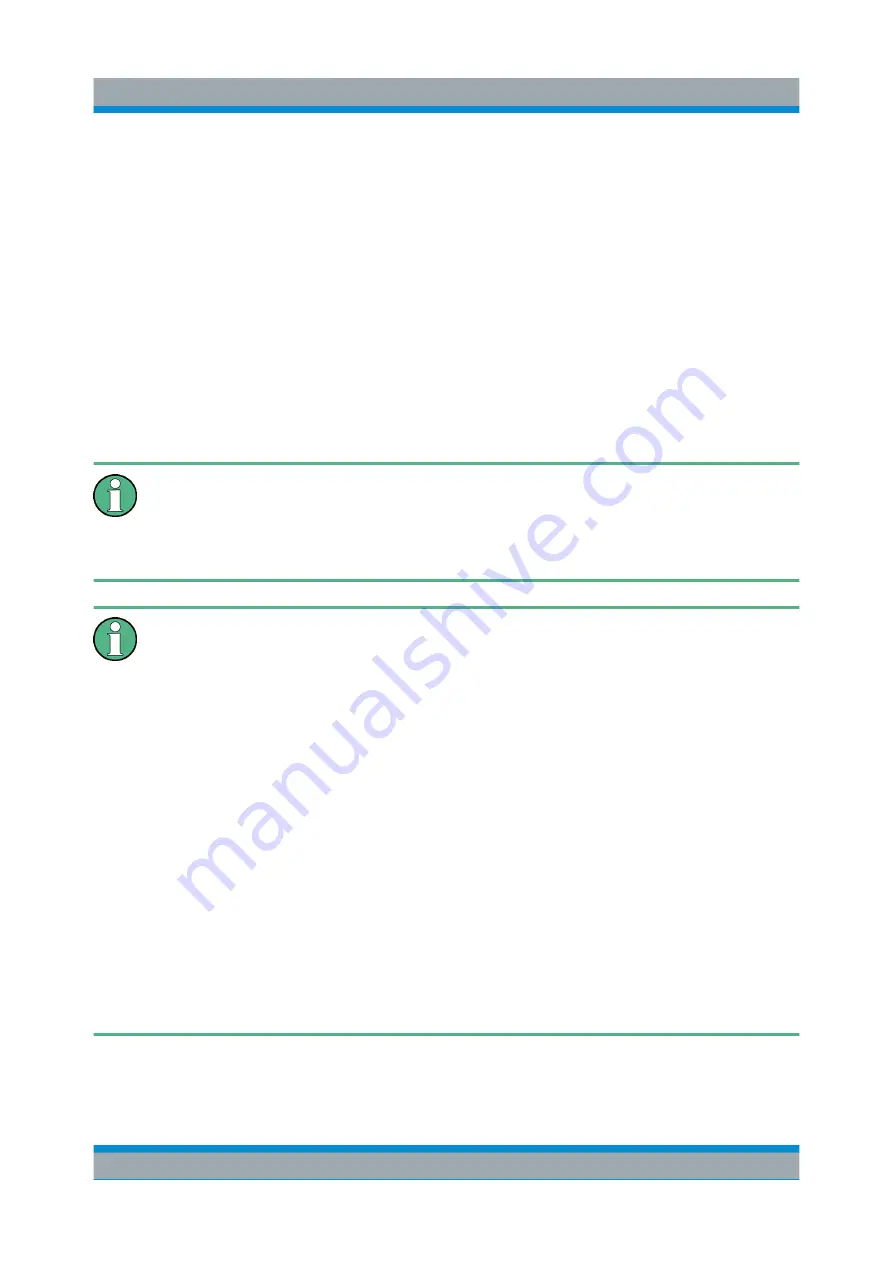
Controlling the R&S
FPS Remotely
R&S
®
FPS
53
Getting Started 1319.3362.02 ─ 07
The instrument's LXI web browser interface works correctly with all W3C compli-
ant browsers.
Via the LXI browser interface to the R&S
FPS you can control the instrument
remotely from another PC. Manual instrument controls are available via the front
panel simulation. File upload and download between the instrument and the
remote PC is also available. Using this feature, several users can access
and
operate
the R&S
FPS simultaneously. This is useful for troubleshooting or training
purposes.
Chapter 5.2.3, "How to Configure the LAN Using the LXI Web
Chapter 5.7, "How to Control the R&S
via the Web Browser Interface"
If you do not want other users in the LAN to be able to access and operate
the R&S
FPS you can deactivate this function.
See
Chapter 5.8, "How to Deactivate the Web Browser Interface"
Restrictions
Only user accounts with administrator rights can use the LXI functionality.
For details, see
To configure the LAN interface using the LXI web browser Interface, a con-
troller PC or an external monitor, mouse and keyboard must be connected
to the R&S
FPS. The settings required to set up this function are available
directly on the R&S
FPS, via the mini display.
If no external monitor is connected to the R&S
FPS, an additional driver is
required on the control PC in order to control the R&S
FPS via its web
browser interface. If the driver is not available, the browser shows only a
black screen.
Download the
TightVNC DFMirage driver
from the official TightVNC web-
site (
http://www.tightvnc.com/download.php
) and install it as described on
the website.
The current R&S
FPS firmware was tested with the TightVNC DFMirage
driver version 2.0.301.
Remote Control Interfaces and Protocols






























