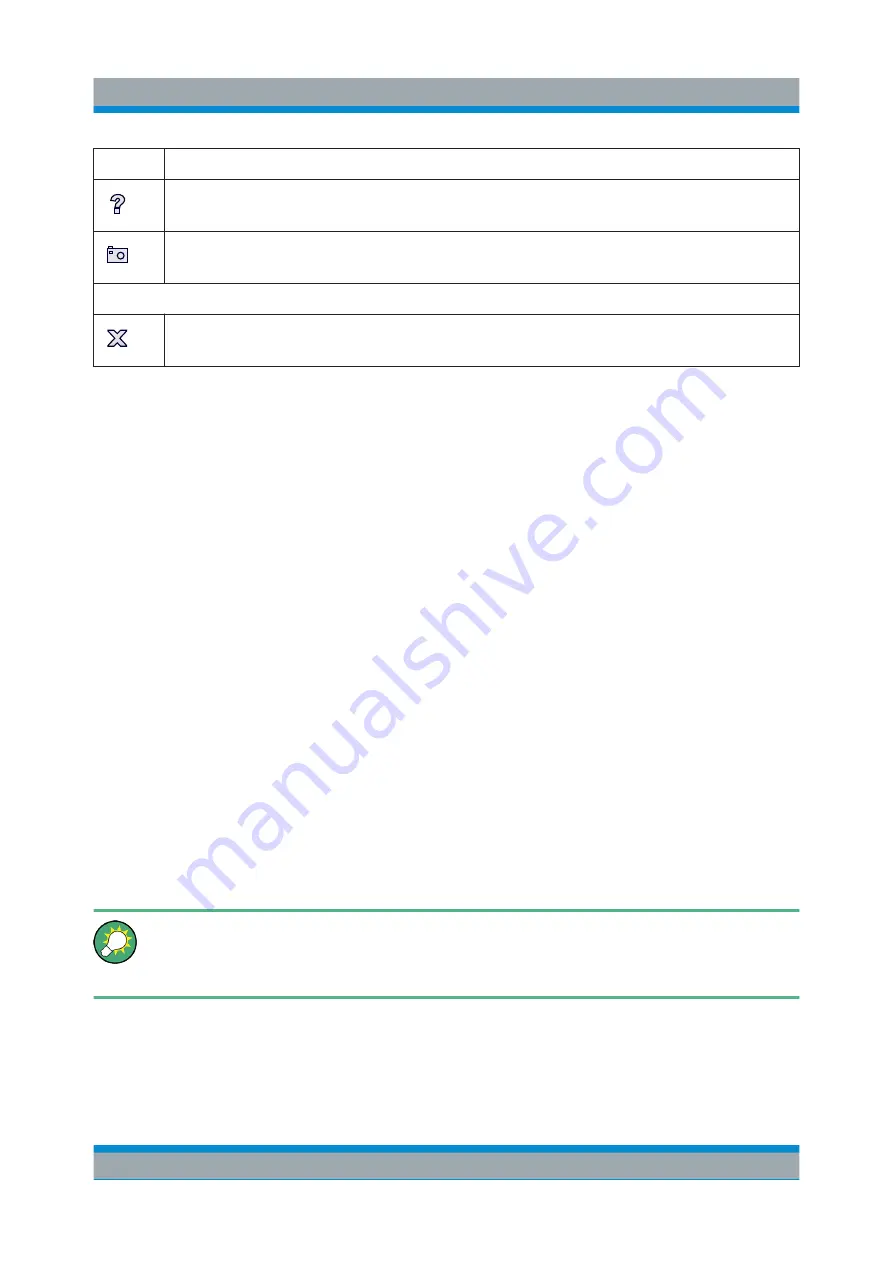
Operating the Instrument in Manual Mode
R&S
®
FPS
87
Getting Started 1319.3362.02 ─ 07
Icon
Description
Help: displays context-sensitive help topic for currently selected element
Print immediately: prints the current display (screenshot) as configured
In "SmartGrid" mode only:
Exit "SmartGrid" mode
6.1.2
Softkeys
Softkeys are virtual keys provided by the software. Softkeys are dynamic, i.e.
depending on the selected function key, a different list of softkeys is displayed on
the right side of the screen.
A list of softkeys for a certain function key is also called a menu. Softkeys can
either perform a specific function or open a dialog box.
The "More" softkey indicates that the menu contains more softkeys than can be
displayed at once on the screen. When selected, it displays the next set of soft-
keys.
Recognizing the softkey status by color
A softkey is highlighted orange when its associated dialog box is open. If it is a
toggle softkey, the current state is highlighted blue. If an instrument function is not
available temporarily due to a specific setting, the associated softkey is deactiva-
ted and its text is colored gray.
Some softkeys belong to a certain (firmware) option. If this option is not installed
in your instrument, the associated softkeys are not displayed.
You can hide the softkey display in order to enlarge the display area for the
measurement results ("Setup > Display > Displayed Items"). See the User
Manual for details.
6.1.3
Front Panels
The virtual "Front Panel" provides (static) function keys to access basic instru-
ment functions and softkey menus, as well as a keypad and navigation keys.
Graphical User Interface Elements (Soft Front Panel)






























