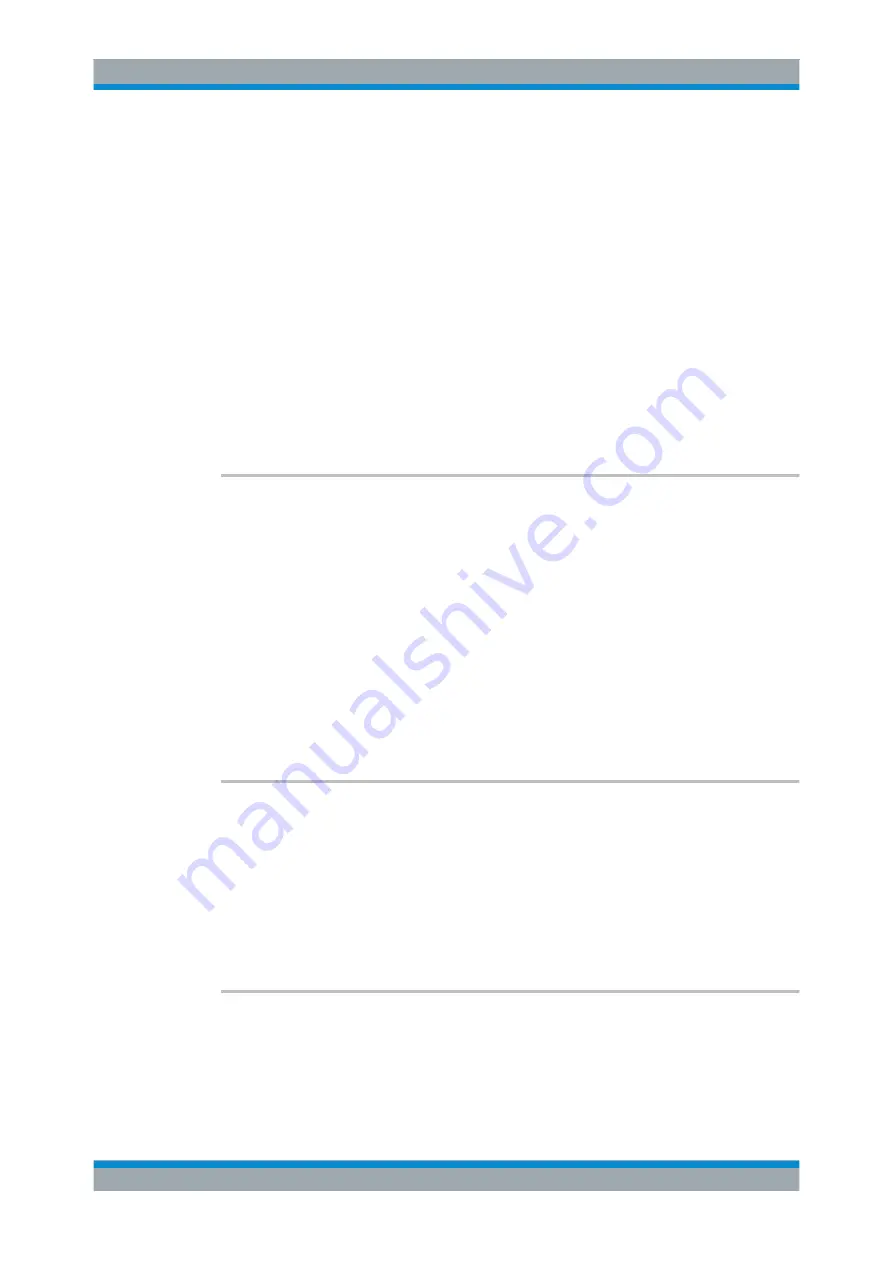
Remote Control Commands for Phase Noise Measurements
R&S
®
FSW-K40
109
User Manual 1173.9286.02 ─ 15
Manual operation:
See
8.9.2 Using Standard Limit Lines
.................................................................................... 109
CALCulate<n>:LIMit<k>:CLEar[:IMMediate]
......................................................................109
........................................................................................109
...................................................................................... 110
........................................................................................ 110
....................................................................................... 111
CALCulate<n>:LIMit<k>:LOWer:STATe
............................................................................111
.......................................................................................111
...................................................................................... 112
CALCulate<n>:LIMit<k>:TRACe<t>:CHECk
......................................................................112
CALCulate<n>:LIMit<k>:UPPer:STATe
............................................................................ 113
CALCulate<n>:LIMit<k>:ACTive?
This command queries the names of
all
active limit lines.
Suffix:
<n>, <k>
.
irrelevant
Return values:
<LimitLines>
String containing the names of all active limit lines in alphabeti-
cal order.
Example:
CALC:LIM:ACT?
Queries the names of all active limit lines.
Usage:
Query only
Manual operation:
See
CALCulate<n>:LIMit<k>:CLEar[:IMMediate]
This command deletes the result of the current limit check.
The command works on
all
limit lines in
all
measurement windows at the same time.
Suffix:
<n>, <k>
.
irrelevant
Example:
CALC:LIM:CLE
Deletes the result of the limit check.
CALCulate<n>:LIMit<k>:COPY
<Line>
This command copies a limit line.
Suffix:
<n>
.
Using Limit Lines






























