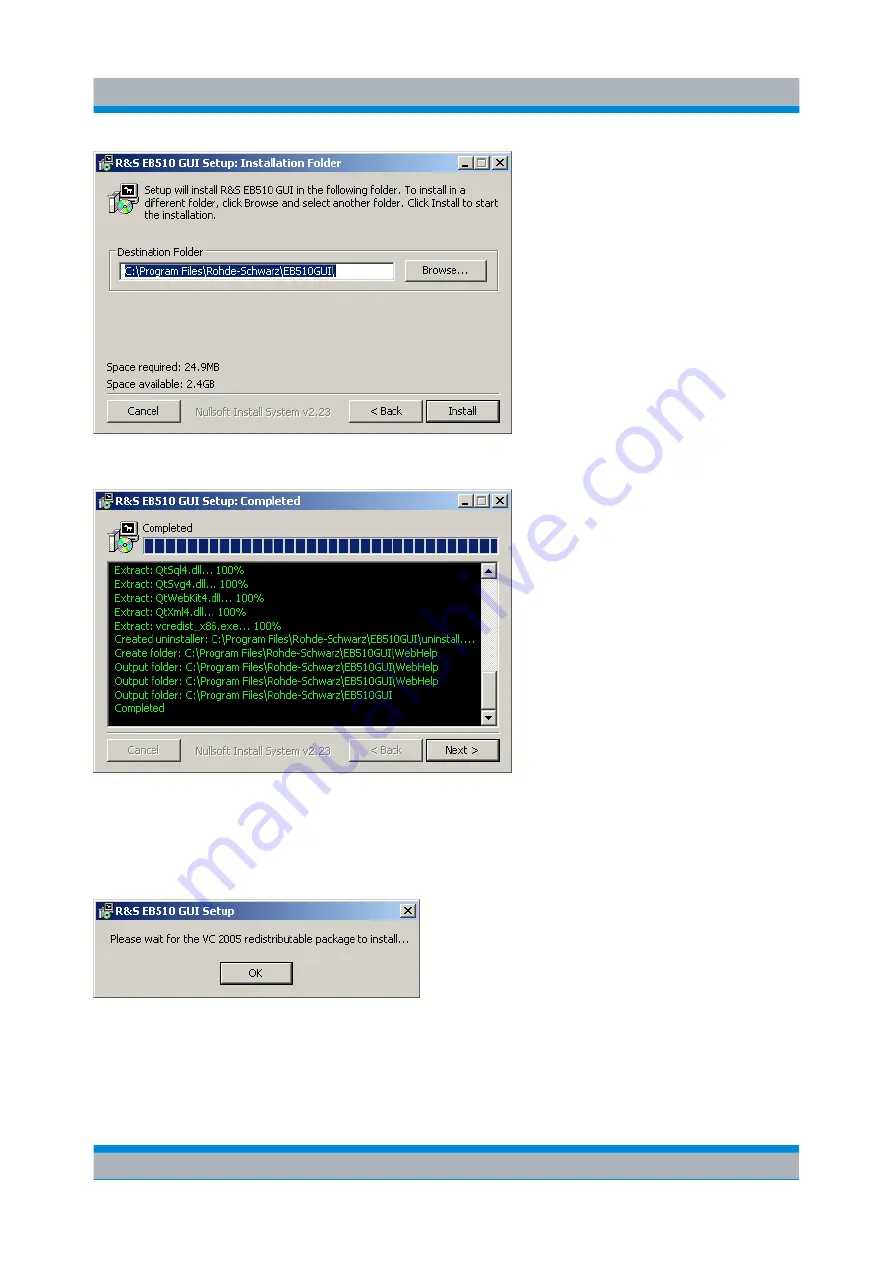
Software and Firmware Update
R&S
®
EB510
57
Getting Started 4091.7338.02 ─ 01
Installation will take a few minutes. Click "Next" when completed.
The Remote Access GUI requires an additional "Redistributable" package, distrib-
uted by Microsoft for the deployment of certain software built for the Windows oper-
ating system. It is included in the installation file as well, so there is no need to
download it from the Microsoft website.
Click OK to install the "Redistributable" package. Installation will take a few minutes.
GUI Installation for Remote Access



















