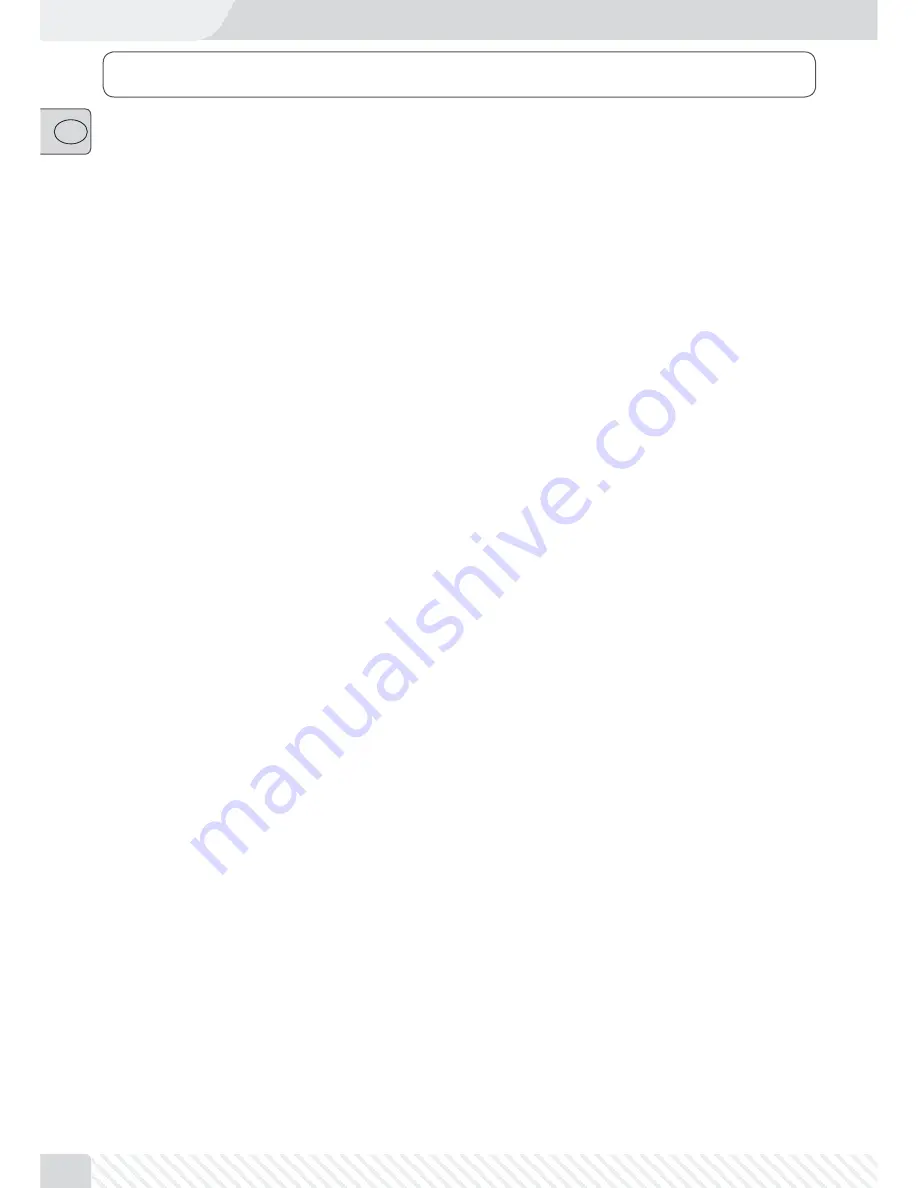
46
��
Getting Started ................................................................................................................................
2
One–Stop–Shop – The Model Railway Center of the Future
................................................................. 48
multi
MAUS
PRO
and
multi
ZENTRALE
PRO
Overview .................................................................................. 48
Part 1 • Basics – Become Familiar with the
multi
MAUS
PRO
and
multi
ZENTRALE
PRO
1.1 Connecting the
multi
MAUS
PRO
and
multi
ZENTRALE
PRO
................................................................. 49
1.2
multi
ZENTRALE
PRO
: Important LEDs ............................................................................................. 50
1.3
multi
MAUS
PRO
: The Display Screen ............................................................................................... 50
1.4
multi
MAUS
PRO
: The Keys .............................................................................................................. 51
Part 2 • Operation – Driving and Switching
2.1 Start
2.1.1 First–Time Use ................................................................................................................. 53
2.1.2 Already Used
multi
MAUS
PRO
............................................................................................. 53
2.2 Selecting a Locomotive
2.2.1 Library Mode ................................................................................................................... 53
2.2.2 Entering a New Locomotive .............................................................................................. 54
2.2.3 Locomotive Address Mode ............................................................................................... 56
2.3 Driving and Functions .................................................................................................................. 56
2.4 The Emergency Stop Functions
2.4.1 Emergency Stop .............................................................................................................. 57
2.4.2 Selective Locomotive Stop ............................................................................................... 58
2.5 Double Heading
2.5.1 Setting up Double Heading .............................................................................................. 58
2.5.2 Double Heading Tips ........................................................................................................ 59
2.5.3 Deleting Double Heading ................................................................................................. 59
2.6 Turnout control ........................................................................................................................... 60
2.7 Routes
2.7.1 Creating a New Route ...................................................................................................... 62
2.7.2 Activating and Deactivating Routes .................................................................................. 63
2.8 Quick Programming of Locomotives and Decoders ....................................................................... 64
2.9 Short Circuit and Overload .......................................................................................................... 65
Part 3 • Menus – Programming for advanced users
The Menu Functions of the
multi
MAUS
PRO
............................................................................................. 66
Overview of the Menu Structure .......................................................................................................... 68
3.1 The “LOCO” Menu ....................................................................................................................... 70
Table of Content
















