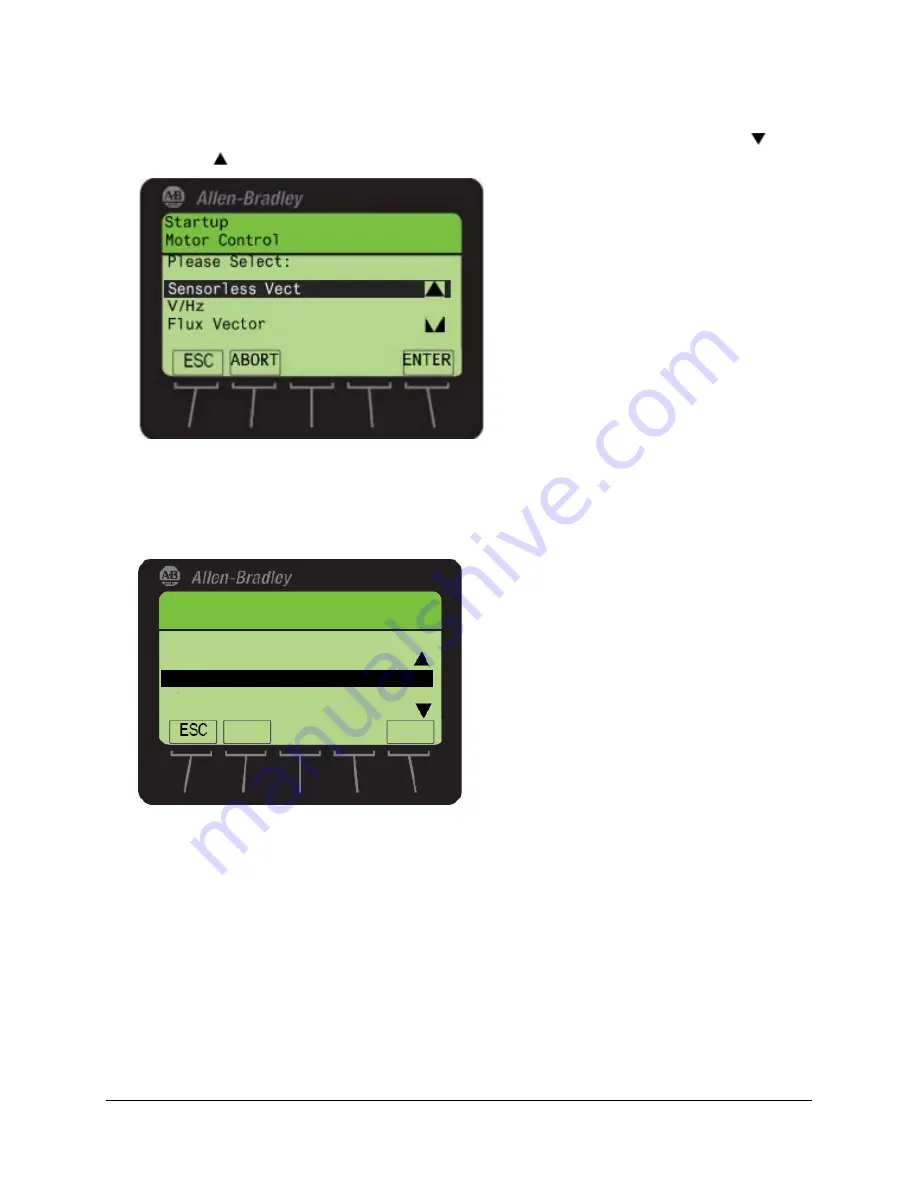
43 of 136
15.
Pressing the ‘ENTER’ soft key in the previous step leads you to a screen which lists the available motor control modes
in the PowerFlex 755. For this lab session, we will choose the Sensorless Vect mode. Use the scroll down
or
scroll up
arrow soft keys to select ‘Sensorless Vect’. Press the ‘ENTER’ soft key to make this your selection.
Entering Motor Nameplate Data
16.
After selecting the motor control mode in the previous step, you are directed back to the General Startup Main Menu.
‘Motor Data’ should be highlighted now. Press the ‘ENTER’ soft key to make this your selection. The next few steps
will require you to input the nameplate information of the motor you are doing a Startup on.
ABORT
ENTER
General Startup
Motor Control
Motor Data
Feedback
Main Menu
Limits
Complete these steps in order:
17.
Pressing the ‘ENTER’ soft key in the previous step has led you to the ‘Startup Motor Data Entry’ screen. The first
information you will provide is the Motor Nameplate (NP) Volts. The Motor in the demo is rated for 230 V. This should
be the default value for this parameter. Press the ‘ENTER’ soft key to confirm your input and move to the next screen.
Содержание PowerFlex 525
Страница 8: ...8 of 136 About the PowerFlex 525 Demo Box ...
Страница 9: ...9 of 136 About the PowerFlex 755 DHQ Demo Box ...
Страница 12: ...12 of 136 Control and Navigation Keys ...
Страница 34: ...34 of 136 Relay Outputs changes required Opto Outputs Analog Outputs ...
Страница 126: ...126 of 136 Default Machine States Default Machine Commands ...
Страница 129: ...129 of 136 DMAT Device Status Rungs ...
Страница 130: ...130 of 136 DMAT Application Status Rungs ...
Страница 132: ...132 of 136 ...
Страница 136: ...136 of 136 Notes Publication CE DM253 EN P Sept 2015 Copyright 2014 Rockwell Automation Inc All rights reserved ...






























