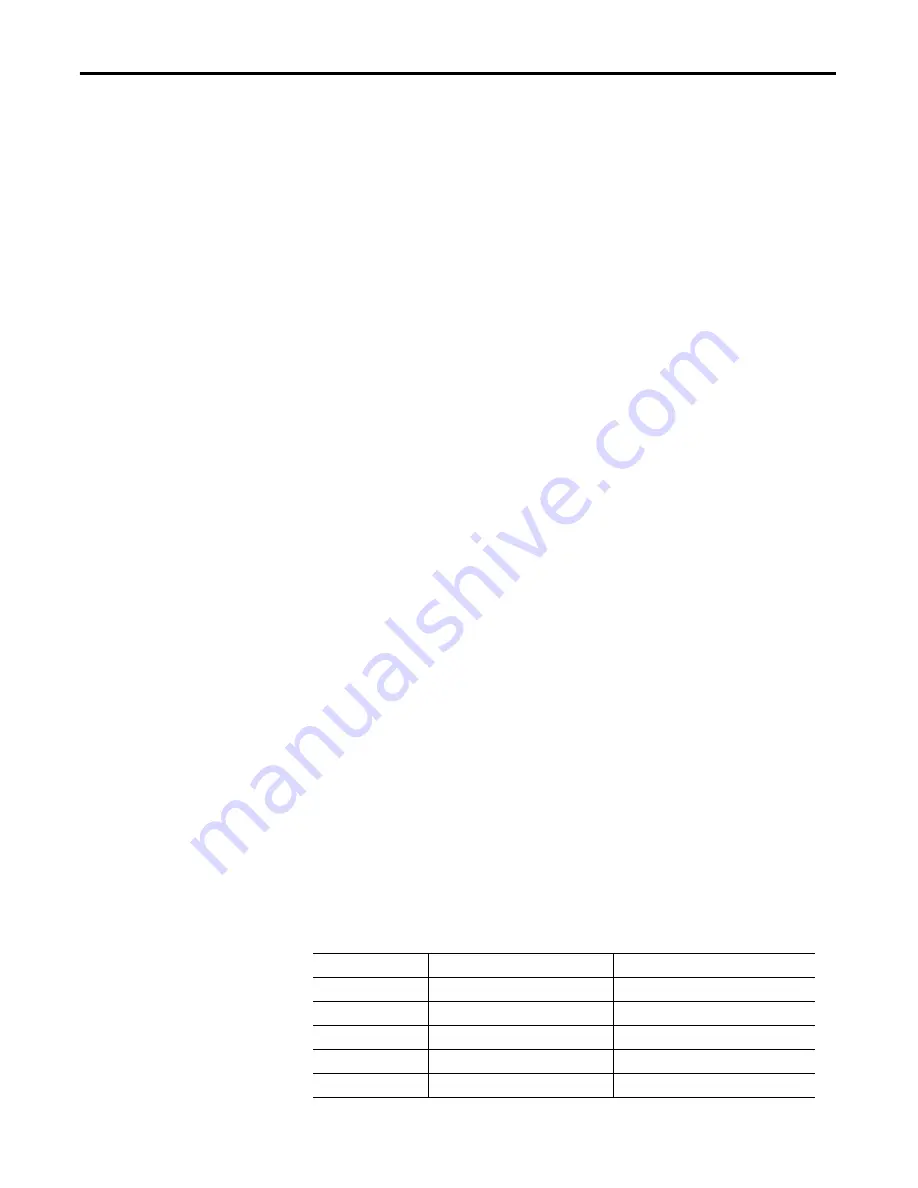
74
Rockwell Automation Publication 193-UM009B-EN-P - February 2013
Chapter 17
Terminal Setup Menu
Programmable User Function
Key Setup
The 5 user programmable function keys (
F1
,
F2
,
F3
,
F4
and
Reset
) can be
configured to send DeviceNet™ explicit messages when they are pressed. The
Function Key Setup screen is used to associate DeviceNet™ messages to the
various function keys. This screen is accessed by selecting “UserKeys” in the
“Terminal Setup Menu” and pressing the
Enter
key.
The default operation of these keys is identical to the OutA and OutB start keys,
and the OutA and OutB stop keys on the old Bulletin 193-PCT hand-held
terminal.
· F1
: Default behavior is like that of the green OutA start key on the 193-
PCT. It sets Discrete Output Point instance 1 to the ON state. (CIA:
0x09-0x01-0x03 = 1).
· F2
: Default behavior is like that of the green OutB start key on the 193-
PCT. It sets Discrete Output Point instance 2 to the ON state. (CIA:
0x09-0x02-0x03 = 1).
· F3
: Default behavior is like that of the red OutA stop key on the 193-
PCT. It sets Discrete Output Point instance 1 to the OFF state. (CIA:
0x09-0x01-0x03 = 0).
· F4
: Default behavior is like that of the red OutB stop key on the 193-PCT.
It sets Discrete Output Point instance 2 to the OFF state. (CIA: 0x09-
0x02-0x03 = 0).
· Reset
: Sets Fault Reset to the ON state. (CIA: 0x29-0x01-0x0C = 0).
Each key has the following configuration parameters that can be programmed:
Class, Instance, Attribute, Pressed (Down) Value (ON or OFF) and Mode. The
Mode can be programmed to either Momentary or Maintained operation. The
Maintained Mode acts as follows: when key is pressed, the Press Down Value is
sent; when the key is released there is no operation. The Momentary Mode acts as
follows: when key is pressed, the Press Down Value is sent; when the key is
released, the inverse of the Press Down Value is sent. Since not all screens have an
active explicit message connection, the Function Keys will be active while viewing
only some menu screens. The following is a list of screens on which the User Keys
will be active:
1.
Parameter Screen
2.
CIA Editor Screen
3.
I/O Message Monitoring Screen
4.
Graph View Screen
5.
Who Menu (Reset key only)
Table 17.1 Function Key Default Behavior for E3 and ArmorStart
Function Key
Default E3 Operation
Default ArmorStart Operation
F1
Turns on Output A
Turns on Run Forward
F2
Turns on Output B
Turns on Run Reverse
F3
Turns off Output A
Turns off Run Forward
F4
Turns off Output B
Turns off Run Reverse
Reset
Resets Protection Faults
Resets Protection Faults
Содержание Allen-Bradley DeviceNet 193-DNCT
Страница 1: ...DeviceNet Configuration Terminal Catalog Numbers 193 DNCT User Manual...
Страница 2: ...Configuration Terminal...
Страница 10: ...6 Rockwell Automation Publication 193 UM009B EN P February 2013 Chapter 1 Product Overview Notes...
Страница 46: ...42 Rockwell Automation Publication 193 UM009B EN P February 2013 Chapter 8 Tools Menu Notes...
Страница 48: ...44 Rockwell Automation Publication 193 UM009B EN P February 2013 Chapter 9 Advanced Functions Menu Notes...
Страница 50: ...46 Rockwell Automation Publication 193 UM009B EN P February 2013 Chapter 10 Notes...
Страница 52: ...48 Rockwell Automation Publication 193 UM009B EN P February 2013 Chapter 11 I O Message Monitoring Notes...
Страница 60: ...56 Rockwell Automation Publication 193 UM009B EN P February 2013 Chapter 13 Discrete I O Status Notes...
Страница 72: ...68 Rockwell Automation Publication 193 UM009B EN P February 2013 Chapter 16 Terminal Choices Menu Notes...
Страница 80: ...76 Rockwell Automation Publication 193 UM009B EN P February 2013 Chapter 17 Terminal Setup Menu Notes...
Страница 84: ...80 Rockwell Automation Publication 193 UM009B EN P February 2013 Chapter 19 Menu Help Feature Notes...
Страница 90: ...86 Rockwell Automation Publication 193 UM009B EN P February 2013 Appendix A DeviceNet Objects Notes...
Страница 91: ......















































