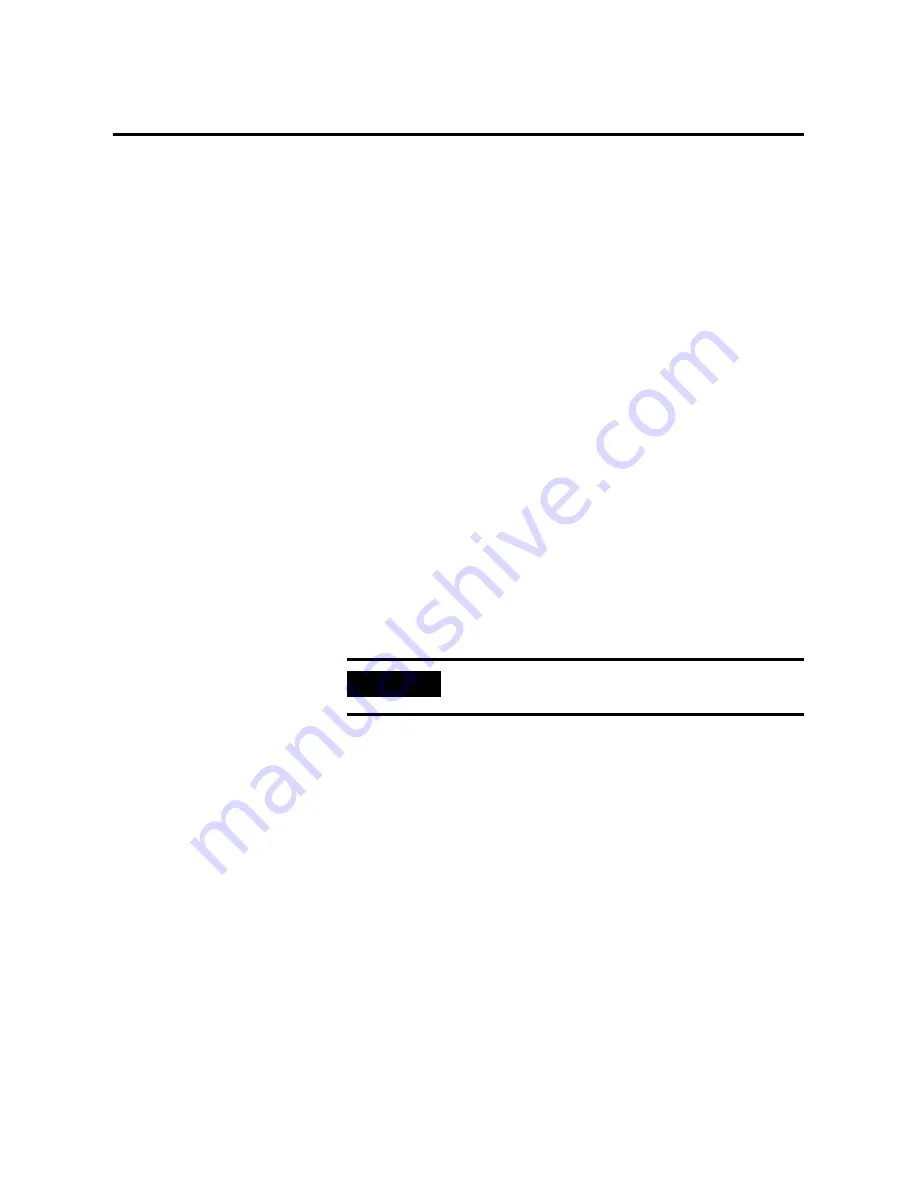
45
Publication 6186M-UM001J-EN-P - July 2008
45
Chapter
5
Troubleshoot the System
Chapter Objective
This chapter describes how to interpret and correct problems with the
monitors.
Running the Self-test
Use the self-test feature to verify that your monitor is running
correctly. If the monitor and computer are property connected but the
monitor remains dark and the power indicator is blinking, run the
self-test.
Follow these directions to run the self-test.
1.
Power down the computer and monitor.
2.
Unplug the video cable from the back of the computer.
3.
Power up the monitor.
If the monitor is functioning properly, you will see a self-test box that
reads, No Signal Input.
4.
Power down your monitor.
5.
Reconnect the video cable to the back of the computer.
6.
Turn on your computer.
7.
Turn on your monitor.
8.
If your monitor screen remains blank after the previous
procedure, check your video controller and computer system
because your monitor is functioning properly.
IMPORTANT
This self-test box also appears during normal operation if the
monitor is disconnected or damaged.
Содержание 6186-M12AL
Страница 4: ...4 Publication 6186M UM001J EN P July 2008 Summary of Changes ...
Страница 8: ...8 Publication 6186M UM001J EN P July 2008 4 Preface ...
Страница 30: ...30 Publication 6186M UM001J EN P July 2008 Chapter 2 Installing the Monitor ...
Страница 48: ...48 Publication 6186M UM001J EN P July 2008 Chapter 5 Troubleshoot the System ...
Страница 52: ...52 Publication 6186M UM001J EN P July 2008 Appendix A Specifications ...
Страница 58: ...58 Publication 6186M UM001J EN P July 2008 Appendix C Video Cables ...
Страница 61: ...Publication 6186M UM001J EN P July 2008 61 Index ...
Страница 62: ...62 Publication 6186M UM001J EN P July 2008 Index ...
Страница 63: ......






























