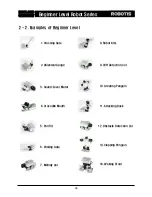22
Beginner Level Robot Series
(3) Check Assembly
You should confirm whether assembled uprightly before operate.
Step 1 Download “Check Assembly”file which is behavior control program
(In CD,
Applied Robots\Beginner\Crossing Gate\CheckAssembly(Crossing Gate).bpg
)
※Refer to “How to download Behavior Control Program” from “2-1-2 Downloading Robot
Programs.”
Step 2 Operate online robot.
※Refer to “Online Robot Activation” from “2-1-3. Operating the Robots”
Step 3 Compare the execution screen with the image below. If different, check Dynamixel ID
and cable wiring using the assembly diagram.
comparison part
Step 4 Whenever U button of CM-5 is pressed, Dynamixel LED will be on in the order shown
below. By pressing U button of CM-5 in order, compare the Dynamixel location of the robot
with the figure.
※Whenever U button is pressed LED is on in the order shown
※For ID of Dynamixel refer to the figure below.
motor
1
LED on
motor
U button
1
Содержание Beginner level robot series
Страница 1: ...v1 0 Closer to Real ROBOTIS CO LTD www robotis com Bioloid QuickStart Beginner Level Robot Series ...
Страница 3: ...Beginner Level Robot Series 1 Starting Bioloid 3 ...
Страница 10: ...Beginner Level Robot Series 2 Assembling Bioloid 10 ...
Страница 90: ...Beginner Level Robot Series 3 Bioloid Operation and Maintenance 90 ...