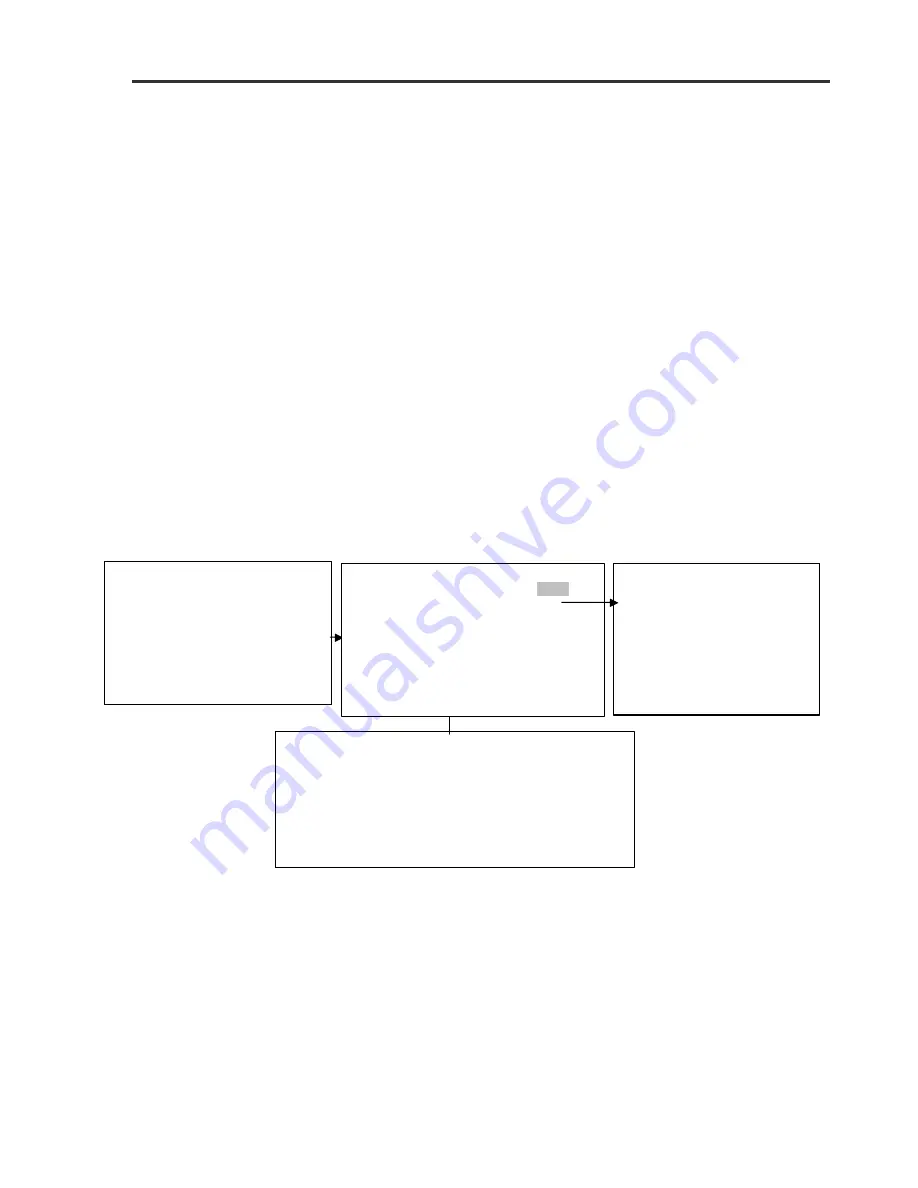
prietest TOUCH
USER MANUAL
Version No.: 2.622A
Effective Date: July, 2010
Page 16 of 52
User can select a saved test by first touching the required
TEST NAME on the screen and then touch the “
SEL
“option to carry out further operation on the test.
“
DEL
”: Deletes the selected test.
If the number of tests is more than 10, “
NEXT
“and “
PREV
can be used for browsing through the list pages
“
”: For printing the test screen.
MENU : Select Menu for Main menu screen
6. INSTALLATION AND START-UP INSTRUCTIONS:
While installing and setting up the instrument, the safety warnings and general precautions
described in section 7 must be observed.
6.1. Placing the instrument
Place the instrument on a flat working surface or bench top capable of supporting the weight of the
instrument. A clearance of at least 3 inches around the instrument is required to assure optimal
ventilation. Room temperature should be between 18ºC and 35 ºC with a relative humidity below
85%. Protect it from direct sunshine and maintain the instrument in a clean, relatively dust free
environment to ensure maximum performance.
6.2. Power supply
Once the instrument has been placed, plug it into a power source by using the locally available
approved plug-in cable. Power cord should be CE, CSA and UL marked
Voltage : 115 - 230 Volts ± 10%, 60- 50 Hz
6.3. Protective Grounding
Warning: Make sure that electrical power source is properly grounded.
6.4. Start up Instructions
1. Switch on the instrument.
2. The instrument initializes all the parameters internally, and carries out a power on self-test and
then displays the following screen
•
If a printer is enabled, Model Name, Version Number, Clinic name / Serial Number, current
time and date will be printed. (Note: If a printer is not enabled, “Disable printer” message is
displayed. Touch YES to disable or NO to proceed. Refer 5.7 for Printer settings)
•
Once initialization is over, a lamp located within the instrument will glow. This lamp requires
90 seconds for stabilization.
•
After the instrument completes the above steps, a TEST MENU SCREEN / MAIN MENU
Screen appears.
•
The instrument is now in IDLE mode, and ready for use.
•
Note: If the instrument is in Flow cell Mode and flow cell is missing,
“Insert flow cell” message will appear on the screen.
PRIETEST TOUCH
ROBONIK (INDIA) PVT. LTD.
Plot No. A-374, TTC,
MIDC Industrial Area, Mahape
Navi Mumbai– 400 710
Tel: +91-22-67829700,
Fax: +91-22-67829701
Web:- www.robonik .in
Email:- [email protected]
36.50
MAIN MENU
1. Test Operations ESC
2. Technical Diagnosis
3. Utilities
4. Quality control
5. View Stored Results
6. Communication
PRIETEST TOUCH
36.50
Clinic Name MENU
SEL
Select Test
PRNT
1 GLUCOSE 6 TOT_PRO NXT
2 HB 7 ALB
PREV
3 CHOL 8 T_BIL
DEL
4 TRIG
9 D_BIL
EDIT
5 URIC_ACI 10 UREA






























