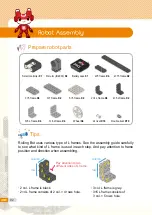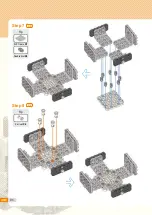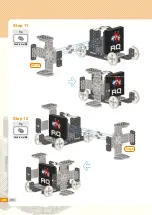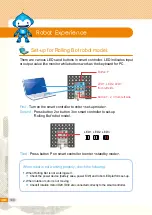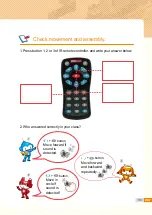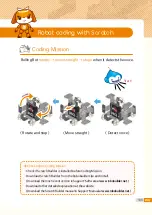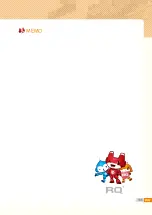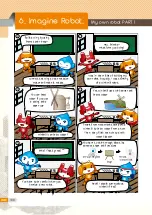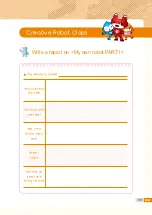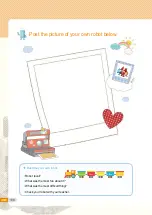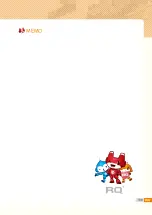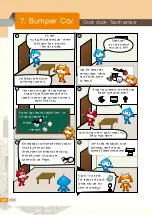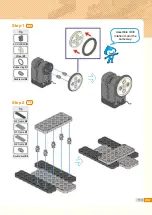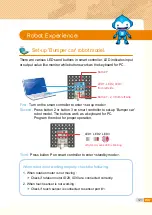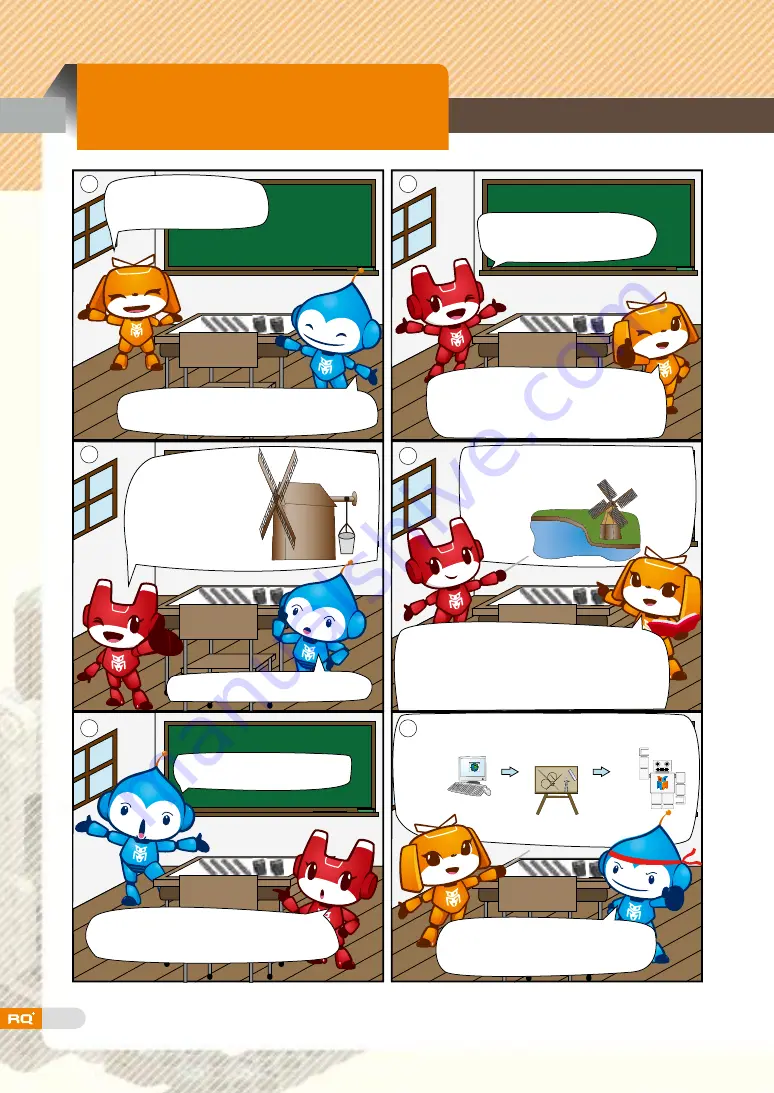
106
Build a wing by using
frames and rivets~
Hey, friends~
What were you doing?
I was in the middle of building my
own robot. Actually, I was thinking
of a windmill robot.
Yes. windmill uses wind power and
draws water.
Windmill can draw water?
A-ha! That's great! ^^
You have to be careful when you
develop a new robot.
People from Netherlands developed a
windmill to draw water from a hole.
Then, they filled the hole to avoid
water disaster.
You have to think enough about its
purpose, shape and functions.
Good! I should survey about
windmill first!
pre-scanning step
design
revise&
improvement
You can draw
water if you use
a string and a
paper cup.
Connect the wing to the rotation
motor and make it rotate...
6. Imagine Robot.
My own robot PART 1
Содержание RQ PLUS 110
Страница 1: ......
Страница 2: ...List BASICS Punching Bot Cultivator Swing Bot Fish Bot Rolling Bot 06 20 40 58 74 90 ...
Страница 23: ...25 Step3 Step 6 Step 5 Tip Tip 3 5 frame X1 2 5 L frame X1 3 6 L frame X1 Double rivet X6 Double rivet X4 ...
Страница 25: ...27 Step7 Step8 Step 9 Step 10 Tip Tip Double rivet X2 Double rivet X8 ...
Страница 31: ...33 Punching Bot ready completion ...
Страница 37: ...39 0 02 ...
Страница 48: ...50 Step 15 Step 16 Tip Tip Double rivet X2 3 5 frame X1 5 5 frame X1 3s rivet X4 Double rivet X4 ...
Страница 50: ...52 Cultivator robot ready completion ...
Страница 72: ...74 Living under water fish 4 Fish Bot ...
Страница 77: ...79 Step3 3 7 frame X3 3 9 frame X1 2s rivet X2 Double rivet X10 Double rivet X1 Tip Tip Step 5 Step 6 ...
Страница 92: ...94 Tip Tip 3 7 frame X1 2 5 L frame X2 Double rivet X4 Smart controller X1 Double rivet X4 Step 3 Step 4 ...
Страница 94: ...96 Tip 5 5 frame X1 Double rivet X8 Step 7 X2 Tip 2s rivet X4 Step 8 X2 ...
Страница 96: ...98 Tip Tip Double rivet X4 Double rivet X4 Step 11 Step 12 Step8 Step8 ...
Страница 103: ...105 0 02 ...
Страница 107: ...109 0 02 ...
Страница 113: ...115 Step5 Tip Tip 2 7 frame X1 3 5 frame X2 Wheel X1 Double rivet X7 Double rivet X6 Step 5 Step 6 ...
Страница 116: ...118 Step8 Tip Double rivet X2 Step 11 Tip Battery case X1 Double rivet X4 Step 12 ...
Страница 118: ...120 Cable connection status Bumper car ready Tip Double rivet X4 Step 15 completion ...
Страница 127: ...129 Tip Tip 2 9 frame X2 3 9 frame X1 5 5 frame X1 Double rivet X6 2 15 frame X3 Double rivet X10 Step 1 Step 2 ...
Страница 129: ...131 Step4 Tip Tip 3 7 frame X1 3 9 frame X1 3 5 L frame X1 Double rivet X4 3 7 frame X1 3s rivet X2 Step 5 Step 6 ...
Страница 130: ...132 Step6 Tip Tip 3 7 frame X1 3 9 frame X1 3 5 L frame X1 Double rivet X4 3 7 frame X1 3s rivet X2 Step 7 Step 8 ...
Страница 133: ...135 Tip Tip Battery case X1 3s rivet X1 Double rivet X4 Smart controller X1 3s rivet X1 Double rivet X2 Step 13 Step 14 ...
Страница 135: ...137 Rubber ring should be placed as below Step3 Tip Tip Rubber ring X1 Double rivet X4 Step 17 Step 18 ...
Страница 150: ...152 Step10 Tip Tip 2s rivet X3 1 5 frame X1 1 12 frame X1 2 9 frame X2 2s rivet X2 Double rivet X1 Step 12 Step 13 ...
Страница 152: ...154 Puppy Bot ready completion ...
Страница 166: ...168 Step8 Tip Tip 2 5 L frame X1 3 5 L frame X1 Double rivet X4 Double rivet X2 Step 11 Step 12 ...
Страница 175: ...177 0 02 ...