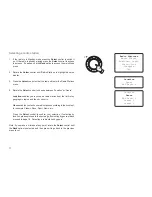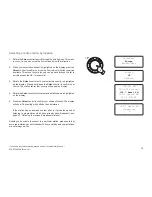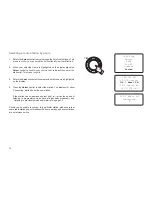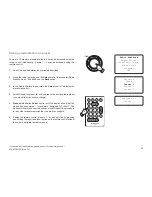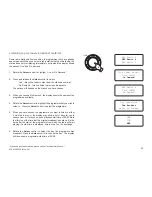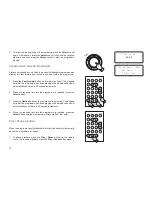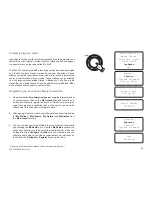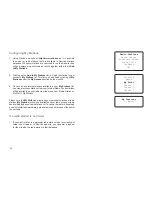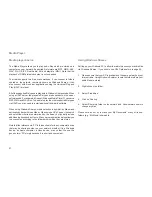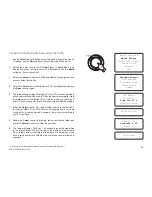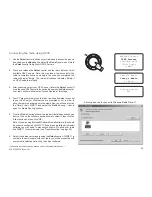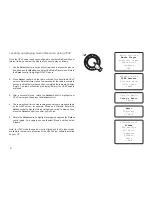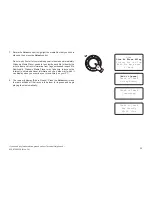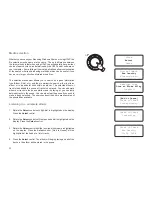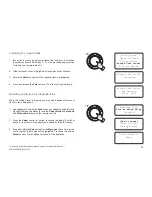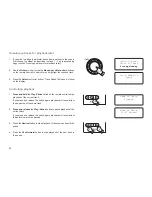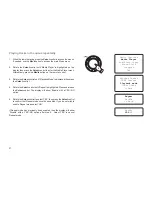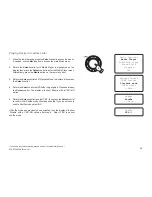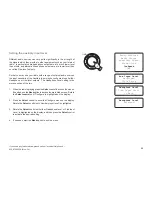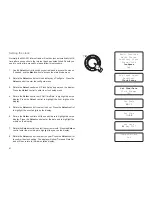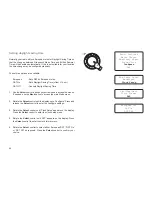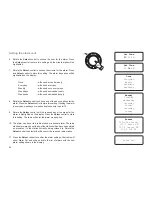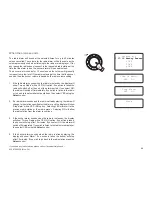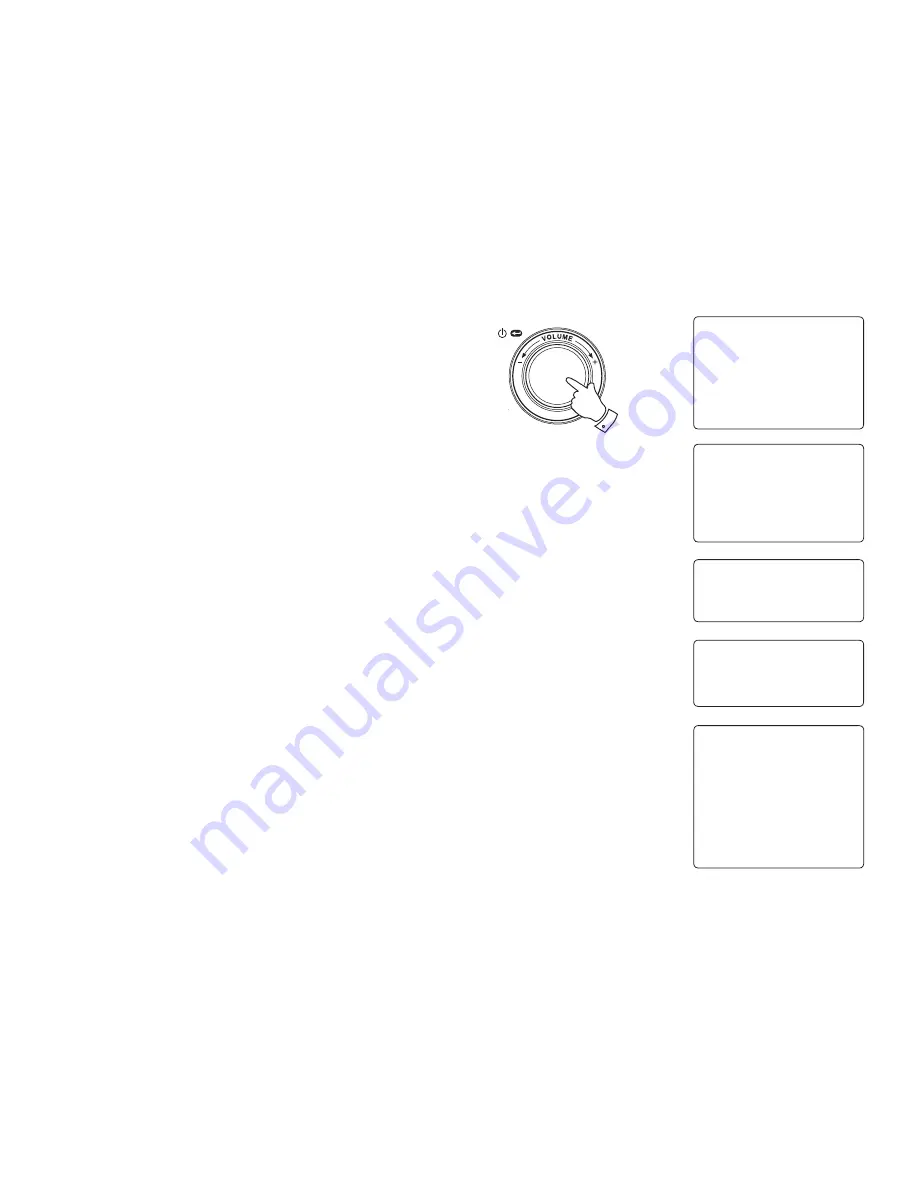
31
Locating and playing media files when using UPnP
Once the UPnP server has been configured to share media files with your
Internet radio, you select the files that you wish to play as follows:-
1. Use the
Select
control to switch on your radio and to access the menus.
If needed, use the
Back
option. Select the Media Player menu. Rotate
the
Select
control to highlight 'UPnP Servers'.
2. Press
Select
control and the radio will scan for all available UPnP
servers. Note that it may take a few seconds for the radio to complete
its scan, and that before the scan has completed the radio may display
'Empty'. The radio will continue to display 'Empty' if no UPnP servers
are found.
3. After a successful scan, rotate the
Select
control to highlight your
UPnP server and then press the
Select
control.
4. The radio will now list the media categories which are made available
by the UPnP server - for example, 'Music' and 'Playlists'. Rotate the
Select
control to highlight which category you wish to browse, then
press the
Select
control to confirm your choice.
5. Rotate the
Select
control to highlight a category and press the
Select
control again. For example, you could select 'Music' and then select
'Albums'.
Note: In UPnP mode the search criteria offered and the file types made
available to the radio are a function of the UPnP server software installed
on your PC.
Windows Shares
UPNP Servers
Playback mode
Clear Queue
<<Back
1-5
Radio Stations
Media Player
Auxiliary input
Alarm clock
Configure
Off
Music
Playlists
<< Back
Album Artists
Albums
All Artists
All Music
Composers
Folders
Genre
<<Back
Gerry's Music
Jenny's Music
<< Back