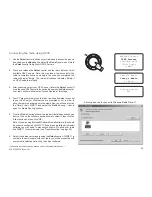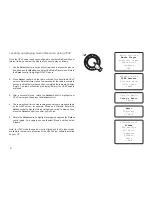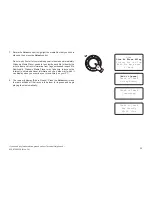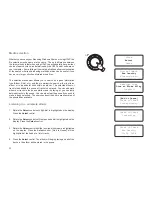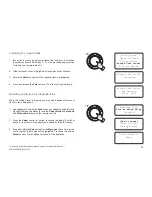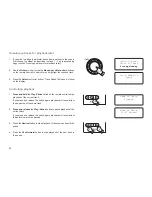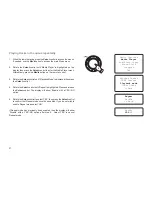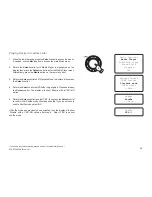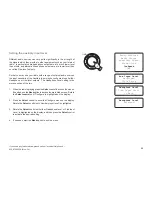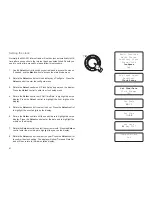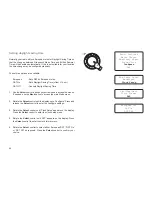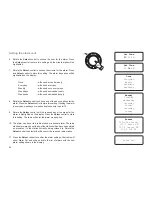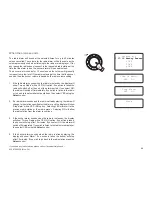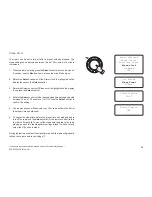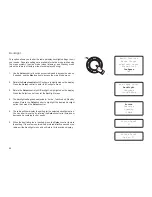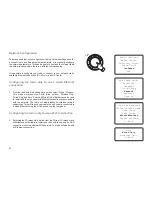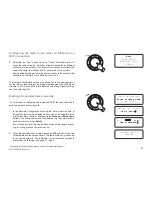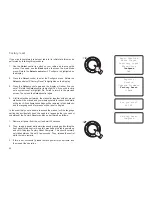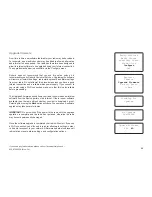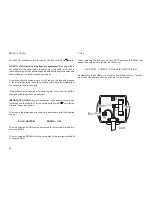If you need any further advice, please call our Technical Helpline on :-
020 8758 0338 (Mon-Fri)
44
Setting the alarm clock
Your radio has four separate alarms which can be set to wake you to
either a radio station or a buzzer alarm. Each alarm can be set to sound
either once, everyday, weekly, weekdays or at weekends. In the event of
a power interruption your radio has a built in memory chip that will retain
your alarm settings.
Note: If no buttons are pressed for 10 seconds the radio will exit the alarm
setup. If you make a mistake at any point, use the
Back
option to go back
to the previous screen.
1. Use the
Select
control to switch on your radio and to access the menus.
If needed, use the
Back
option to access the main Mode menu.
2. Rotate the
Select
control until the 'Alarm clock' is highlighted on the
display. Press the
Select
control to enter the alarm settings.
3. Rotate the
Select
control until 'Set Alarms' is highlighted on the display
then press the
Select
control. The display will show the status of alarms
1-4. It will also offer a 'Disable All' option.
4. Rotate the
Select
control until the desired alarm 1 - 4 is highlighted
on the display. Alarms which are not highlighted show the time of the
next alarm (if any) and the day of the week on which they will occur.
The currently highlighted entry will scroll through the full alarm details
including whether the alarm is daily, weekly, etc. and the details of the
alarm type (buzzer or radio station name).
5. To change the setting for the highlighted alarm press the
Select
control. The alarm hour will be highlighted. The 12 hour or 24 hour
clock format will be used according to the currently selected clock
format option (please see page 42).
1-5
Radio Stations
Media Player
Auxiliary input
Alarm clock
Configure
Off
Set Alarms
Sleep timer
<<Back
Disable all
1 OFF
2 OFF
3 OFF
4 OFF
Set Time
00
:00 AM