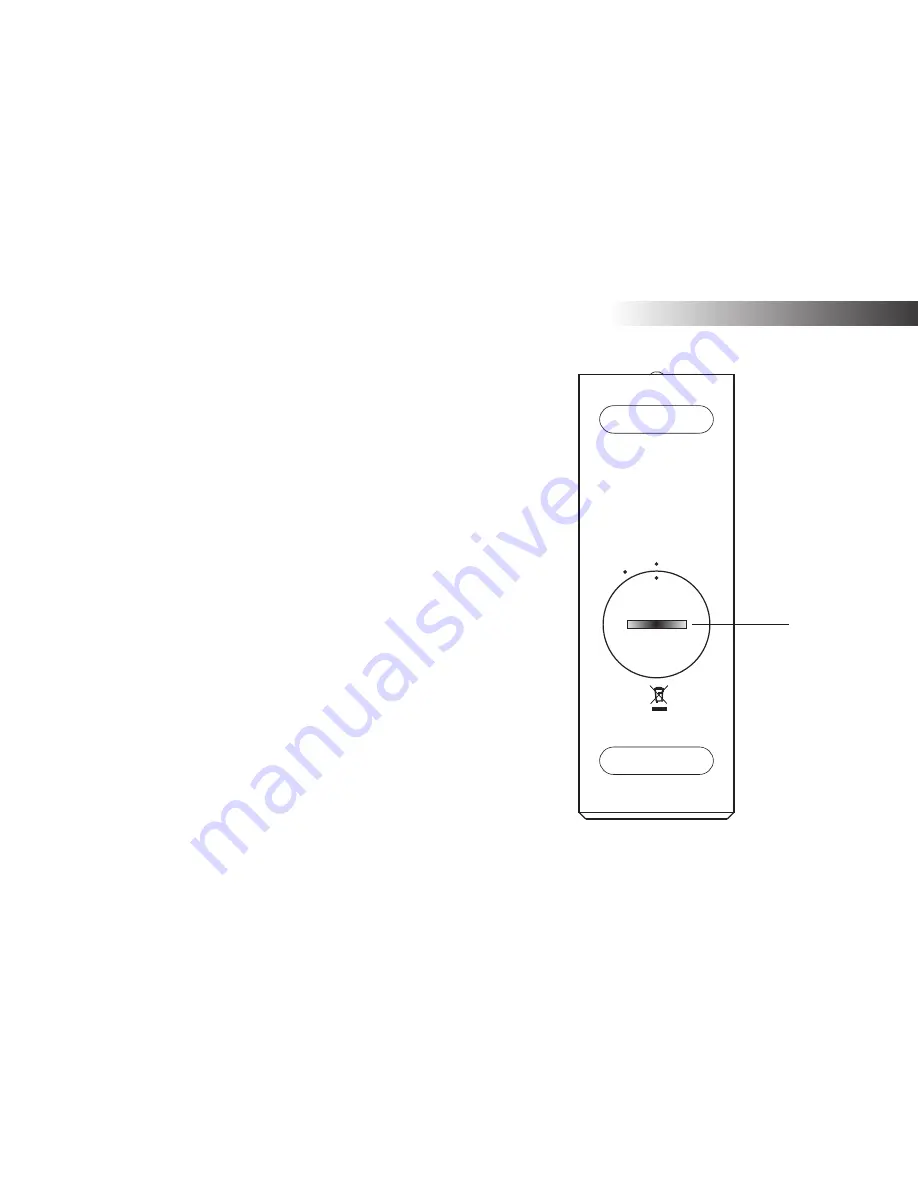
Remote control battery replacement
1. Remove the battery cover on the rear of your remote control by rotating
the cover approximately 45 degrees in an anti-clockwise direction to
align the dot on the cover with the 'OPEN' marking on the remote
control. Gently tap the control to release the cover. If necessary, use
a coin in the slot in the cover in order to rotate it.
2. Insert 1 x CR2025 size battery into the compartment with the positive
side () facing towards the battery cover, as shown on the
reverse side of the battery cover.
3. Close the battery cover by re-applying the cover to the control in
the position marked "Open" and then use a coin to rotate the cover
clockwise so that there is a slight click and the dot on the cover is
aligned with the "Lock" marking on the remote control.
4. If the remote is not to be used for an extended period of time it is
recommended that the battery is removed.
IMPORTANT:
The battery should not be exposed to excessive heat such
as from direct sunshine,
fi
re or the like. After use, disposable batteries
should if possible be taken to a suitable recycling centre. On no account
should batteries be disposed of by incineration.
Do not leave batteries within reach of young children. They can be a
choking hazard.
Lock
Open
Coin slot
Introduction
6
Содержание Stream 93i
Страница 102: ...99 Notes ...
























